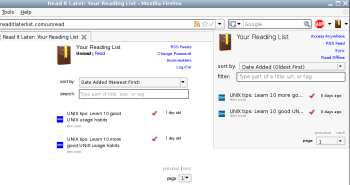Author: Dmitri Popov
At first sight, the Read It Later (RIL) extension looks redundant — after all, you can use Firefox’s own bookmarking functionality to save Web pages for later reading. But dig deeper, and you’ll discover that it offers enough nifty features to make it a must-have tool for most users.

When installed, RIL adds three elements to Firefox’s interface: an icon in the Address bar, a button in the main toolbar, and a Click to Save button in the bottom right corner of the Status bar.
Adding URL of the currently opened Web page to your reading list is as easy as clicking on the Read Later icon in the address bar.
The Read It Later button has two functions. Clicking on the button itself opens the next page from your reading list. The black arrow next to the button gives you access to your reading list as well as a few clever features. For starters, you can sort the items by choosing the desired sorting option from the Sort By drop-down list. The Filter field right below the drop-down list allows you to quickly narrow your reading list by specifying filter criteria. You can filter the list by typing a part of the URL or page title in the Filter field. To open an item in the reading list, just click on it.
The Click to Save button allows you to activate Click to Save mode, in which you can add links to your reading list by clicking on them. This feature can come in handy when you want to bookmark multiple pages without actually opening them first. For example, if you are reading an article containing interesting links, you can switch to the Click to Save mode and click on the links to add them to your reading list.
The extension can also help you process and share a page when you’re done reading it. Click on the black arrow next to the Tick icon in the address bar, and you can mark the page as read, and then bookmark or share it using one of many services such as Del.icio.us, Digg, Reddit, StumbleUpon, and many more.
The feature list doesn’t stop there. RIL has an accompanying Read It Later List Web service that lets you access your reading list from anywhere and sync it between multiple machines. The extension automatically creates an account for you using a random user name and password, so all you have to do is to enable the synchronization feature. Choose Tools -> Add-ons, select the Read It Later extension, and press the Options button. Go to the RSS/Syncing section and enable synchronization by ticking the Turn sync on check box. Select the I am syncing up for the first time option and press OK to save the settings and close the window. Press the black arrow next to the Read It Later button in the Main toolbar, and click on the Sync link to perform synchronization. Click then on the Access Anywhere link to view your reading list in the browser.
Before you set up the RIL extension on another computer, note the generated user name and password. Install RIL on the second machine, and in the Preferences -> RSS/Syncing section, choose the I already have the feed id and sync password option and enter your feed ID and password in the appropriate fields. Press the Save Details button to save the settings.
Before you close the Options window, you might want to tweak other settings as well. In the General section, for example, you can change the behavior of the Read It Later button: you can set it to open a random page from the reading list, or open the entire list. You can also specify tags to be automatically assigned to a page when you add it to the reading list; this makes it easier to manage the Read It Later bookmarks using Firefox’s own bookmarking feature. The Keyboard shortcuts section allows you to specify shortcuts for common actions such as marking a page as read or unread, activating the Click to Save mode, and opening and closing the reading list.
Since the Read It Later List has a mobile-friendly layout, you can even access your reading list on a mobile device like a cell phone or Internet tablet.
The Read It Later extension is a perfect example of how adding a few tweaks to a relatively simple idea can result in an extremely useful tool. Try it, and chances are it will become an indispensable tool in your daily browsing.
Every Monday we highlight a different extension, plugin, or add-on. Write an article of less than 1,000 words telling us about one that you use and how it makes your work easier, along with tips for getting the most out of it. If we publish it, we’ll pay you $100. (Send us a query first to be sure we haven’t already published a story on your chosen topic recently or have one in hand.)
Categories:
- Reviews
- Internet & WWW