Audacity is a free, open source sound recorder and editor that runs on Linux. With Audacity, you can record audio from microphones or other playback devices, mix, edit, and adjust the recordings, edit existing sound files, and output the results to a wide variety of sound file formats. Audacity includes a selection of effects plugins, and can also use industry-standard plugins often made for commercial audio editors.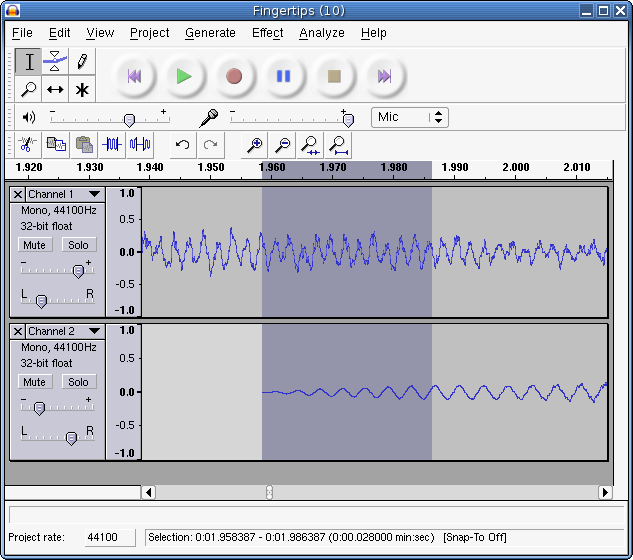
Audacity is popular enough that most mainstream Linux distributions include it among the standard packages provided by their package management systems. Check yours first, but be sure to notice the version number available–the Audacity project also makes beta releases available on its Web site that have new and improved features, and tends to take longer than most projects before declaring a beta release “stable.” So you might find the current beta version direct from the Audacity project stable for your own use and capable of some features not provided in the older release.
Audacity works with Linux’s sound subsystem on almost all sound cards, and is suitable for use with GNOME, KDE, or any other desktop environment. You can record from the mic and line-in inputs on a standard sound card, and supports multiple recording channels on high-end, multi-channel sound hardware.
Editing Features
When you start Audacity, you will see a strip of controls at the top of the window, a large empty workspace, and a notification area at the bottom. If you intend to record audio, it is a good idea to open Audacity’s Preferences control panel (found under the Edit menu) before you begin. In the Audio I/O tab, you can choose which sound devices to use for recording and playback–the drop-down menus will contain the available devices automatically detected at startup.
If you have a microphone or other sound source connected, you can begin recording immediately by pressing the record button on the toolbar. Audacity will create a new audio track in the workspace and begin recording sound. To work an existing file, just choose Open from the File menu. By default, Audacity will create a new workspace for each separate file you open. If you want to add audio from a file to your existing workspace, using Import from the File menu will open it as a separate track in the existing workspace.
You can select portions of each audio track with the mouse, and perform simple cut, copy, and paste operations from the Edit menu. The zoom controls allow you to control how much of the audio track is visible in the timeline. You can also resize each track vertically to get a better look at the waveform, especially in extremely close magnification.
The basic editing features allow you to split audio into multiple tracks, cross-fade between them, replace noise with silence, and other simple tasks relating to combining sounds. The Generate menu gives you further options, such as generating stretches of silence, random noise, basic constant tones, and single MIDI notes. For more complicated tasks, turn to the Effect menu.
Effects
The effects in the Effect menu include routines to help clean and process audio for output, to simulate of recording-time events like reverberations or echos, and to perform arbitrary changes to pitch, speed, tempo, and volume level. Many of the effects are implemented through Audacity’s plugin system and are the products of individual developers’ efforts.
For basic editing, you may want to amplify the volume of certain portions of your audio, equalize the left and right stereo channels, or adjust the speed, especially if you have captured sound from an external source. You can also use effects to remove clicks and pops from analog audio sources or to make other repairs such as silencing tape “hiss.”
More experienced users will be happy to learn that Audacity supports far more plugins than the bundle included with the default installation. On Linux, Audacity supports two main flavors of plugin: Nyquist and LADSPA. Nyquist is a cross-platform Lisp-based programming language designed for sound synthesis and analysis. The Audacity project wiki maintains a list of available Nyquist plugins, including audio generators, sequencers, high- and low-pass filters, and many other special effects.
LADSPA is the Linux Audio Developer’s Simple Plugin API, a standard used by almost all Linux audio applications. The LADSPA project site maintains a list of plugins and links to external LADSPA plugin repositories maintained by Linux audio developers.
Output
Whatever it is you do to your audio, you will eventually need to export it to some file format you can share with the rest of the world. Audacity saves audio projects in its own file format that preserves separate audio tracks, labels, and other settings. To transform your work into a standard audio file, choose Export form the File menu.
You can then export your project to any of a variety of file formats, including lossless FLAC, Ogg Vorbis, MP3, or raw, uncompressed WAV. The Options button at the bottom of the Export File dialog allows you to bring up a control panel to tweak the settings of your selected format–compression level for compressed formats, bits-per-sample for uncompressed formats, and so on. When you click Save, the entire project is down-mixed and exported to the format and file name that you specify.
It is worth noting that although many people like to export to MP3, particularly for sharing audio on the Web, Audacity does not include a built-in MP3 export function. Rather, the application’s MP3 export capabilities are provided by an external library–usually LAME on Linux systems. If you need to save directly to MP3, check Audacity’s MP3 Export Setting in the program Preferences. The Preferences panel has a Find Library button that will attempt to locate LAME on your system–if it is not there, you may need to install LAME separately.
More to Come
This is just a taste of what Audacity can do. To learn more about the program, visit the Audacity project Web site. There you will find the official manual, volunteer-written tutorials, a wiki filled with helpful tips, the project mailing list, and a user forum.





