Many of us are hoping for an eBook reader under the tree. A Kindle, a Nook, or perhaps just an Android device that runs eBook software. But if you don’t get the gadget of your choice, or if you want to create content to fill one, you’ll find plenty of eBook software for Linux as well as open source software to publish your own. The best of the lot? Calibre, a one stop solution for all your e-book needs.
I didn’t coin that term for Calibre — that’s their motto. How accurate is it? Very. Calibre handles library management, format conversion, syncing to your device, and more. Oh, and it also lets you read your books too. Nice, eh?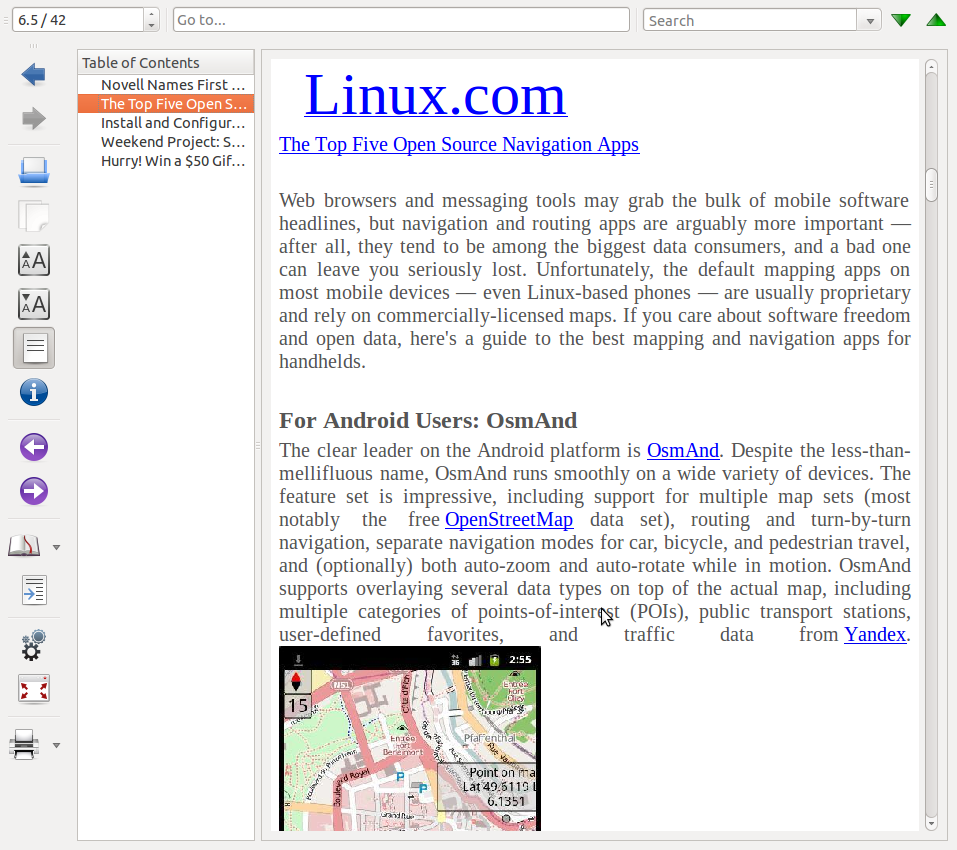
Formats and DRM
If you’re new to eBooks, you might be wondering what I’m babbling about with regards to format conversions. Just as video and digital audio have a lot of formats to choose from, so do eBooks. Annoyingly, they not only offer many formats, but also several DRM schemes too.
One of the problems with eBooks, or some eBooks, is Digital Restriction Management (DRM). Yes, the industry likes to call it Digital Right’s Management, but that’s really not what’s going on. When you buy books from Amazon, Barnes and Noble, Apple, etc.the books are encrypted with DRM so that you can’t open them on multiple devices or competing devices — even if they support the same format. For example, ePub is a widely supported format that can be read by a number of eBook devices like Barnes and Noble’s Nook and iBooks on iOS. If you have an ePub book without DRM, you can read it anywhere.
But ePub supports an optional DRM scheme, so publishers can add DRM to it and restrict it to one player or one type of DRM format. I don’t find it upsetting that publishers are trying to find a way to limit sharing of eBooks, but the side effect is that users really lack options when it comes to acquiring books. If you want access to new books, you’re stuck choosing one of the major vendors (Amazon, Apple, Barnes and Noble, etc.) and then as you acquire more material, you get locked into those vendors and their readers.
Unfortunately, I don’t have a good answer to that if you want access to the latest books via electronic formats. But if you want to read classics or publish your own books, you have lots of great options with open source.
You’ll find quite a few eBook formats, but the ones that matter the most for the most popular devices (Kindle, Nook, and iBooks on iOS) are ePub and Mobipocket. You’ll also find a lot of support for PDF and plain text, too, but those are well-understood and handled formats within open source already. The ePub format is supported via Nook and iBooks, Mobipocket on Kindle. You can produce both ePub and Mobipocket with Calibre.
Getting Started with Calibre
Calibre is open source and available for several distros. I tested it on an Linux Mint 10 desktop and Ubuntu 10.10. Just grab the calibre package, and you should be all set.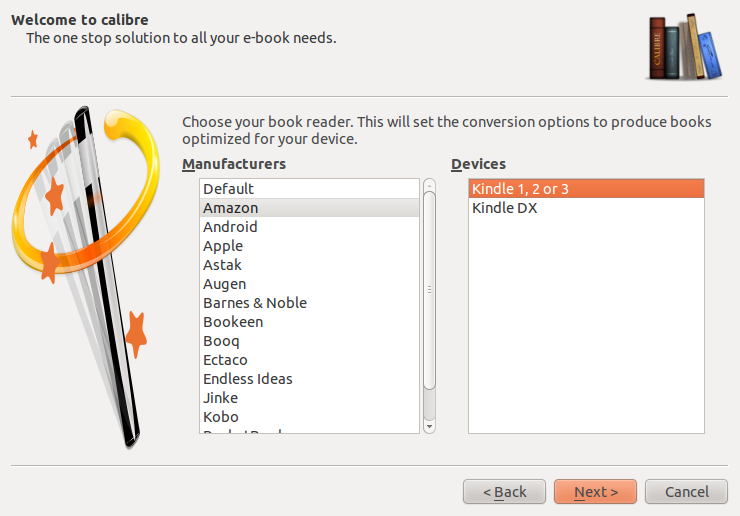
When you first run Calibre it will run a wizard asking you which type of reader or format you want to support. That’s up to you — pick the reader that you prefer. The Calibre interface is a bit garish, if you asked me, but it’s easy to use once you find your way around.
The red button on the left-hand side allows you to import any title you have on your drive. The left-hand column shows all the books currently on your system. Click the magnifier icon to view a title that’s in your library. Don’t have much of a library? Skip down to the section on finding public domain and non-DRM books.
Calibre’s interface is a bit clunky, but it works. Spend about 30 minutes with it and you’ll be fine. I do want to touch on a couple of features that may be non-obvious, though.
First is conversion. Let’s say you have a PDF or ePub, but want to convert it to Mobipocket. Import the title into your Calibre library and then select it in the library view with a right-click. Choose Convert Books -— Convert Individually. Now you get a dialog box with a ton of options. Never say that you lack choices with Calibre! Go to Page Setup and choose the type of device you’ll be using, and select the kind of look and feel you want.
Using Calibre you can publish your own non-DRM eBooks just by creating a PDF and then using Calibre to convert it to the format of your choice. Spend some time tinkering with the output options and you’ll be able to optimize your eBooks for the audience you’re after.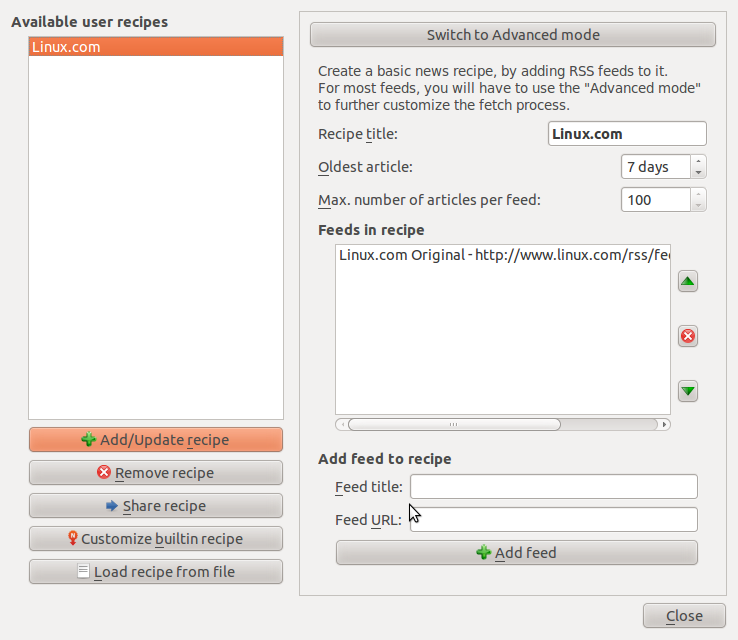
Calibre also has a nifty option of downloading RSS feeds and creating eBooks from them. To add a feed, click on the red arrow icon with the N and select Add a Custom News Source. Add the information asked for and then you can start downloading feeds and even convert them to different formats to put on your reader. For example, I can save the Linux.com original stories feed as Mobipocket (complete with pictures!) to read on my Kindle or as ePub for other readers.
Finding Public Domain Books and non-DRM Books
One nice thing about the lack of a unified format for eBooks and DRM — it encourages you to read the classics! On one hand, I’m annoyed that I can’t buy the latest Jonathan Franzen book and read it on my Kindle or a Nook — I have to choose. But I can read anything by Mark Twain on any device. True, I can’t sync my bookmarks, etc., but at least I don’t have to worry about “losing” my library if I choose to switch devices.
Check out MobileRead Wiki for a list of dealers that handle eBooks. Not all of them are DRM-free, but many are. If you’re hunting for tech materials, check out O’Reilly, they offer most titles DRM-free in a variety of formats.
In particular, look at Project Gutenberg for ePub books. You’ll also find free ePub books at epubBooks, which is a much more user-friendly site. They also link to sites that sell ePub books. Also see ManyBooks.net and Feedbooks.
The selection of non-DRM ePub and Mobipocket books can keep you stocked with fantastic reading material for years. Enjoy!





