If you’re like most people, getting started with an app like Krita can be intimidating. Working with a graphics tablet takes as much getting used to as learning to draw with ink and paint. How all the settings and tools work together when “used correctly” is a whole other problem. Fortunately, Krita has just released a training DVD that shows novices how it’s done, and helps fund development at the same time.
Linux painting apps like Krita can produce stellar results — just look at the showcase and forum gallery to see what the pros are doing. You too can (eventually) produce similar results with some practice and guidance.
The DVD is called Comics With Krita, and features the work of one of Krita’s contributors, comic book artist Timothée “Animtim” Giet. Giet works entirely digital, but in comics his style reflects the look of traditional comics. Traditionally, the workflow for such a comic would involve sketching out panels in pencil, inking them in black (perhaps even by a separate artist), adding other colors in a separate layer, and adding dialogue and caption text by hand.
The disc contains a series of videos that show you how that traditional paper workflow translates into Krita, as well as some tools to get you started in your own Krita creations. There are two main sections: the Tutorial, which is an annotated screencast walk through — in real time — as Giet completes a comic panel from start to finish, and the Timelapse section, which shows the development of a full multi-page comic book accelerated to high-speed.
There is no annotation to the Timelapse segments, but most of it follows on directly from the Tutorial material. The disc also includes Giet’s Krita brush pre-sets (which you can load into the application yourself), the source .KRA files, and the finished products as full-color PDFs. When you order the package, you also receive a printed copy of the comic produced in the videos as a bonus gift.
Exploring the DVD Contents
The disc is a DVD-ROM, not a video DVD designed for viewing on a TV screen. This is definitely the right choice to make, since you will want to be at your PC (perhaps even with Krita open) while you watch the videos. The actual files are encoded as WebM, which is high-definition and playable in any web browser as well as most desktop video players. There is an HTML “menu” file that links to each section in turn, and each video presentation is broken into segments covering different topics one at a time.
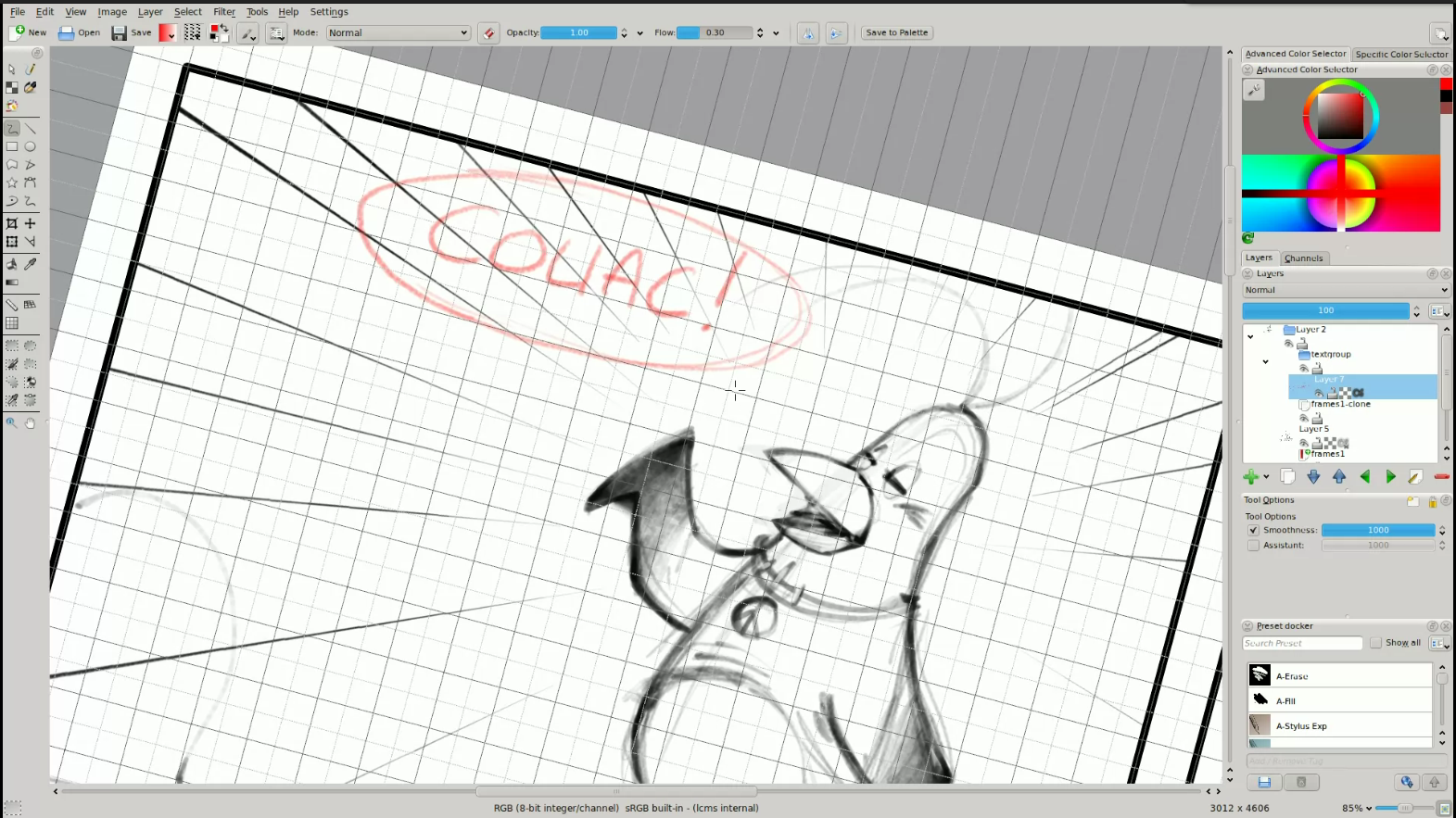 The Tutorial section includes a general introduction to Krita itself and a walk-through of the application features, then chapters on page layout, sketching, inking, color, and preparing for printed output. Along the way, Giet “narrates” the chapters with pop-up caption bubbles that explain what he is doing; you can watch the videos with the sound turned off and not miss a beat.
The Tutorial section includes a general introduction to Krita itself and a walk-through of the application features, then chapters on page layout, sketching, inking, color, and preparing for printed output. Along the way, Giet “narrates” the chapters with pop-up caption bubbles that explain what he is doing; you can watch the videos with the sound turned off and not miss a beat.
The sketching and inking chapters show off a few features that new-to-Krita viewers may find surprising, such as the ability to freely rotate the canvas on-screen to get a better drawing angle, and using guide lines to sketch objects in perspective. The color section shows two separate approaches to coloring the comic: one is an animation-style look that focuses on solid color and shadows, the other is a more nuanced airbrush look that takes more time, but produces print-worthy results. The printing chapter is not an afterthought, either — it shows you how to export separate ink and color pages that can be printed together, and how to convert to CMYK for final process printing.
The Timelapse section eschews the pop-up captioning, but for the most part Giet is using the same style and approach he showed off in greater detail in the tutorial. With a far greater set of pages to see, however, you can see a lot more objects, situations, and lighting/coloring techniques, so there is still plenty to learn.
What You Will Learn
As far as the content itself goes, I did feel a little rushed during the general-introduction chapters; mostly because I was trying to read the text on-screen while also watching what the mouse was doing. The text bubbles tend to pop up at random spots on the frame (as opposed to always being at the bottom, for example), and they were frequently visible for just two or three seconds each. When you are simultaneously trying to figure out what menu options the on-screen cursor is changing, that is not enough time to both read and comprehend. I found myself having to back up and re-watch several seconds to follow the explanation. Whether you do or not, watching the videos in full-screen mode is definitely required, so that you can see the details of the menus and interface buttons.
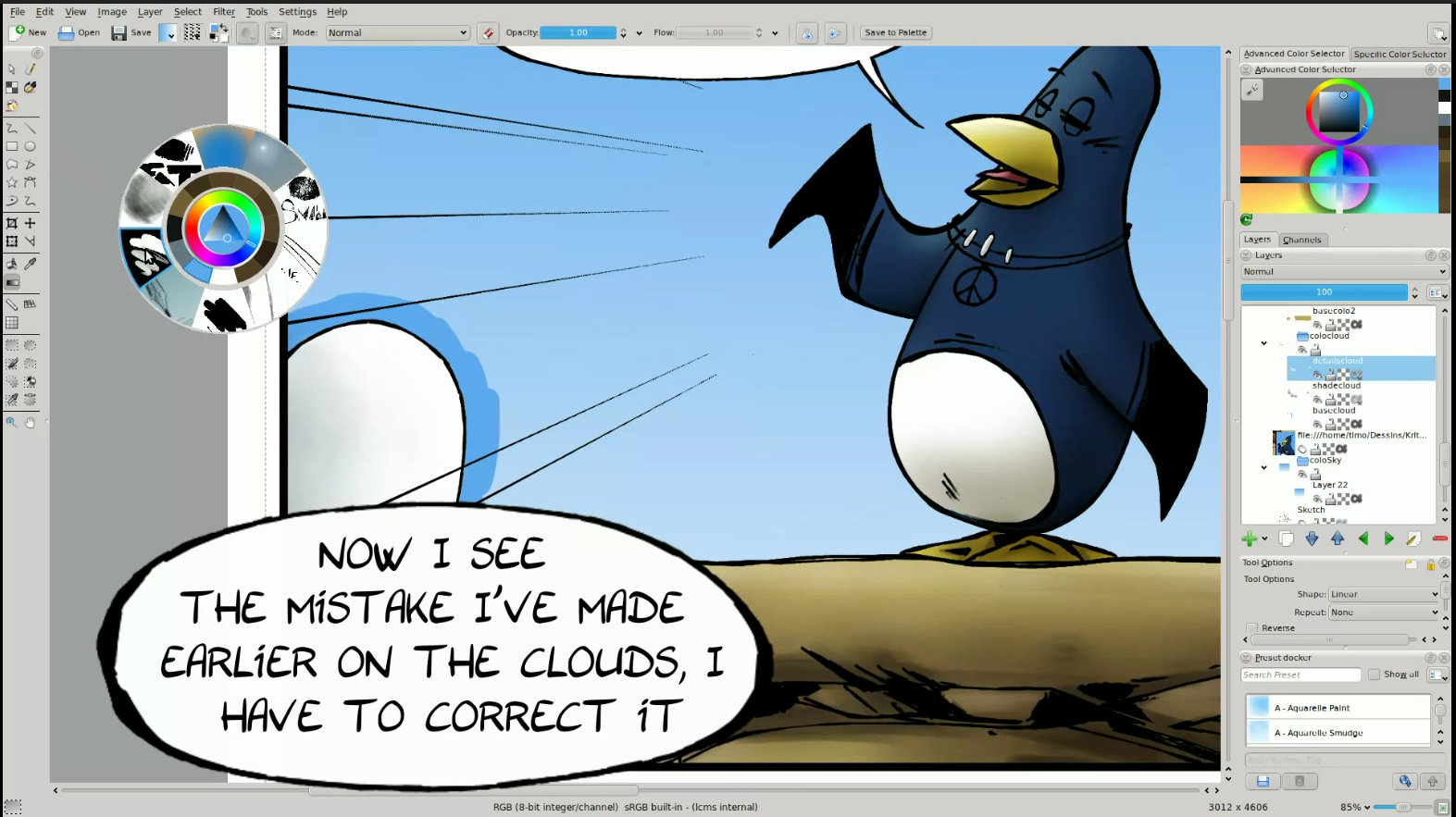 Still, the bulk of the material does not suffer from this problem. Giet interjects a few explanations along the way, but most of the educational value comes from seeing how he fits the tools and options together. For example, Giet’s approach makes heavy use of multiple layers and layer groups — to mask off certain areas of the screen, to separate elements into layers that will need to be separated for printing, and especially to use Krita’s blending modes to achieve the right color effects. If you didn’t know better, you might paint your shadows and highlights using darker or lighter shades of your base color, on the same layer. Instead, Giet uses a transparent layer with blending modes, and paints in black and white. As a result, he can shade the entire frame without changing paint colors for every object.
Still, the bulk of the material does not suffer from this problem. Giet interjects a few explanations along the way, but most of the educational value comes from seeing how he fits the tools and options together. For example, Giet’s approach makes heavy use of multiple layers and layer groups — to mask off certain areas of the screen, to separate elements into layers that will need to be separated for printing, and especially to use Krita’s blending modes to achieve the right color effects. If you didn’t know better, you might paint your shadows and highlights using darker or lighter shades of your base color, on the same layer. Instead, Giet uses a transparent layer with blending modes, and paints in black and white. As a result, he can shade the entire frame without changing paint colors for every object.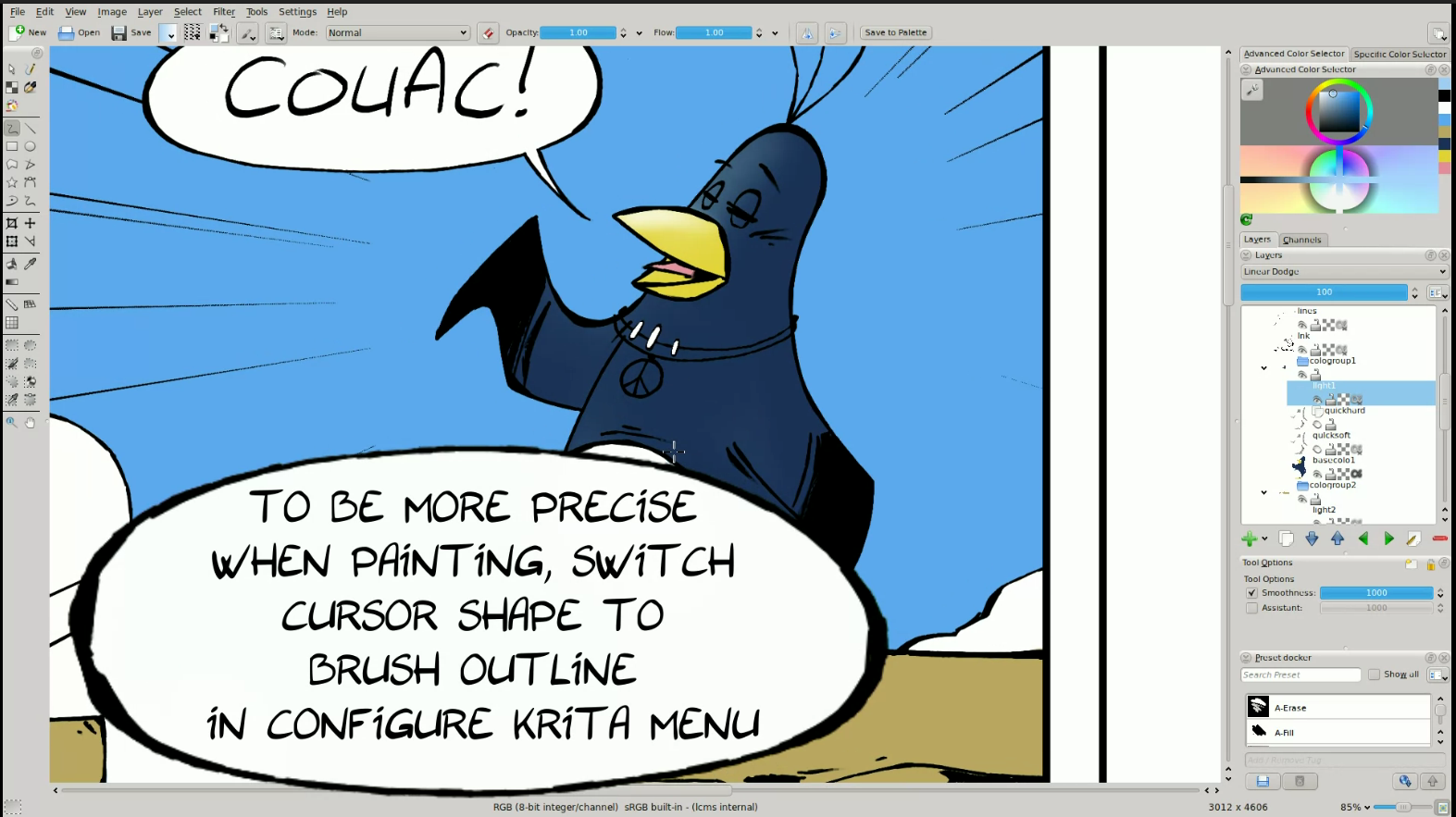
The shading example is what I would call a technical tidbit, and there are plenty in the videos. But more than that, the videos also show you in real-time how Giet uses the application to draw, in the creative sense. You see him adjust the tools, test them on the scratchpad, and develop the drawing piece by piece. Seeing the application’s options in use is just as critical to understanding it as knowing about the technical features. Or, to put it another way, it is not enough to know that Krita supports dozens of “brush engines” and user-selectable parameters for each tool — watching how they go into making a print-quality drawing puts the puzzle-pieces together in a way that a manual or release notes never will.
Support Your Local Project
You can orderComics With Krita directly from the Krita project web site. The proceeds go back into the project to help support the developers. I have not heard sales figures to know whether or not this DVD is poised to make a major dent in the costs of developing Krita, but any amount surely helps.
On the other hand, I think that the intangible benefits to the project are great. Krita is (unfortunately) one of those best-kept secrets among Linux applications. My suspicion is that when outsiders learn about it, they can be intimidated by the concept of using a pressure-sensitive graphics tablets. These devices are no longer expensive (in fact, the basic models cost about the same as a nice “professional” mouse or trackball), but they still have an aura of mystery surrounding them for casual users — and, feeling uncertain about the hardware tool, people don’t investigate the software like they should. On top of that, Krita, like GIMP or Blender, can do so many different things that may strike new users as something that they won’t be able to sit down and start using immediately.
But any art teacher will tell you that the only way to learn how to draw is to pick up a pencil and start practicing, and learning to draw with a Wacom tablet is no different. Training videos like the Comics With Krita DVD will go a long way towards showing novices how easy it is to get started with a tablet and a painting application, and they have plenty to teach interested expert users as well. I’d recommend the tutorials to anyone who is drawn to Krita (no pun intended) but hasn’t yet taken the plunge. I’m also hoping that other projects will see the idea and attempt a training DVD of their own.





