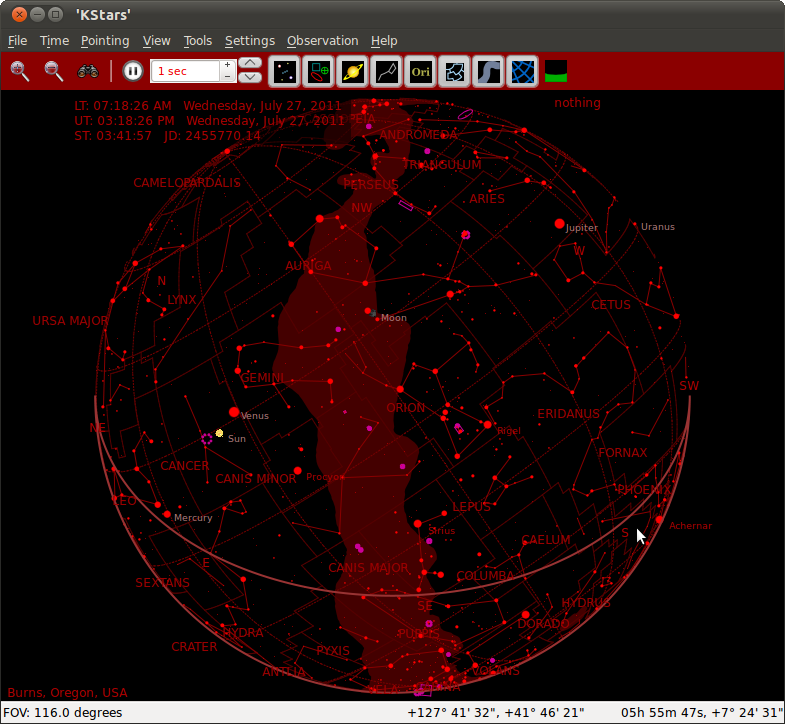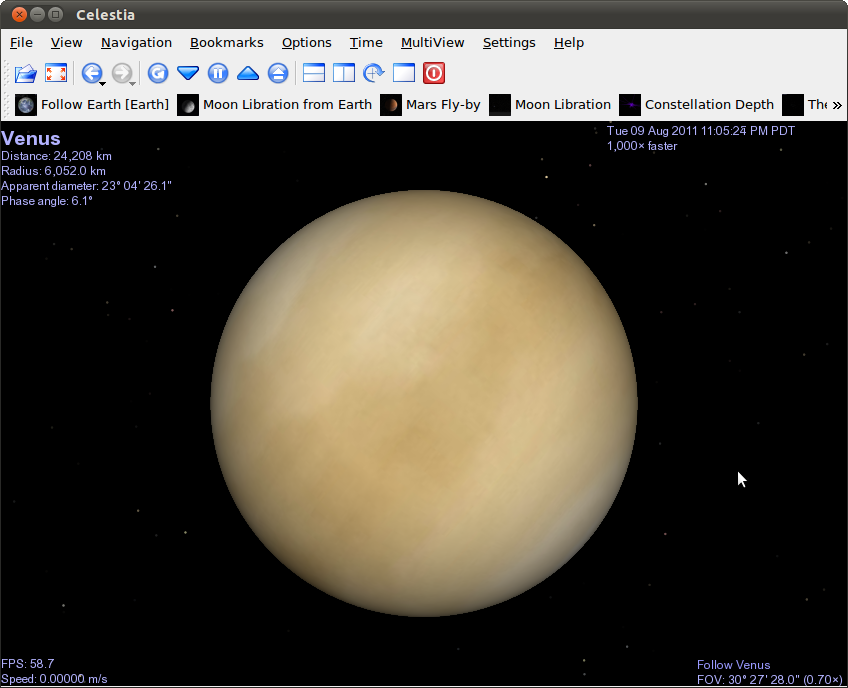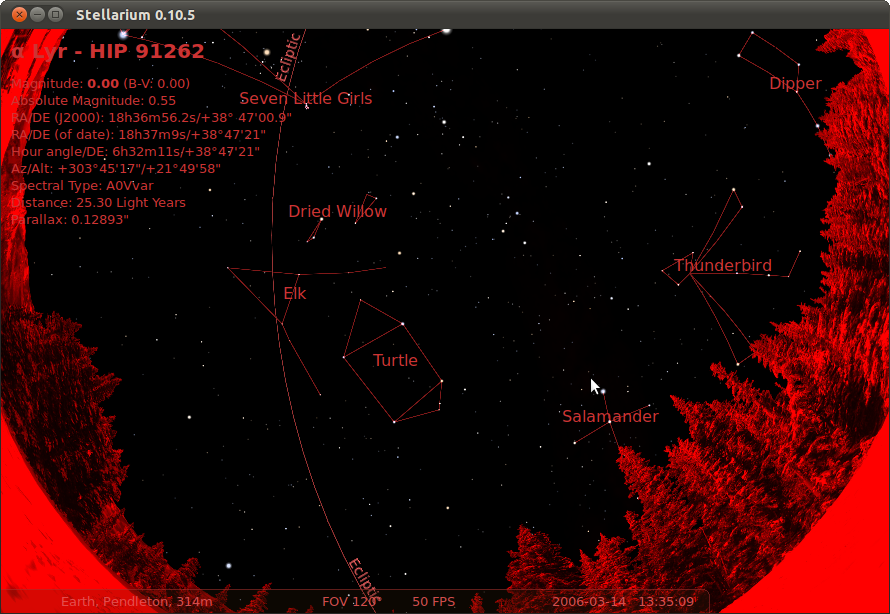There are three superior Linux/FOSS stargazing applications: KStars, Celestia, and Stellarium. Each one is crammed full of pretty eye candy and scientific goodness, and each one is distinctly different. You don’t have to pick just one, so I recommend trying all three.
When I started writing this article I tripped over the same speed bump I hit so often with Linux and FOSS — what seemed simple and straightforward turned into a feast of riches. Originally I wanted to highlight three or four of the best Linux stellarium or planetarium applications. Then I found telescope controllers, SETI clients, SBIG CCD camera controllers (for astro-photography), ephemerides, astronomical image-processing, and Earth modelers.
So that shot my carefully-crafted writing schedule all to heck (as usual) but I had fun anyway (as usual). So let’s go back to plan A and take a look at some of the top-quality stargazing applications for Linux: KStars, Celestia, and Stellarium.
KStars
KStars is my favorite. It’s reasonably lightweight for a planetarium program and doesn’t need a super-duper video card or CPU, though the current release includes experimental OpenGL support. It has some KDE dependencies, and KDE4 applications are just like KDE3 applications: they run fine in any Linux graphical environment as long as all of their dependencies are installed.
KStars supports several databases containing over 140,000 stars, deep-sky objects, comets and asteroids, constellations, and the solar system. When you run it for the first time it asks you to select your city, or a city close to you. Then every time you start KStars it will default to your location. You’re not stuck with that, but can quickly select any location on the planet from Settings > Geographic. The ‘Add City to List’ button seems to suggest that you can create a list of cities to quickly switch to, but alas, this is not so. This button is for adding cities to KStar’s list of cities, which are stored in the mycities.dat file in your home directory.
There are a multitude of useful configurations. You can change to any date and time, select different color schemes, find celestial objects, center and track celestial objects, and point in any direction. Figure 1 shows what KStars looks like in star globe view (View > Switch to star globe) and zoomed way out, with night mode colors (red, so it doesn’t ruin your night vision). It’s a cluttered universe, so you can filter your view in many ways. There is a row of eight buttons across the top for toggling stars, deep sky objects, the solar system, constellation lines, constellation names, the Milky Way, coordinates grid, and ground below the horizon. Tools > What’s Up Tonight tells you, obviously, what’s in your sky tonight, which is my favorite features because it is such a time-saver.
Right-click on any object to get more details, including photos downloaded from various sources such as the Hubble Space Telescope, Voyager 1, the Sloan Digital Sky Survey, and other sources. KStars incorporates a lot of advanced features like different location coordinates (ecliptic, equatorial, angular, precession), AAVSO light curves, and CCD camera and telescope controls. A new and interesting feature is the Observation Planner. Use this to create a list of objects you want to observe, record notes, and download images. You can save KStars images with File > Save Sky Image.
There is way more I don’t have space to talk about. Five stars for KStars.
Celestia
Celestia is my favorite. With Celestia you can fly all over the universe, because it is a real-time space simulation. It requires OpenGL and a 3D graphics card. By default it opens to a stationary Earth orbit, so you can watch the Earth rotate below. There are various bits of data on the screen, such as your speed relative to Earth (zero), your field of view, the time and date, and distance from Earth. Is real-time too slow? Then click the Accelerate Time button on the toolbar to speed it up. You can reverse time, set time to now, decelerate, and pause.
Celestia supports several different OpenGL texturing modes. Cycle through these with Ctrl+v. If you’re into frames per second, turn on the FPS display by pressing the ` key (also known as the backtick, under the tilde). For a good quick introduction to Celestia go to File > Open and run the demo.cel script. It should open to the correct directory, but if it doesn’t it’s in /usr/share/celestia/. This directory contains several dozen scripts, and you can download more from The Celestia Motherlode. The lengths of the scripts vary from a couple of minutes to over an hour.
Celestia display accurate distances between planets, moons, and other objects, so it may take a little getting used to. It’s not like Hollywood where everything is just around the corner. Use Navigation > Celestial Browser to locate whatever you want to look at. You can position the celestial browser outside of the Celestia window; find what you want to look at, right-click to open the selection menu, and left-click Goto. You’ll be taken on a fast ride to your destination. Figure 2 shows Venus, and it makes me wish I weren’t such a video card cheapskate, because it looks nicer with a good one, with textures, shading, finer details, and better colors.
There are keyboard shortcuts for everything, configurable in Settings > Configure Shortcuts. Settings > Configure Celestia controls what you see on the screen, such as labels, orbits, and which sky objects. Celestia is friendly to copying; enter the File menu to grab both still images and videos. The Celestia Motherlode has gigabytes of free high-resolution images of all kinds.
Celestia uses the Hipparcos (high precision parallax collecting satellite) catalog, which is smaller than KStars at around 120,000 objects. It’s still a wonderful ride. Five stars.
Stellarium
Stellarium is my favorite. It is a plantetarium program, designed for projection on planetarium domes. It supports a number of different projection perspectives such as fish-eye, stereographic, perspective (straight-line horizon), and Mercator.
It supports the largest catalog of objects, with a default catalog of 600,000+ and additional catalogers totaling over 200 million objects. It has a very cool constellations feature I have not seen elsewhere– Starlore, or constellations of different cultures such as Lakota, Aztec, Egyption, Inuit, and several more. Figure 3 shows Lakota starlore in Mercator projection, night mode.
Press F3 to search for objects. Stellarium tries almost too hard to be pretty; there are transparent toolbars on the left and bottom that appear on mouseover, and disappear when the cursor moves away, and the menus are transparent. My old eyes prefer opaque menus and toolbars. But the mouseover toolbars make good use of screen real estate and are fast when you get used to them.
Stellarium is fully controllable from the keyboard, so you can slow time with the J key, accelerate with L, and return to normal time with the K key. F1 is help, Page Up/Down control zoom, and arrow keys navigate. There are several choices for the landscape. The default is Gu√©reins, which I find uninspiring, so I use Mars. It’s rather bleak, but it is an astronomy program, so why be stuck on Earth? Five stars and a cloud nebula.