GNOME and KDE are the most popular desktop environments for Linux by a mile, but they’re not the only games in town. If you’re ready to shake things up on the desktop, we’ve got five of the best alternatives for you to choose from.
I’m using the term “window manager” a bit loosely in the headline because, well, it’s a headline. For the purposes of this round-up, I’m looking at the best desktop environment/window managers for Linux. What’s the difference between a desktop environment and a window manager? I’m glad you asked. Window managers do just that — manage placement and handling of “windows” in X. GNOME and KDE, for example, have default window managers (Metacity and KWin, respectively) but also provide a lot of features and applications that you won’t find with something like, say, FVWM or twm.
Even though KDE and GNOME get most of the attention, though, it doesn’t mean they’re always the best choice. Sometimes you want something that’s more lightweight than KDE or GNOME. Maybe you want something a bit more configurable, or more minimalistic. Maybe you just want something old school because it’s fun. Whatever the reasons, in no particular order, I’ve got five of the best window managers for you to choose from.
Xfce
Xfce is one of my longtime favorite desktop environments. It’s fast, lightweight, but still packs plenty of features in. Xfce uses the same toolkit (GTK) as GNOME, but is more minimalist than GNOME and has a different flavor. Xfce has evolved a lot over the years. It was initially a clone of the Common Desktop Environment (CDE), which was a staple on UNIX workstations. Ugly as sin, but it got the job done.
The ugly duckling days are long over for Xfce, though. The project moved away from the CDE look and feel long ago, and Xfce now has a nice, clean, simple look and feel. By default, anyway: Xfce is very customizable, so you could easily clutter it up if you really wanted to.
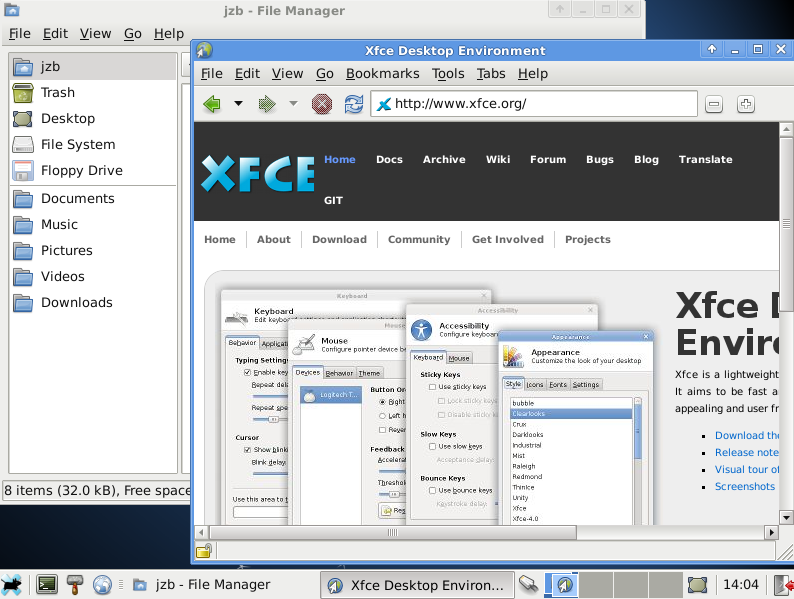 The most recent release, Xfce 4.8, was released just a few weeks ago. It brings some new goodies, like support for remote fileshares in Thunar (its file manager) and a totally rewritten panel. It also has better support for multi-head (two or more monitors) support, and the Xfce menu is now Freedesktop.org compliant — so you can edit the application menu using Alacarte or another menu editor that supports the Freedesktop.org standard.
The most recent release, Xfce 4.8, was released just a few weeks ago. It brings some new goodies, like support for remote fileshares in Thunar (its file manager) and a totally rewritten panel. It also has better support for multi-head (two or more monitors) support, and the Xfce menu is now Freedesktop.org compliant — so you can edit the application menu using Alacarte or another menu editor that supports the Freedesktop.org standard.
If you’re looking for an alternative to GNOME or KDE, but still want a very full featured desktop, check out Xfce. You should be able to find current packages for most Linux distros, and some (like Xubuntu) specialize in Xfce.
LXDE
LXDE is another lightweight, but familiar, desktop. Like Xfce it uses GTK+ and has a full set of applications you’d expect from a desktop environment — PCManFM file manager, theme support, text editor (Leafpad), terminal (LXTerminal), and uses Openbox as its window manager.
It’s modular, and you can easily swap out components if you want to use a different panel, file manager, etc. (This is also true of other desktop environments, for varying values of “easily.”) It’s a nice, workhorse, desktop environment that runs very well on lightweight computers. It even has its own default music player based on XMMS2, called LXMusic.
You may have used LXDE and not even known it. It’s the default desktop for the Knoppix live CD, and you can get an LXDE-based Ubuntu variant called Lubuntu if you want to go for a distro designed around LXDE. It’s not the only distro to standardize on LXDE, of course, but a good choice for new users. If you already have a favorite Linux distribution most of the distros ship LXDE packages as well.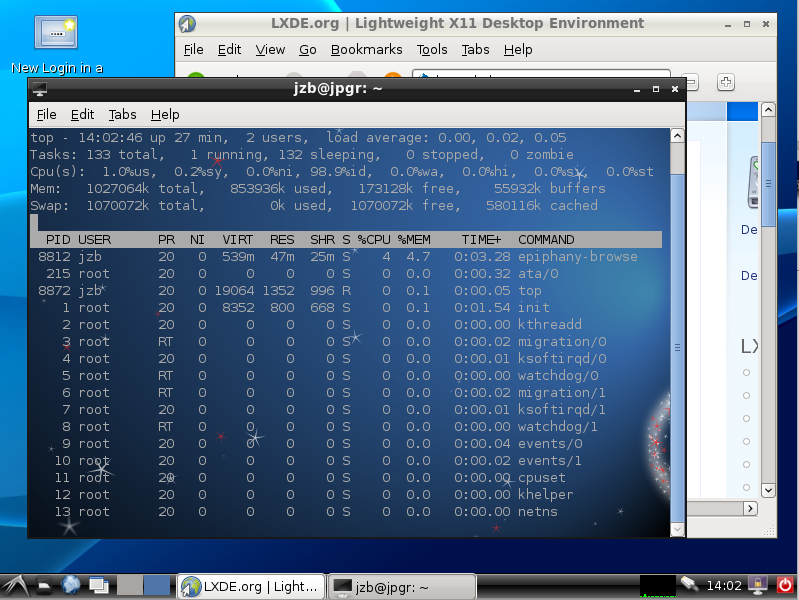
If you look at the about page on the LXDE site, they give a description of all the comonents you get from the LXDE Project and system requirements. They’ve tested LXDE on everything from a Pentium II with 192MB of RAM to an Atom-based machine with 512MB with good results — so if you’re still using a fairly old machine or a lightweight netbook, LXDE is a really good choice.
Fluxbox
If you’ve come up using Windows or Mac OS X, or even GNOME or KDE, Fluxbox may take a bit of getting used to. Fluxbox is not a window manager for casual computer users — it’s a window manager for users who want to have fine-grained control over their desktop and are willing to spend the time to set it up.
Fluxbox doesn’t come with its own file manager, dock, etc. It’s just a window manager with a lot of features to help you take control over your desktop. For instance, Fluxbox allows you to configure detailed parameters by application to determine what dimensions it will open at, what workspace it will live in, the “layer” for the window, whether it has window decorations, etc. For most of us who use the same applications day in and day out, it allows configuring exactly how those applications’ windows will behave on startup.
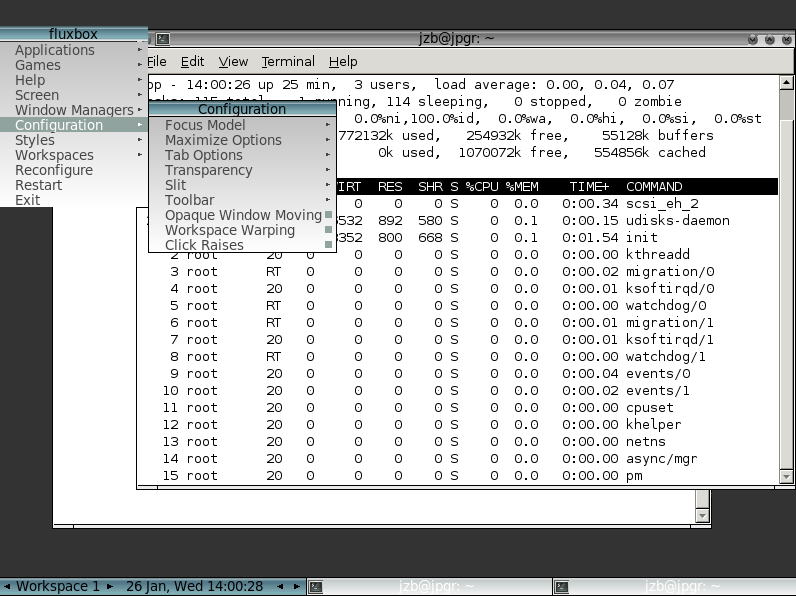 Another feature that you don’t see in GNOME or KDE, window tabbing. You can group applications or windows together with tabs, and use that just like you’d use tabbing within Firefox or another application. This can make it easy to keep your desktop less cluttered and keep applications grouped together where it makes sense. For instance, you might want to group a set of xterms or chat windows.
Another feature that you don’t see in GNOME or KDE, window tabbing. You can group applications or windows together with tabs, and use that just like you’d use tabbing within Firefox or another application. This can make it easy to keep your desktop less cluttered and keep applications grouped together where it makes sense. For instance, you might want to group a set of xterms or chat windows.
I wouldn’t recommend Fluxbox for users that don’t want to learn a bit about the command line and configuration files, but if you’re interested in fine-tuning your desktop for maximum performance, give Fluxbox a look.
Awesome Window Manager
Some people really don’t need a lot of the features that come with GNOME or KDE, they just want a way to manage a few xterminals and maybe a browser. Bottom line: They want the window manager to get out of their way and let them manage their desktop, and avoid using the mouse as much as possible. For those folks, there’s Awesome.
Awesome is a “framework” window manager that lets users work with Lua configuration files to add features. It’s not for everybody, but it’s an interesting alternative for developer types who really want to have control over their desktop, but still get features like D-Bus support, desktop notifications, a system tray, etc. Be prepared to spend a lot of time learning a new way of doing things, but if you want to really geek out, Awesome is the way to go.
FVWM
Last, but certainly not least, there’s FVWM, an old-school window manager for X that’s been around for ages.
FVWM has matured over the years, but still retains its geeky old-school feel. It’s very customizable, and very themeable. You might see plain FVWM or FVWM-Crystal, a project that builds on FVWM but adds some eye candy plus a file manager (ROX) and comes with tools for setting wallpaper and making screenshots. Yes, those are separate functions that don’t come with FVWM!
Who should try FVWM? Users who want a very lightweight window manager with few features, that’s a bit more user-friendly than Awesome but still allows extensive customization.
Ctrl-Alt-Backspace
For most users, GNOME and KDE are the desktops of choice because they’re easy to use, full-featured, and require very little fussing to work with. For more adventurous types who want to have more control over the desktop or simply want a less hefty desktop — try out some of the alternatives.
If your favorite desktop or window manager didn’t make the cut, speak up! If you have a favorite you want to share with the rest of the Linux.com community, please feel free to talk it up in the comments. Tell us what you love about your desktop and why other users might want to check it out.





