Operating systems exist so that you can communicate with computer hardware to get things done. On top of the operating system are live applications that make the process of getting things done efficient. That’s where productivity tools come in. What are productivity tools? Naturally, the definition will depend on the angle from which you approach the question. Management productivity is very different from standard office productivity, and it’s the latter I wish to address.
General office productivity tools are those that enable you to work with documents and files and keep an efficient day-to-day work flow. Some might think these tools would be missing from the Linux ecosystem. I am happy to report, the naysayers are wrong.
Let’s take a look at some major productivity tools available for the Linux platform.
LibreOffice
We have to start with the most obvious, simply because LibreOffice is the de facto standard office suite for Linux. Most likely, your distribution comes pre-installed with this open source suite of tools that includes a word processor, spreadsheets, presentations, formula generator, database, and a drawing tool.
Little can be said of LibreOffice that hasn’t already been said; but if you’re looking at implementing Linux in the office, your best choices on this level fall to either LibreOffice or Google Docs. For those that prefer local apps, you’re left with LibreOffice…and that’s not such a bad thing. In fact, LibreOffice outshines MS Office in a number of ways. Above all else, LibreOffice follows standards far better than MS Office. LibreOffice is also free to use, so anyone on a budget won’t have to dig deep into their pockets for a subscription to Office365. LibreOffice has an outstanding extension system and a wonderful centralized interface Start Center (Figure 1), where you can open previously saved documents or start something new.
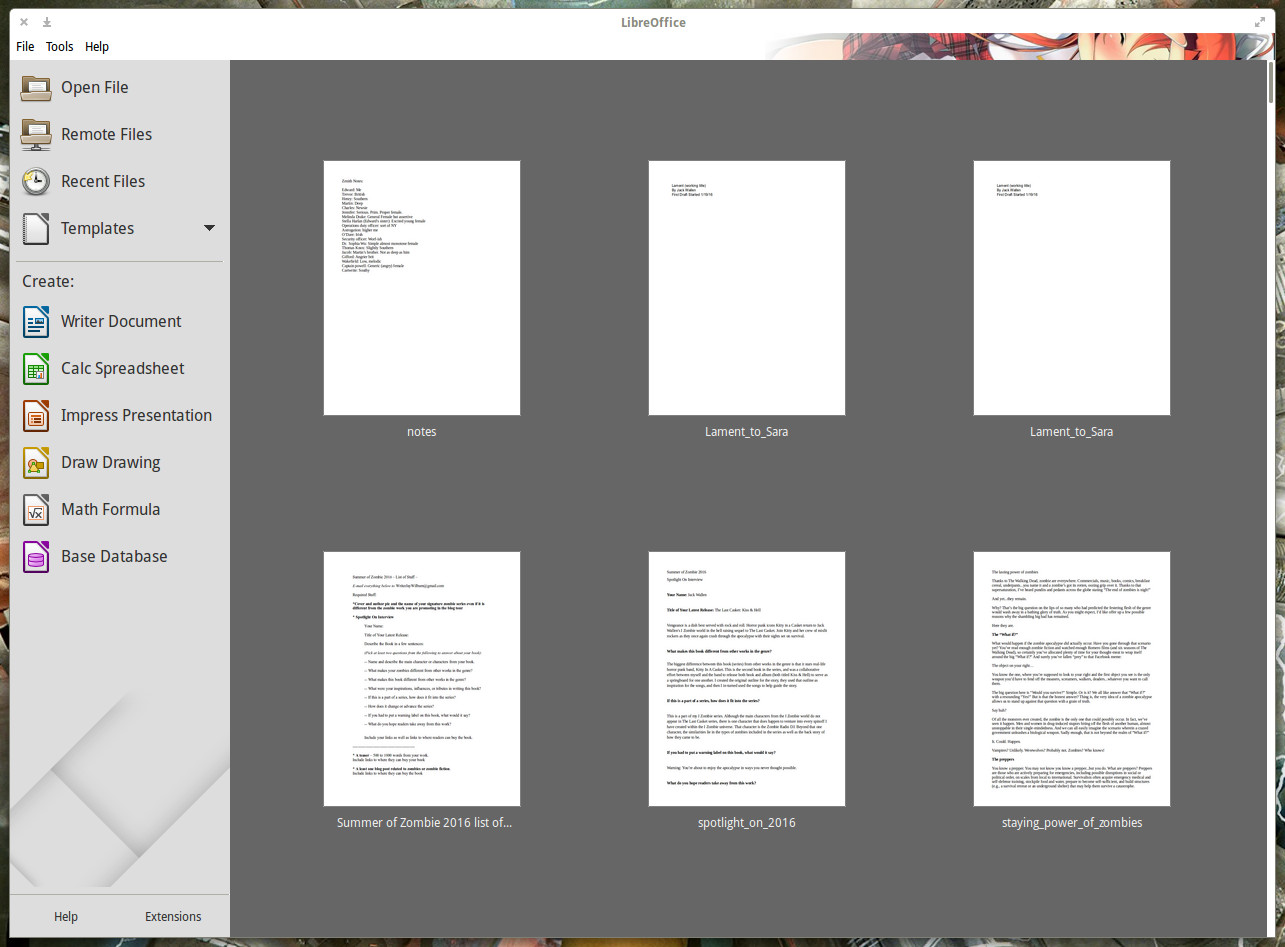
Google Keep
There are plenty of note-taking apps available for Linux. But, if you’re looking for a note-taking app that makes syncing to the cloud (so you can use your notes anywhere), you’d be hard-pressed to find a better tool than Google Keep. I know what you’re saying, “Google Keep is just a web page and not a Linux app.” To that, I would say you are only partially correct. If you happen to use Chrome on Linux, you can install the Google Keep extension and then open Keep in its own app window (Figure 2).
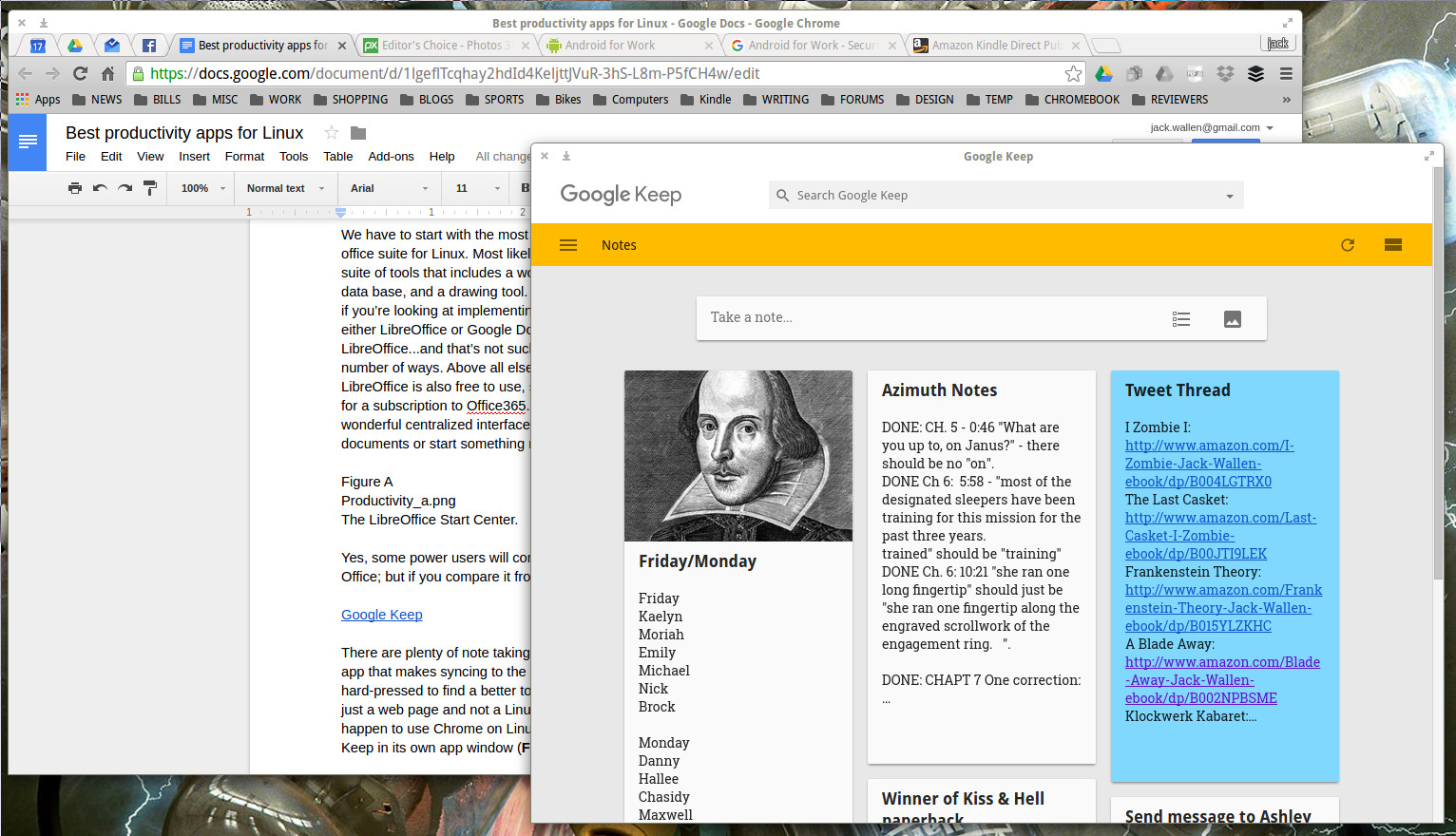
Evolution
If you’re looking for a Personal Information Manager (PIM), and you’ve migrated from MS Outlook, you’ll want to give Evolution a look. Evolution has come a long, long way and when paired with the likes of Ubuntu GNOME, it makes for an amazing productivity tool. And, with an ease of integration into the likes of Google apps (Mail, Calendar, Contacts, Tasks), you won’t find a more productive PIM within the Linux landscape. When using Evolution with the latest iteration of GNOME, all you have to do is add your Google account to the On-Line Accounts section of Settings, and Evolution will automatically start syncing upon first run (Figure 3).
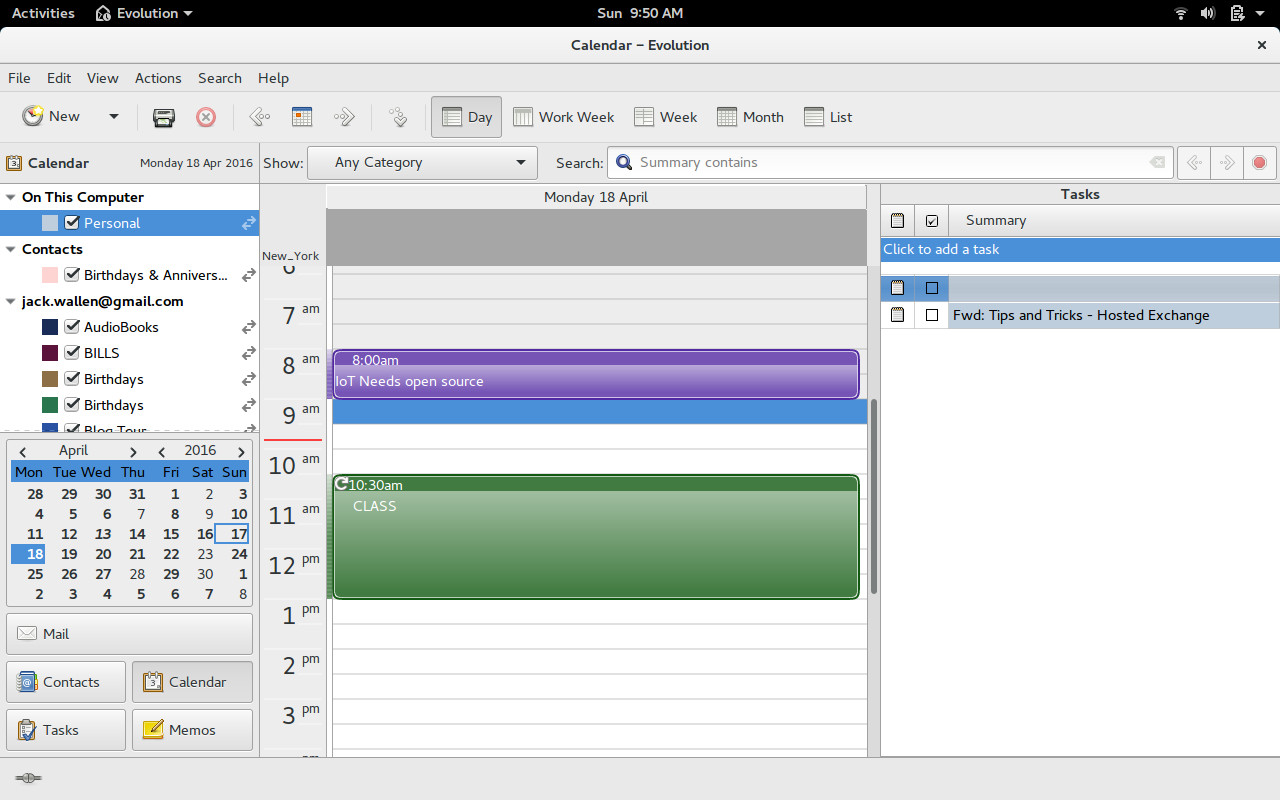
GIMP
Another obvious choice for productivity happens to be the flagship image editor for the Linux platform. GIMP is a powerhouse image editing tool that will serve anyone (regardless of platform) needing to add this functionality to their productivity. GIMP can handle anything you throw at it…and more. If you’re looking for the Photoshop for Linux…this is it.
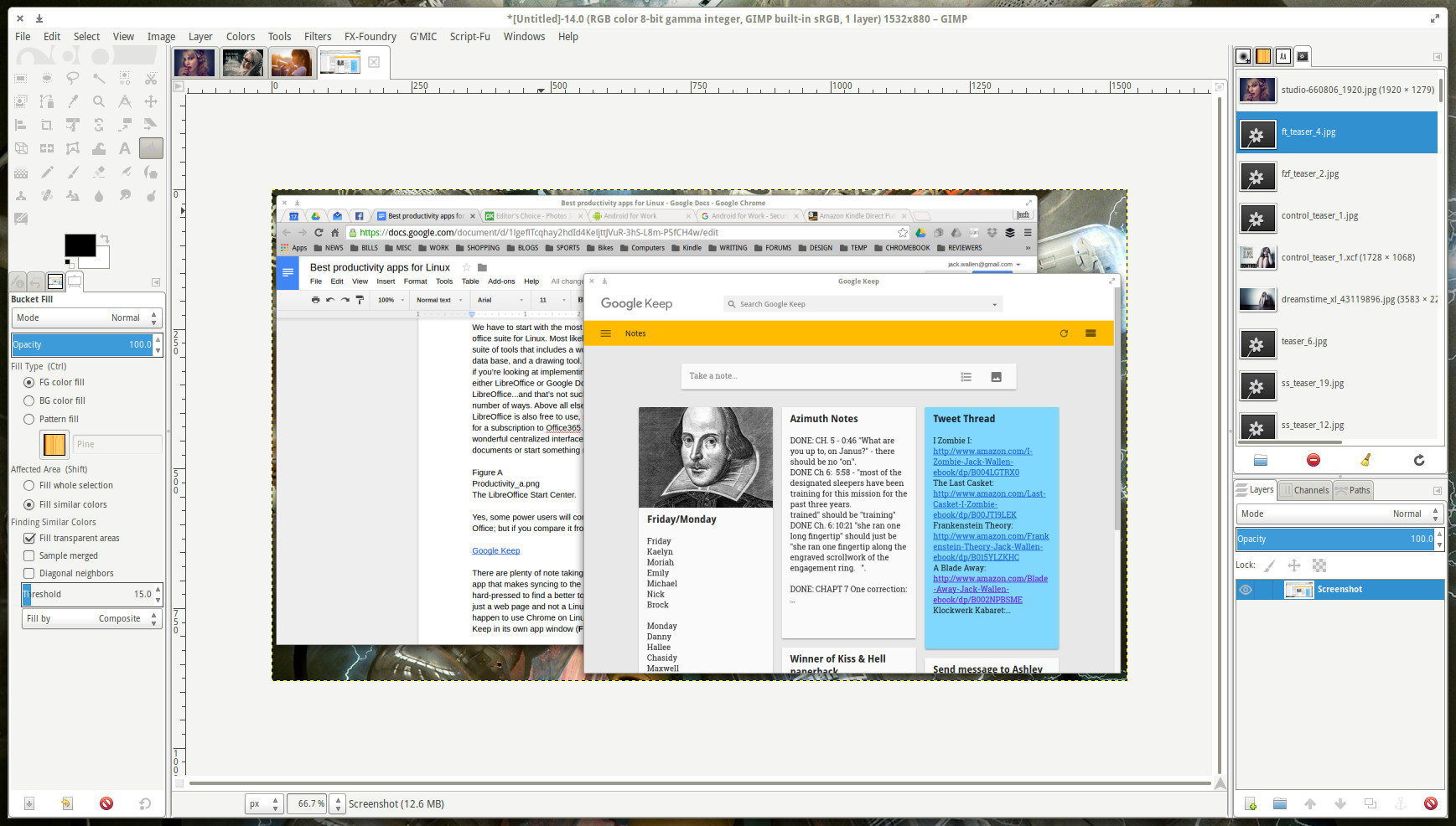
GNOME Files
This one is tricky. Why? Because everyone uses a file manager and everyone’s idea of a good file manager varies, depending upon their needs. Even though I am an Elementary OS Freya user, I find the default file manager for GNOME to be superior…even if for only two features. Nautilus includes entries for Move to and Copy to in the context menus (Figure 5). This makes moving or copying files to a new location incredibly easy.
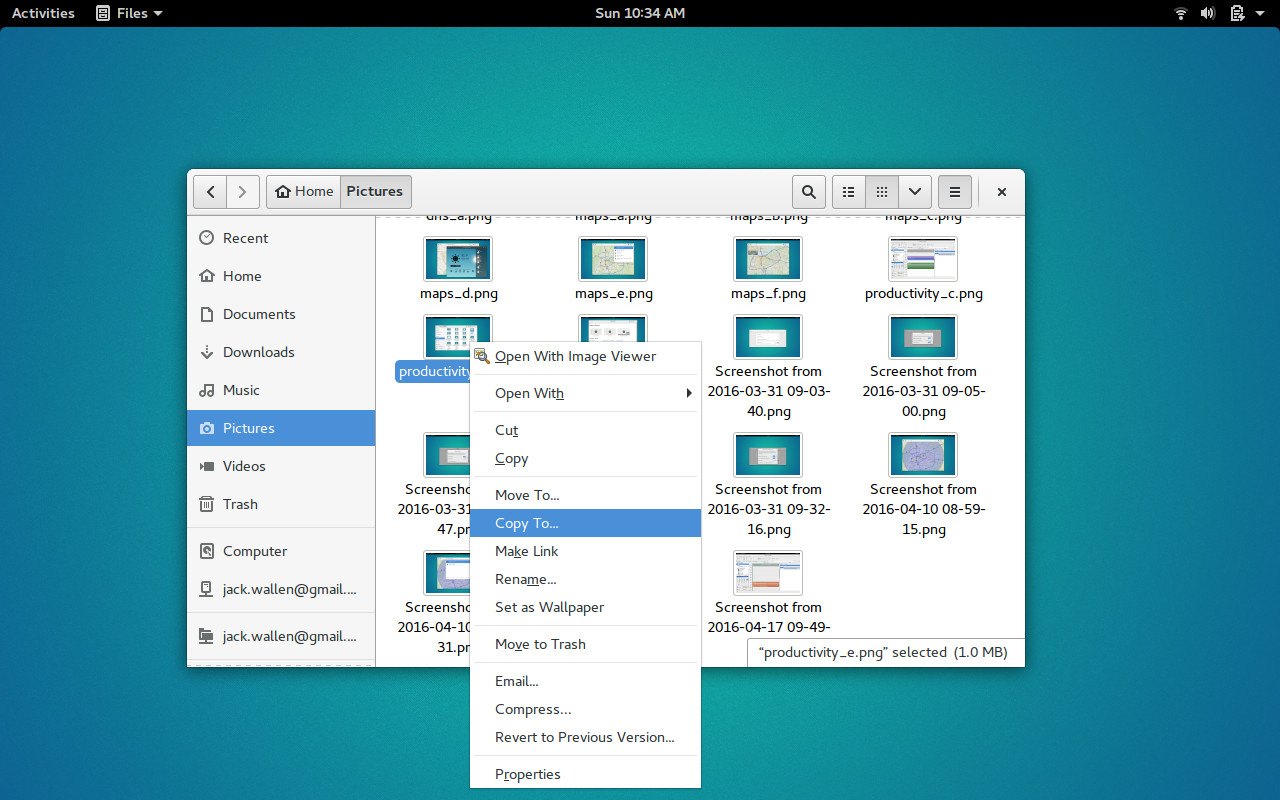
Yes, there are tons of outstanding file managers for Linux, but if you’re looking for the one that will help boost your productivity, without requiring you to learn an entirely new interface or jump through hoops, GNOME Files might be the one.
More To Be Had
What I’ve done here is merely scratch the surface of productivity tools for Linux. If you search through your Software manager (GNOME Software, Synaptic, Ubuntu Software Center, etc), you’ll find a wealth of applications to make using Linux in the office a snap. These five applications, however, should be some of the first you get to know.





