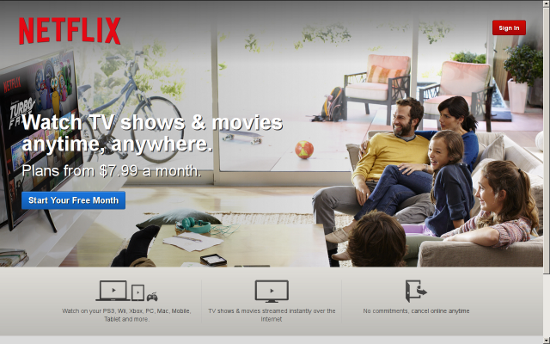
Netflix is one of the biggest video streaming services on the planet. You’ll find movies, television, documentaries, and more streamed to mobile devices, televisions, laptops, desktops, and much more. What you won’t find, however, is an official Linux client for the service. This is odd, considering Netflix so heavily relies upon FreeBSD.
This is Linux, though, so as always the adage ‘Where there’s a will, there’s a way’ very much applies. With just a few quick steps, you can have a Netflix client on your desktop. This client does require the installation of the following extras:
-
Wine
-
Mono
-
msttcorefonts
-
Gecko
I will walk you through the installation of this on a Ubuntu 14.04 desktop. I have also tested this same installation on both Linux Mint and Deepin – all with the same success. If you like living on the bleeding edge, you can get the full Netflix experience, without having to go through the steps I outline here. For that, you must be running the latest developer or beta release of Google Chrome with the Ubuntu 14.04 distribution. NOTE: You will also have to upgrade libnss3 (32 bit or 64 bit). Once you’ve installed all of that, you then have to modify the user-agent string of the browser so Netflix thinks you are accessing its services with a supported browser. The easiest way to do this is to install the User Agent Switcher Extension. The information you’ll need for the HTTP string is:
-
Name: Netflix Linux
-
String: Mozilla/5.0 (Windows NT 6.3; Win64; x64) AppleWebKit/537.36 (KHTML, like Gecko) Chrome/38.0.2114.2 Safari/537.36
-
Group: (is filled in automatically)
-
Append?: Select ‘Replace’
-
Flag: IE
If dealing with bleeding edge software and user agent strings isn’t for you, the method below works like a champ. The majority of this installation will happen through the command line, so be prepared to either type or cut and paste. Let’s begin.
Installing the repository prepare apt-get
The first thing you must do is open up a terminal window. Once that is opened, issue the following comands to add the correct repository, update apt-get, and install the software.
-
sudo apt-add-repository ppa:ehoover/compholio
-
sudo apt-get update
Now, you’re ready to start installing software. There are two pieces of software to be installed. The first is the actual Netflix Desktop app. The second is the msttcorefonts package that cannot be installed by the Netflix Desktop client (all other dependencies are installed through the Netflix Desktop client). The two commands you need to issue are:
-
sudo apt-get install netflix-desktop
-
sudo apt-get install msttcorefonts
The installation of the netflix-desktop package will take some time (as there are a number of dependencies it must first install). Once that installation completes, install the msttcorefonts package and you’re ready to continue.
First run
You’re ready to fire up the Netflix Desktop Client. To do this (in Ubuntu), open up the Dash and type netflix. When you see the launcher appear, click on it to start the client. When you first run the Netflix Desktop Client you will be required to first install Mono. Wine will take care of this for you, but you do have to okay the installer. When prompted, click Install (Figure 1) and the Wine installer will take care of the rest.

You will also be prompted to allow Wine to install Gecko as well. When prompted, click Install for this action to complete.
At this point, all you have to do is sign in to Netflix and enjoy streaming content on your Linux desktop. You will notice that the client opens in full screen mode. To switch this to window mode, hit F11 and the client will appear in a window.
Although this isn’t an ideal situation, and there may be those that balk at installing Mono, by following these steps, you can have Netflix streaming video service on your Linux desktop. It works perfectly and you won’t miss a single feature (you can enjoy profiles, searching, rating, and much more).
Linux is an incredible desktop that offers everything the competition has and more. Give this installation of Netflix a go and see if you’re one step closer to dropping the other platforms from your desktop or laptop for good.





