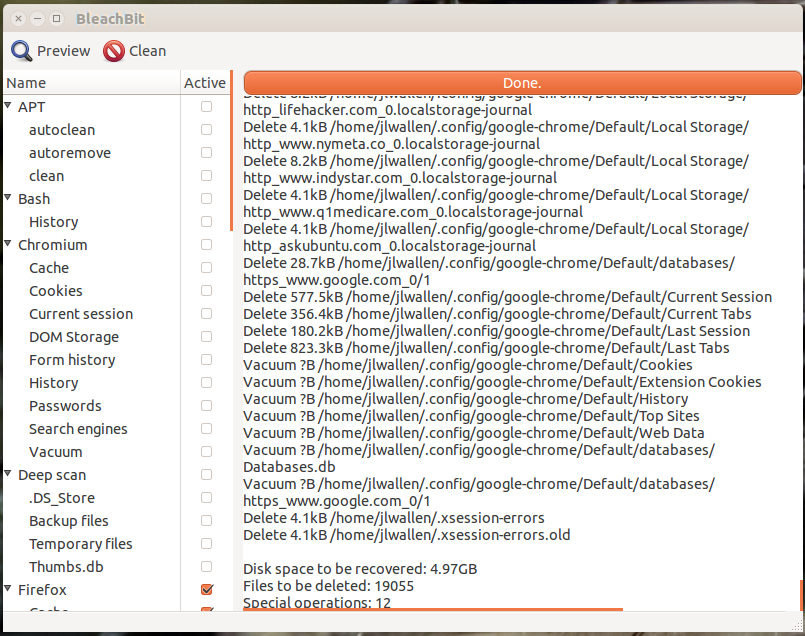
Linux is an incredibly powerful system that works well for both server and desktop environments. But like any platform, Linux is prone to end user mistakes and neglect. One area of neglect many users are guilty of is folder clutter. This may sound innocuous, but it can lead to lost data and (in worst case scenarios) even insecure/unstable systems. Fortunately, folder clutter is something you can easily avoid or remedy. With just a little care and maintenance, you can have a directory structure, clean of cruft, which will serve your needs for a very long time.
Let’s first take a look at how you can avoid clutter and then we’ll follow up with how you can cure the clutter.
Avoiding the clutter
Most all modern Linux systems go a long way to help you avoid cluttered folders. That doesn’t, in any way, mean they handle the issue for you. You must be pro-active in order to avoid a landslide of files and folders from crushing your system. The good news is, from the start, you’ll find the folder hierarchy set up in such a way as to help you avoid the clutter.
Open up your file manager and look in your home directory. What do you see? You should see the following sub-directories:
-
Documents
-
Downloads
-
Music
-
Pictures
-
Public
-
Templates
-
Videos.
Every user created on the system will have those folders in their home directory. There’s a reason for these folders — for users to place their data. Though simplistic, this folder hierarchy is perfectly suited for the average desktop user. Save documents in Documents, music in Music…you get the idea.
However (there’s always an “however”)…don’t just dump every document you create, download, or are sent into the Documents folder. Plan out a strategy. Create sub-folders within Documents, such as:
-
Work
-
School
-
Creative
-
Schedules
The more specific you can get with your folders the better.
As for Pictures — this is one of the folders that is most prone to chaos. If you fancy yourself a photographer (amateur or pro), consider using a tool like Shotwell to do all of the image importing for you. By default, when Shotwell imports images, it places them in a dated folder structure. This means all of your images taken in 2014, 2013, 2012, 2011, 2010… will be saved in folders labeled by date. If you just insert the SD card into a reader and move all of those files into ~/Picture folder, any hope of organization will be tossed out the window.
I tend to take this idea even further. Instead of saving all of my crucial data on the same drive that holds the operating system, I add a secondary drive and use it to store all of my data. I then create links from the folders in the home directory to the folders in the secondary drive. This does a couple of things:
-
Prevents your operating system drive from filling up
-
Allows you to reinstall your OS without worrying about losing data.
The first issue is crucial when employing smaller, solid-state drives to house your operating system. You will want to make sure to house your data on a secondary drive. When adding that drive, pay very close attention to how you structure the folder hierarchy. Do not just randomly save files and folders or you create chaos.
If you’re keen on adding extra drives, you have the hardware, and you have large collections of multimedia, considering adding separate drives for Documents, Music, and Videos.
Curing the clutter
But what happens when you’ve not really paid the best attention to your directory structure and you find yourself constantly searching for needles in an ever growing haystack? What can you to cure your system of the clutter? Fortunately, there are a few apps and tools out there that can help you. I want to bring to light a few of these tools.
The first tool is Bleachbit. This system cleaner does a great job of cleaning up:
-
Cache
-
Backup files
-
Temp files
-
Cookies
-
Crash reports
-
and much more.
Bleachbit can be found in most distribution software repositories, so you should be able to install it from your system software installation tool (such as the Ubuntu Software Center). Once installed, you simply have to run the tool, check what you want cleaned (see the image, above), and click the Clean button.
If you’re looking for a tool to help rid your system of:
-
Duplicate files
-
Problematic file names
-
Temp files
-
Bad symlinks
-
Empty directories
-
Nonstripped binaries.
FSlint is what you need. The duplicate files search alone is worth getting to know this app. With a quick search, FSlint will display all of the duplicate files in a folder structure (image below).
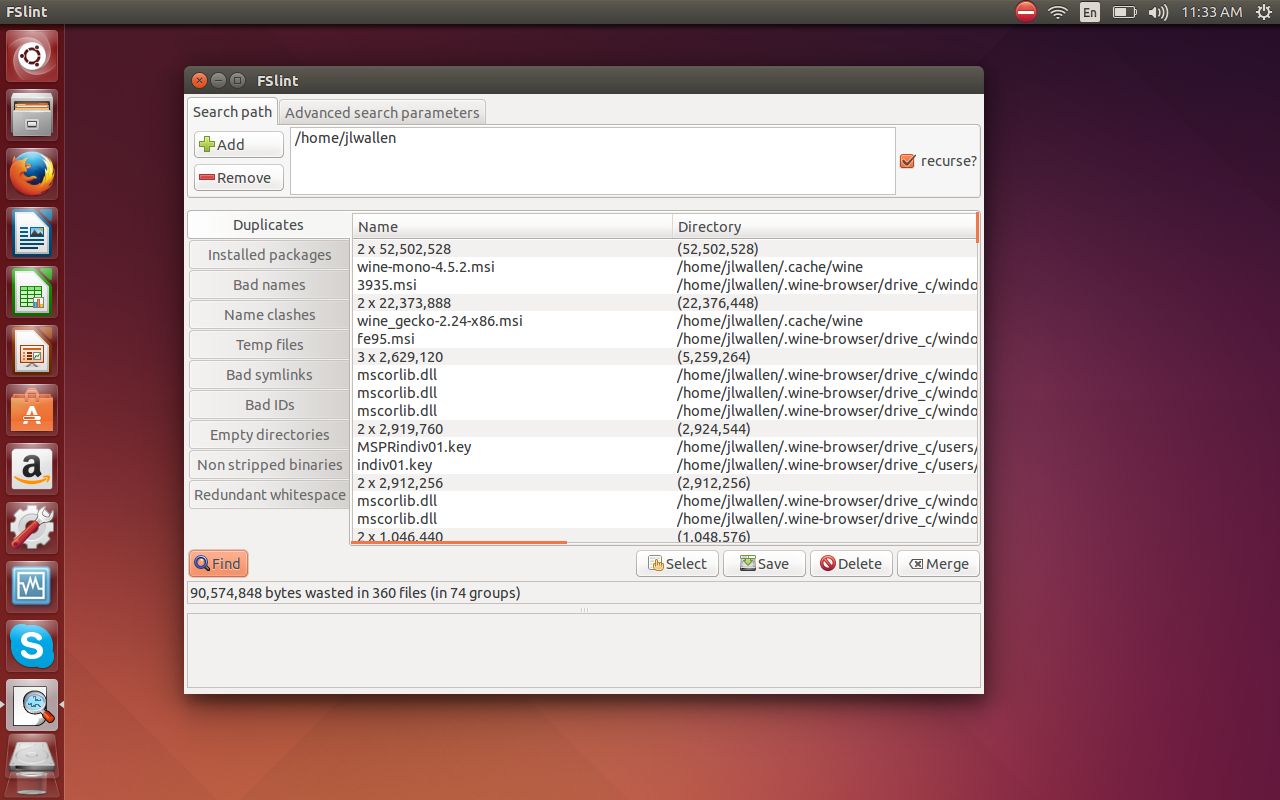
Depending upon the size and the contents of the folders to be searched, FSlint can take a while to search for duplicates, so make sure to give it plenty of time. On a two-terabyte drive (with 73% of its space in use), FSlint took nearly an hour to report duplicate files.
What about files and folders taking up space? You might have left a bunch of downloaded ISO files somewhere on your drive. How do you find them? You can try a tool like Graphical Disk Map (or GdMap). Install this app from your default repositories and, with a quick click, you can see what is gobbling up that disk space and just where those large files are (image below).
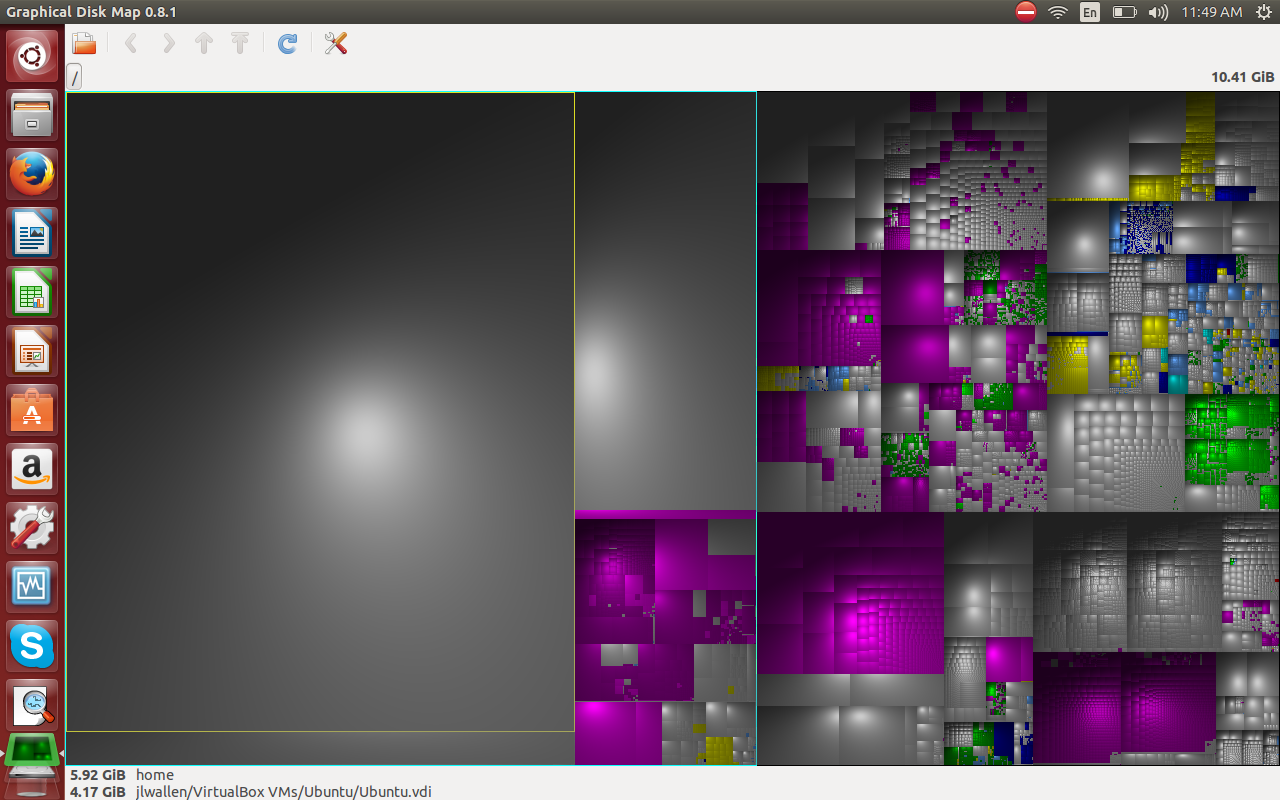
Of course, if you’re on a headless or GUI-less server, you’ll want to know how to do such things as search for duplicate files from the command line. Thankfully, there’s regular expressions (or regex) to help with that task. Regular expressions are an immensely powerful tool that can do just about anything you want — at a price. The price? Regular expressions commands a steep learning curve. How challenging and powerful are regular expressions? You could use the following command to find duplicate files on your Linux drive:
find -not -empty -type f -printf "%sn" | sort -rn | uniq -d | xargs -I{} -n1 find -type f -size {}c -print0 | xargs -0 md5sum | sort | uniq -w32 --all-repeated=separate | cut -f3-100 -d ' ' | tr 'n.' 't.' | sed 's/tt/n/g' | cut -f2-100 | tr 't' 'n' | perl -i -pe 's/([ (){}-])/\$1/g' | perl -i -pe 's/'''/\'''/g' | xargs -pr rm -v
With just a little planning and care, you can keep your Linux desktop free from clutter. Even if it does get out of control, there are tools to help you out. If you know which tools to turn to, and how best to organize your file system, gaining control of that chaos can be quite simple.





