Imagine taking Linux Mint, placing the Cinnamon desktop on it and then theming it to not only to serve as a perfect drop-in replacement for Windows 7 but to be one of the most beautiful Linux desktops you’ve seen in a long while. That’s what Feren OS has managed — and has done so with aplomb.
Feren OS first arrived in 2015 and recently unleashed their 2017 iteration of the platform…with stunning results. This is truly one of those instances that, upon installation, you’ll find yourself doing a double (or triple) take, asking, “Is this really Linux?” Not that the state of the Linux desktop is behind the competition, in fact, I consider many of the Linux desktops to be light years ahead of other desktops. But, Feren OS has achieved something special; they’ve created a Linux distribution that anyone could use, for nearly any purpose, with zero learning curve.
Let’s take a look at this new(ish) distro to see exactly what makes it special. We’ll also dig deep to see what kind of caveats lay under the polish (if any).
That look
You cannot deny Feren OS has done their homework to create a desktop anyone would be instantly familiar with (Figure 1).
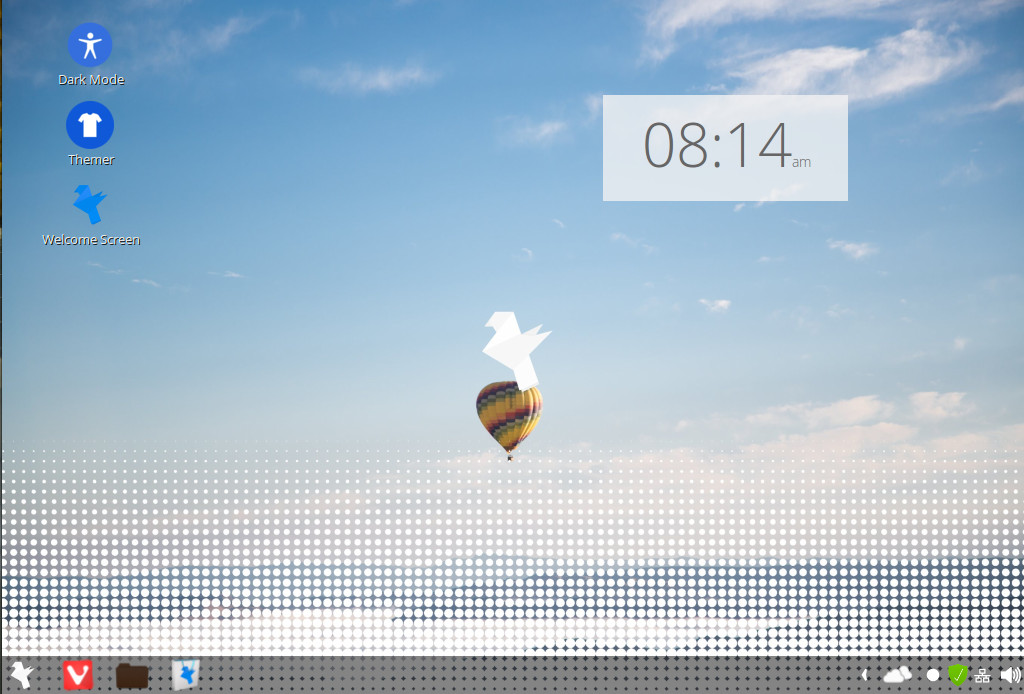
There’s so little to say about this desktop. Why? Because you already know it. At least, anyone that’s used a desktop interface in the past 10 years will know it. You have a “start” button, a bottom panel, quick launchers, a system tray, desktop icons, a clock…all the usual pieces are in perfect place to make things simple, efficient, and elegant.
Click on the “start” button to reveal a very standard menu (Figure 2) that includes all the regular (necessary) categories for Accessories, Games, Graphics, Internet, Office, and more.
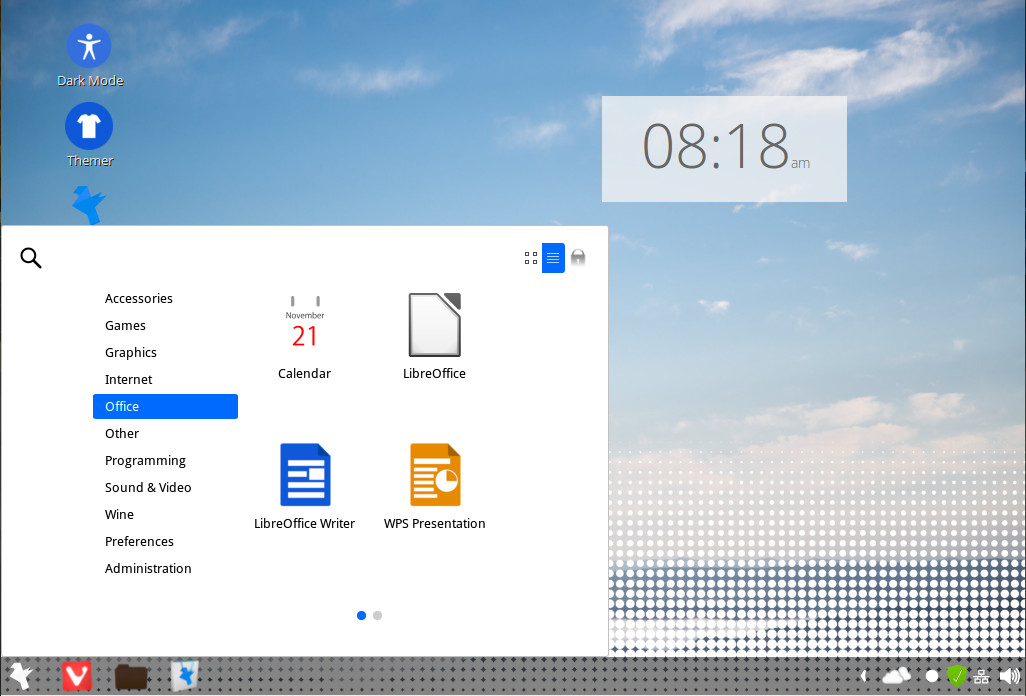
The Feren OS desktop does something very interesting by breaking up the usual Settings options within its own submenu. In fact, what the designers/developers have done with the various configuration options (I believe) is quite smart. Click on the “start” button and then click Preferences. In this tab, you can scroll through all of the possible configuration categories available for the desktop (Figure 3).
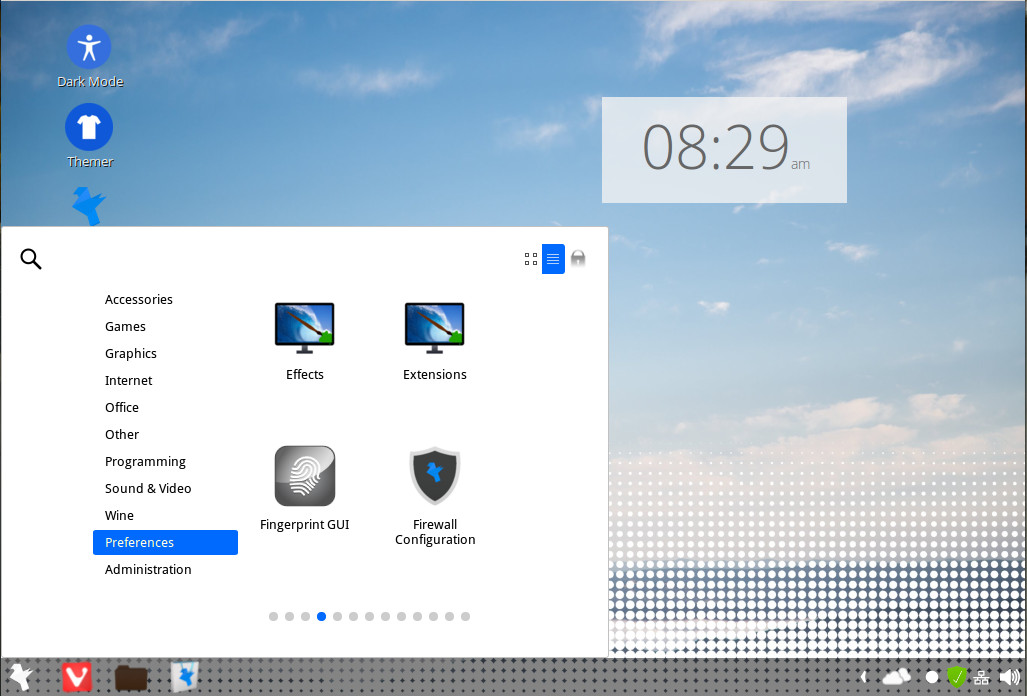
All told, there are 49 different configuration sub-categories to be found, ranging from Applets, to Bluetooth, to Desktop Sharing, Fingerprint GUI, Firewall Configuration, Graphics Tablet, Hot Corner, and so much more.
On the desktop, you’ll find an icon for the Feren OS Themer. Click on that and you can switch the desktop theme from Feren OS, Windows, Apple, Linux, and Google themes (Figure 4). This might well be the single best desktop themer on the market.
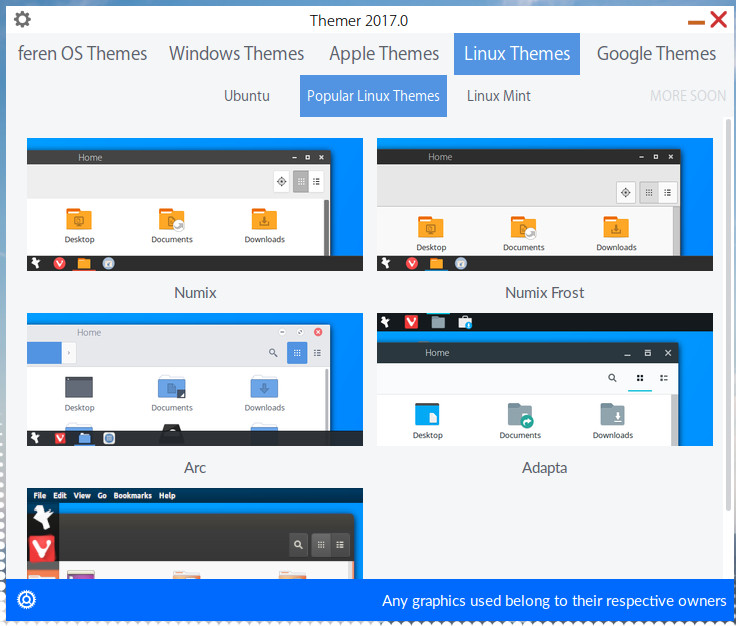
The software
Diving into the main menu, I did find an oddity on the Feren OS desktop. Click on the Office category and you’ll find both LibreOffice and WPS Office installed. Don’t get me wrong, I’m a fan of both LibreOffice and WPS Office, but I question the inclusion of both suites. Considering the installation of Feren OS is already quite large, why include both? Pick one or the other. After playing around with both on Feren OS, I find WPS Office the likelier candidate as it offers really solid MS Office compatibility and actually looks better with the overall theme of the desktop. Given how much time and effort has been put into look and feel of the Feren OS desktop, one would almost have to take that into account.
There is also an odd choice of default web browser to be found. Although I do like the Vivaldi browser, it is a curiosity as to why it was chosen as the default. It works and works well; but it is not nearly as familiar as, say, Chrome or Firefox. Do not despair, though; the developers have included a Web Browser Manager tool to make the installation of other browsers a snap. Open the “start” menu, click Internet, and then click on Web Browser Manager to see that you can install either Firefox or Chrome with the click of a button (Figure 5).
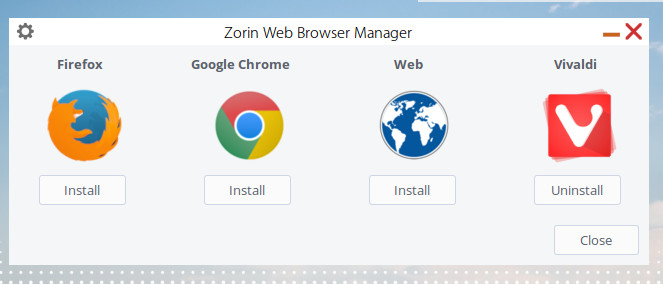
As you can see, the Web Browser Manager was borrowed from Zorin OS. This was a wise addition to the software stack (given the developer’s choice of making Vivaldi the default).
Click on over to Start > Games to find both PlayOnLinux and Steam installed. With these available, gamers aren’t left out of the mix. Feren OS can work and play with the best of them.
For the installation of new software, Feren OS includes the very popular (and incredibly user-friendly GNOME Software). Open up the tool to find thousands of software titles ready to install (Figure 6).
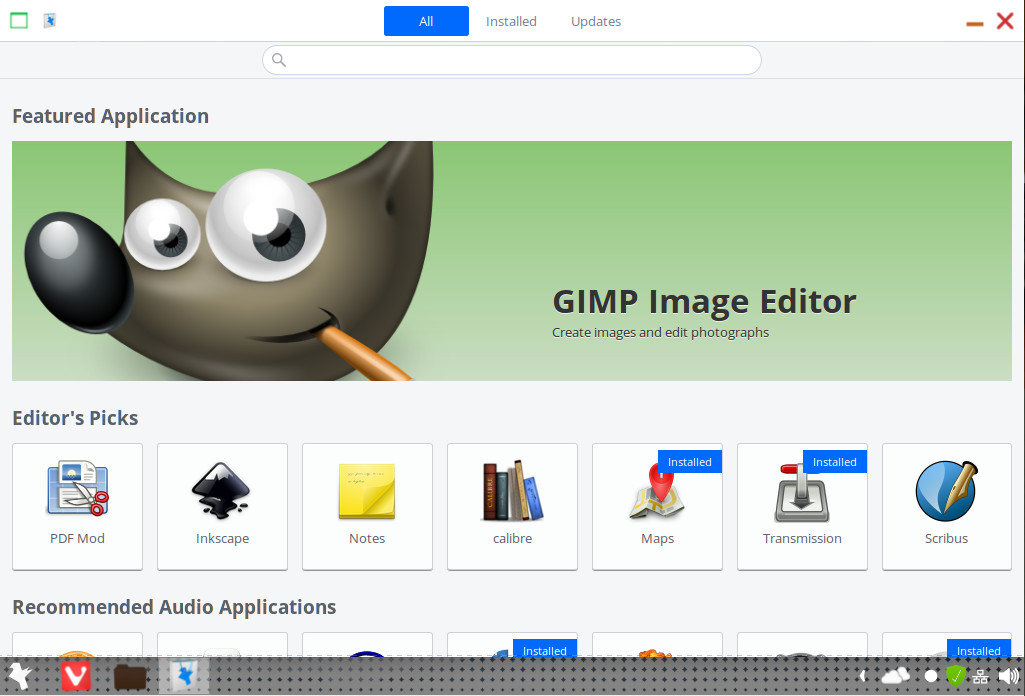
The caveat
Of course, no desktop is perfect. The biggest (and really only) issue with Feren OS is its size. The download alone is 3.6GB. When you go to install the operating system it will inform you of its need for at least 18GB of space. That’s quite a lot of space for an operating system. That size also translates to some significant minimum requirements. Feren OS doesn’t actually list minimum requirements for the platform; instead, they offer up a list of hardware known to work well with the platform. From experience, I can say that 3GB of RAM is on the low side for the platform. If you want to get the most out of the OS, your best bet is a machine with 8GB of RAM. That’s a healthy amount of RAM, but this is an operating system that has a lot to offer. The conclusion? Old hardware need not apply. This might turn a lot of users off, but Feren OS is a modern take on the Linux desktop, one which offers a lot bells and whistles.
The conclusion
If you’re looking for a slick desktop that requires nearly zero in the way of learning curve, Feren OS might well fit the bill. With the right hardware, this new(ish) Linux desktop platform performs and impresses. Give it a spin and see it if isn’t exactly what you’ve been looking for.
Learn more about Linux through the free “Introduction to Linux” course from The Linux Foundation and edX.





