Are you still using the Winlist (or a reasonable facsimile) in order to switch from one working window to another? How old school! If you are still clicking minimized buttons in a panel to restore your minimized windows it is time you were drawn into the here and now. Thanks to Compiz you have better, slicker, and more efficient ways to switch from one application to another. Take a look at Compiz Switchers, and you’ll never want to go back to the boring old panel buttons!
Compiz offers several Switchers to choose from:
- Static Application Switcher
- Ring Switcher
- Shift Switcher
Which one of these you choose will depend upon your taste. But each of the above tackles the same task: To help the user quickly (and easily) switch to a different application by cycling through all of those currently running. It’s so much quicker than taking your hands off the keyboard, reaching for your mouse, clicking around, and putting your hands back on your keyboard.
So, how do you use these tools? The first step is to enable them within the CompizConfig Settings Manager. Follow these steps:
- Hit Alt-F2.
- In the run box enter ccsm and hit enter.
- When CCSM opens scroll down to the Window Management section.
- Enable the switcher you want to use by making sure the associated check box is clicked (you can just enable all of them in order to try them all out. You will, however, have to modify the key combinations for either the Ring or Shift switcher as they will conflict).
That’s it. Now let’s take a look at how you use them.
Usage
Each of the switchers uses a different key combination to work, but all of them work using the same theory:
You hit two keys and advance through the cycle of open windows by keeping the first key pressed and hitting the second key until you get to the window you want. When the switcher lands on the window you want to use simply release the keys. Additionally you can move backwards through the cycle of open windows by adding the Shift key to the combination.
Now, let’s take a look at the different switchers and how their respective key combinations.
Static Switcher
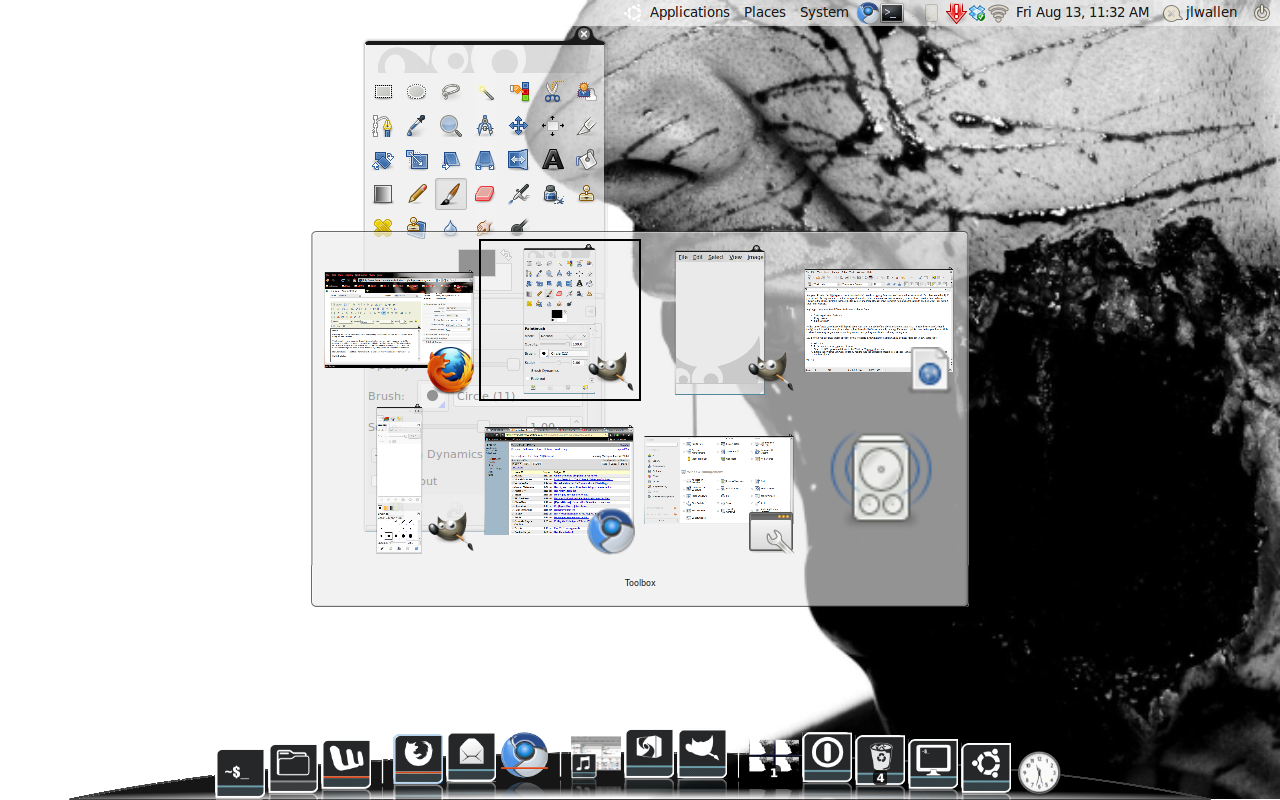 By default, the key combination for the Static Switcher is Alt-Tab for forward and Alt-Shift-Tab for reverse motion. Of course you can alter the combination for the Static Switcher (or any of the switchers) from the CompizConfig Settings Manger. To do this click Static Switcher and then change Next Window and Previous Window combinations associated with the Keyboard (not the mouse). Figure 1 shows the Static Switcher in action.
By default, the key combination for the Static Switcher is Alt-Tab for forward and Alt-Shift-Tab for reverse motion. Of course you can alter the combination for the Static Switcher (or any of the switchers) from the CompizConfig Settings Manger. To do this click Static Switcher and then change Next Window and Previous Window combinations associated with the Keyboard (not the mouse). Figure 1 shows the Static Switcher in action.
Ring Switcher
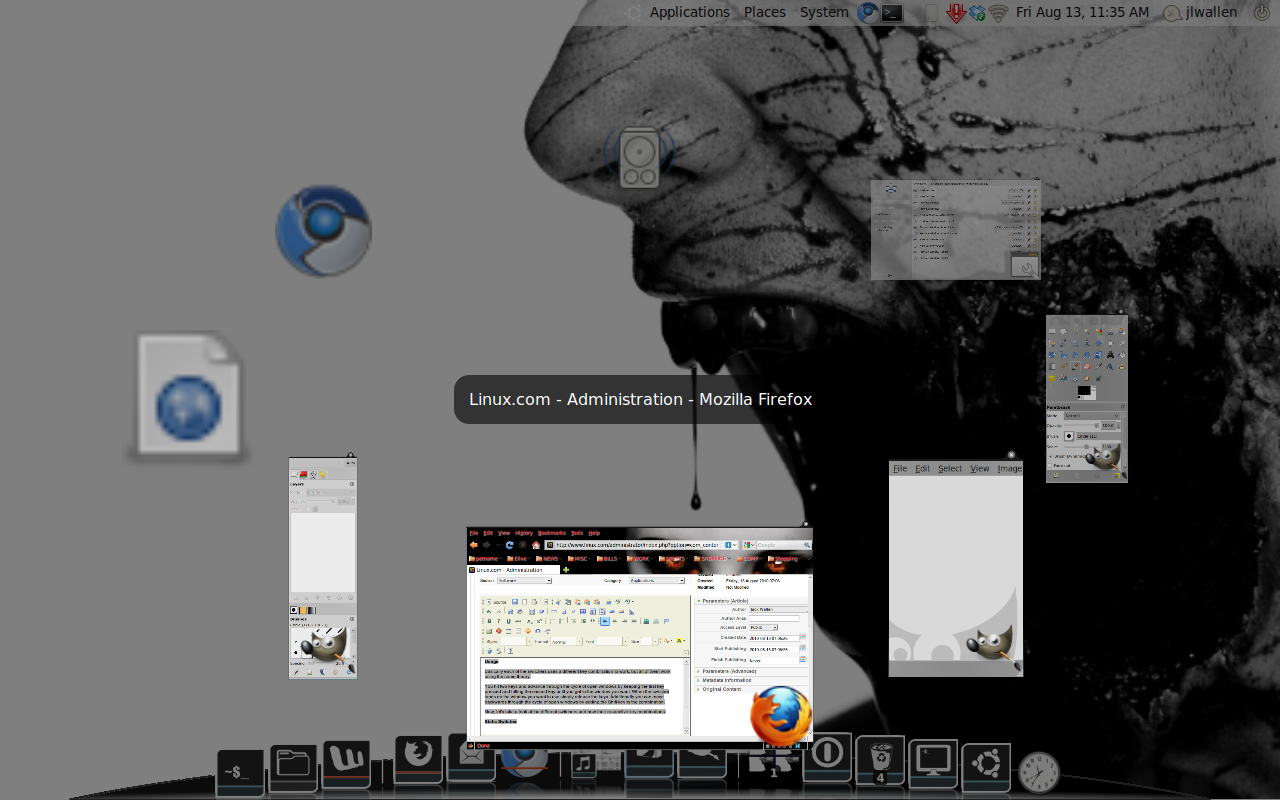 The Static Switcher is the more pedestrian of the switchers. The Ring Switcher takes us more into the realm of Compiz. Figure 2 shows the Ring Switcher in action. To use this particular switcher the key combination is Super-Tab and the reverse is Super-Shift-Tab.
The Static Switcher is the more pedestrian of the switchers. The Ring Switcher takes us more into the realm of Compiz. Figure 2 shows the Ring Switcher in action. To use this particular switcher the key combination is Super-Tab and the reverse is Super-Shift-Tab.
If you want to have all three switchers available for you, as I mentioned earlier, you will have to modify the key combination for either the Static or Ring switcher. I always edit the Ring Switcher combination to use Ctrl-Tab and Ctrl-Shift-Tab and leave the Shift Switcher set up with the default.
Shift Switcher
This particular switcher is my favorite. It might remind you a bit of iPhone / iTunes Cover Flow interface. To use the Shift Switcher hit the combination Super-Tab and to use it in reverse, as you would expect, hit Super-Shift-Tab. NOTE: The “Super” key is often referred to as the “Windows” key.
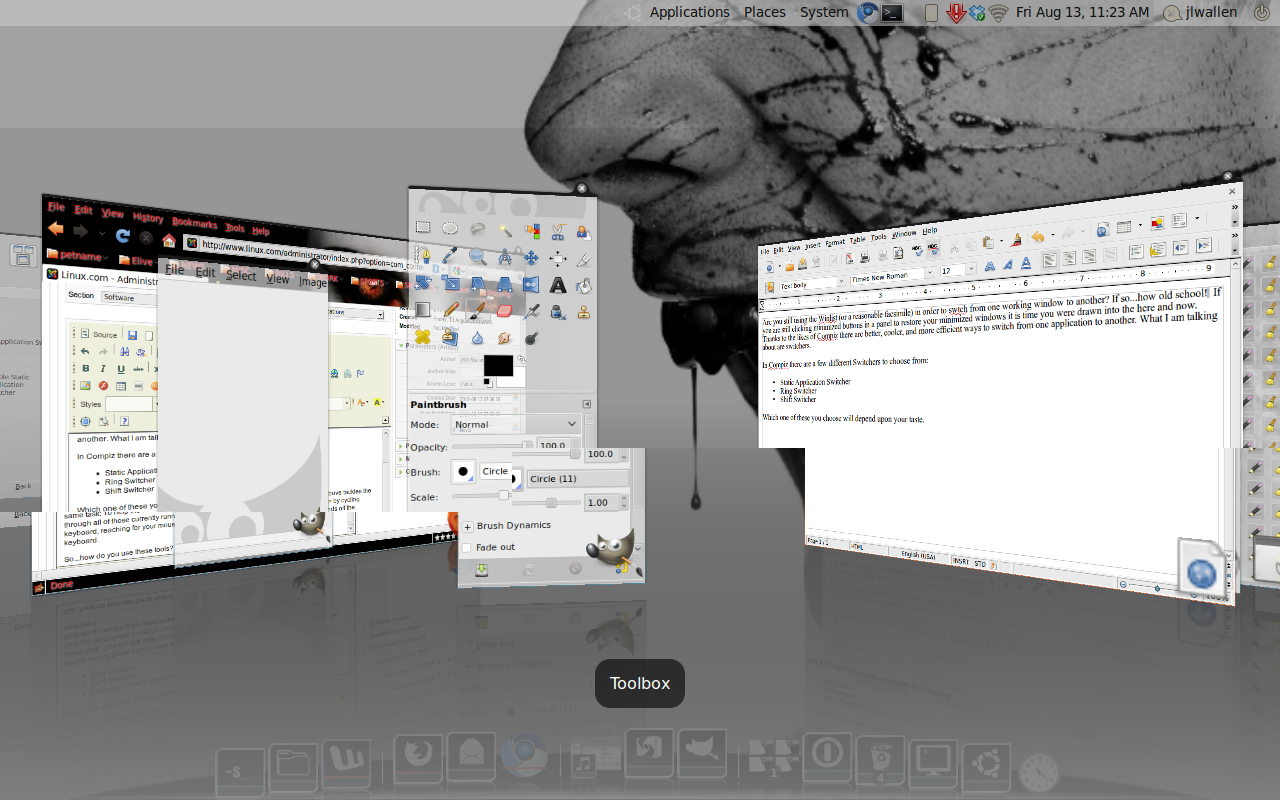 Figure 3 shows the Shift Switcher in action.
Figure 3 shows the Shift Switcher in action.
How far can you take Compiz?
As you might expect, Compiz is an amazing tool that allows the Linux desktop to be pushed further than any desktop to date. Have you found a cool Compiz trick that you love to employ on your desktop? If so, share it with your fellow Linux.com readers!





