School has been out for the summer in many parts of the country for some time now, but why not use OpenOffice.org Impress for a little informal summer-school fun?
Over the last few years students have been using presentation technology on a regular basis. My eldest daughter produced seven slide shows and five regular speeches, just this past year in middle school. Naturally, she created the slides using OpenOffice.org Impress. Mostly she used Impress on a Windows Vista machine.
The process hasn’t always been smooth. While the basics of putting together an Impress slide show are pretty easy, the logistics of effective slide show production, are not always clearly evident to children.
Like other parents, I sometimes forget that my kids don’t intuitively know how to do something. I also have to watch them since they sometimes draw incorrect conclusions and develop ineffective processes, simply because they don’t have enough life experience. I forget that they’re still kids, while they are growing up too fast. They’ll occasionally abandon the task and just move on to something more interesting without learning anything worthwhile.
Building slide shows can be an interesting and profitable way for kids to use some of their creative energy. They get to experience organizing their story, choosing colors, and inserting pictures. They are proud to show off their creations to their parents and teachers. If they keep track of their work, it could even become part of a portfolio to get their foot in the door to a good school or the business world.
Never thought of using OOo Impress for educational purposes? Today’s article will focus on eliminating several key frustrations, that seem to trip kids up (and occasionally adults, too) when putting a slide show together.
Get ‘Em Going
The first order of business is to put OpenOffice.org on a machine that they can use.
Can your kids install OpenOffice.org? I’d say a normal 10- to 13-year old, shouldn’t have that much trouble. On a Windows box, it is pretty much a matter of downloading the latest OpenOffice.org file and running it. The applications will be installed and an icon will generally appear on the desktop. Linux users can load the program via their package manager.
A laptop would be ideal. Perhaps you have an old one that you retired a couple of years ago, but haven’t had the heart to get it out of the house. Put OpenOffice.org on it and give it to them. Sure it might be a little slow, but you don’t need a lot of speed for presentations.
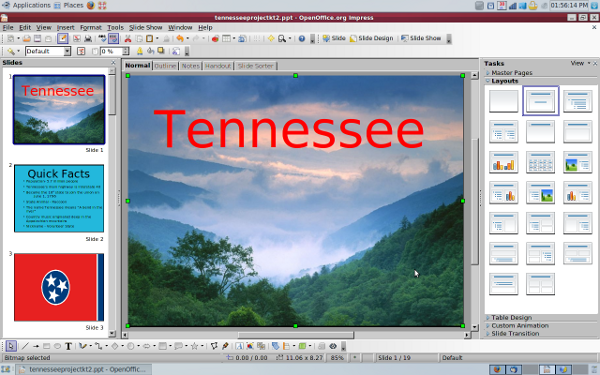 Another option with an old laptop is to wipe the disk and use a small footprint Linux version, such as Xubuntu or Damn Small Linux. You can then install an appropriate version of OpenOffice.org, such as the one shown in Figure 1.
Another option with an old laptop is to wipe the disk and use a small footprint Linux version, such as Xubuntu or Damn Small Linux. You can then install an appropriate version of OpenOffice.org, such as the one shown in Figure 1.
For those entertainment types, you might get your hands on a Fit-PC2, connect it up to your big screen using a HDMI cable and have the whole family contribute to the slide shows. The Fit is a fully functional desktop machine that’s about 1/2 the size of a paperback book. It has a moderately fast processor, 1 GB of memory, full HD graphics, 160 GB disk drive, and six USB ports. Retail price is around $US 360. You can get it with Windows XP or Ubuntu Linux, so having OpenOffice.org Impress is a non-issue.
Whichever way you go, this is a great opportunity to cover installation of OpenOffice.org and even Linux. It takes between 1/2 and 1 hour to install a regular Linux distribution like Xubuntu, and the kids will appreciate Mommy or Daddy spending time to teach them. Installation time for OpenOffice.org is usually less than 10 minutes. If you aren’t familiar with Linux, this my be a chance to learn together. More education for the kids.
Finally, there is OpenOffice.org Portable for Windows. This version installs and runs on a USB stick. The installation file is downloaded and executed on the laptop. Choose to put the application on the USB stick and it will create a directory for that purpose. Fire up Windows Explorer, go to the USB stick OpenOffice.org Portable directory and run it. Load the presentation file the same way and you are ready to present.
With access to OpenOffice.org behind us, the next biggest challenge is to explain about files and directories.
Where Are my Files?
“I just saved my slide show… how do I get it onto my USB stick?”, my daughter exclaimed, shortly after we had picked up a 2 GB model from Best Buy.
“When you save the slides, just send it to the removable USB drive”, I replied.
“Where is that?”, she said.
Obviously, I had overlooked the fact that my daughter knew how to save a file to the default location (in the Documents folder) using the save button, but clearly didn’t understand that there were a number of places where the file could be saved. Be honest…how many readers have consciously sat down and explained file systems, hard disks, external storage, and so on to little Junior? Anyone?
The topic is easily breached. Start out with the general idea of a disk drive, with a number of directories or folders (in Windows lingo). On our Vista machine, the default folder for saving an Impress file is /Documents.
When the USB stick is plugged in, it launches the Windows Explorer file manager and immediately shows all files that reside there. I usually just minimize the Windows file manager for use later. Plugging in the stick also makes it appear on the OpenOffice.org file menu. Of course, this is where I instructed my daughter to save her files.
It probably would be helpful to spend a few minutes clicking around in Windows Explorer to show your kids the hierarchical nature of the files and directories. Don’t be surprised if they don’t get it right away, although they might. It took a couple of impromptu training sessions before my kids started to understand how it works. No, I haven’t assembled a formal “files and directory for kids” seminar package, that I sell to techie parents…yet. That might be an idea, though.
Let’s move on to helping the young ones when they’re ready to stand up and present like a pro.
Create on Impress, Present on PowerPoint
Choosing to use Impress poses a big problem when your youngster is ready to run their presentation on a school laptop. The laptop will usually only have Microsoft PowerPoint installed and not the old familiar OpenOffice.org Impress.
There are a variety of solutions to this problem.
First, Impress natively uses an XML-based file format with an .odp extension. It isn’t compatible with Microsoft PowerPoint. Impress can read and write PowerPoint files, but PowerPoint can’t read or write Impress files. The easy way to fix this problem is to simply save the working copy of the slide show, using the PowerPoint format.
Click File, then Save As, and choose one of the Microsoft PowerPoint formats in the File Type drop down box. The file will be saved with the typical .ppt extension and will be readable and writable with PowerPoint. A message will pop up when saving that says you may lose some particular formatting, due to the differences between Impress and PowerPoint. I’ve only seen that the minor funny colored bullet or slightly-off margin. The fonts always seem to work, as do the slide transitions and animations.
Don’t forget too, that if your kid has OpenOffice.org Portable on their stick, they can simply start it up on the school’s presentation machine and run their presentation from there.
Let’s wrap things up with some quality control.
Watch Their Shows
Everybody is self conscious when speaking in front of a group. I found that a little bit of practice, in front of parents and family goes a long way to giving a kid the confidence to face their peers. They even get the experience of “hecklers” in the form of brothers and sisters.
My technique is to review the slides with my child privately, the first time, so we can work out basic formatting, spelling, and organizational issues. It is always embarrassing to have typos and such in a slide show. Siblings can even catch things that I miss, often very vocally. It troubles me that quite a few kids still have typos in their presentations, when they’re presented in public. Better that the family points them out than the class.
A side benefit is that the brothers and sisters pick up the hard-earned slide show construction techniques for free. You may be pleasantly surprised at the level of sophistication, when your youngest one wants to show you “their” slide show.
By all means savor the moment and heap on the encouragement.
Next Steps
We’ve looked at several areas that can be very frustrating to kids, when they step into the world of speaking and OpenOffice.org Impress. A little attention goes a long way in helping them find solutions to their problems.
Give OpenOffice.org Impress a try over the summer and your kids will be ready to face school with renewed confidence and valuable skill for the future.
This e-mail address is being protected from spambots. You need JavaScript enabled to view it
is a consultant and well-known technology writer. He seeks interesting new writing and seminar projects and delivers exceptional value to his clients. Visit his Web site at http://home.earthlink.net/~robreilly.





