Adobe has pulled the plug on supporting its PDF reader app for Linux. This should come as no surprise, as the last time Adobe Reader for Linux was updated came in May 2013. But until recently, you could at least download and install Reader on your Linux desktop machine. Now? You can’t. If you go to the Adobe Reader site, you’ll find the Linux installer is no longer available.
To many, this isn’t a big deal. To some, however, Adobe Reader was the only application that supported more advanced PDF features, such as:
-
Animation
-
Extended form filling (such as XFA Forms)
-
Subpixel rendering
-
Embedded 3D models.
Some institutions, such as government agencies, still use PDF documents that can only be fully used by Reader (I’m talking about government forms and even tax documents). To that end, what options are available for Linux users?
Fortunately, there are plenty. Of course, as there are so many documents with such an array of features and needs, not every PDF viewer is created equally. Let’s examine the most popular tools and what features they do support and what applications are best-suited to handle advanced PDF documents.
Evince
Evince is the default viewer on the GNOME (and Unity) desktop. Evince supports the following formats: PDF, Postscript, djvu, tiff, dvi, XPS, SyncTex support with gedit, and comics books (cbr,cbz,cb7 and cbt).
Evince isn’t just a viewer. In fact, this particular app does a fine job of interacting with some of the basic PDF features (such as encrypted files, text areas, and check boxes). However, the list of features Evince doesn’t support is crucial (especially to internal government paperwork and more advanced tax documents). Along with the list of advanced features (above), the list of unsupported features includes:
-
PDF Browser plugin
-
Embedded Javascript
-
Annotations.
Although the PDF Browser plugin isn’t a deal breaker, it does add extra steps to the process (and if the PDF is embedded in a web site ─ and not a downloadable form ─ you’re out of luck). Even though embedded Javascript can add a layer of insecurity to the hosting platform (Javascript in and of itself is well known to be insecure), its use is widespread. Finally, Evince was supposed to include annotation support starting with release 2.32 (current release is 3.10) ─ no matter how far you dig in the app, you won’t find support for annotations.
That being said, Evince (Figure 1) is an outstanding app that has one major “feature” that Adobe Reader doesn’t have ─ it’s lightweight. It does a great job of viewing and interacting with PDF documents (so long as that PDF document doesn’t venture outside of the basic elements).
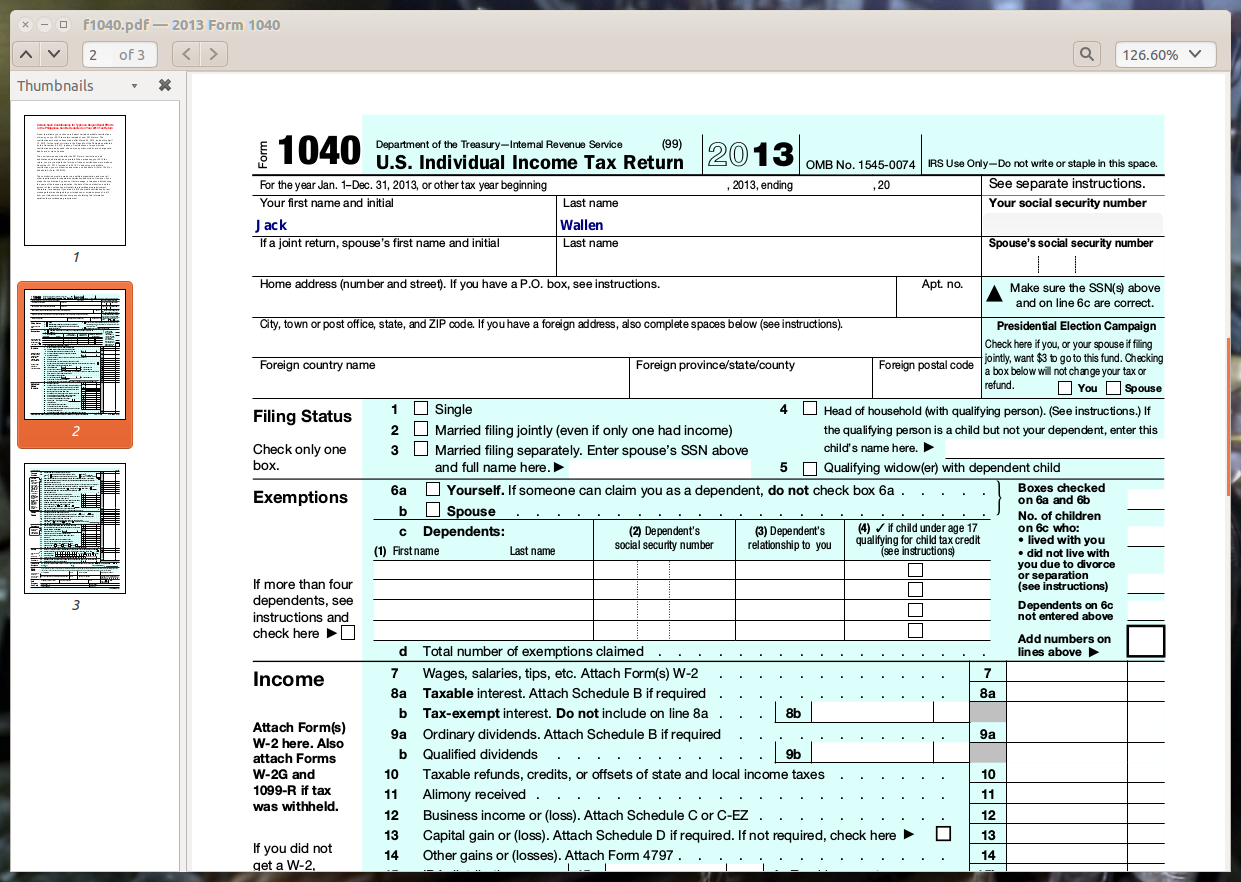
Okular
The default PDF document viewer for KDE (which can also be installed in other environments), Okular, offers a bit more in the feature section than does Evince. Like Evince, the advanced features (animations, extended form filling, javascript, subpixel rendering, embedded 3D models) aren’t supported. Okular does add a few more files to the supported list (such as FictionBook, Plucker, and .epub, and .mobi). The feature list also adds:
-
Annotations (can be stored in separate PDF document or in the original)
-
Highlighting and drawing lines
-
Geometric shapes
-
Adding textboxes, and stamps
-
Extract text to text file
-
Copy images to clipboard
-
Magnifier
-
Table selection tool.
Even with the added features, Okular still cannot handle advanced PDF features ─ so those same government and tax documents will be problematic. However, at least with Okular, you will be warned when those unsupported features are present (Figure 2).
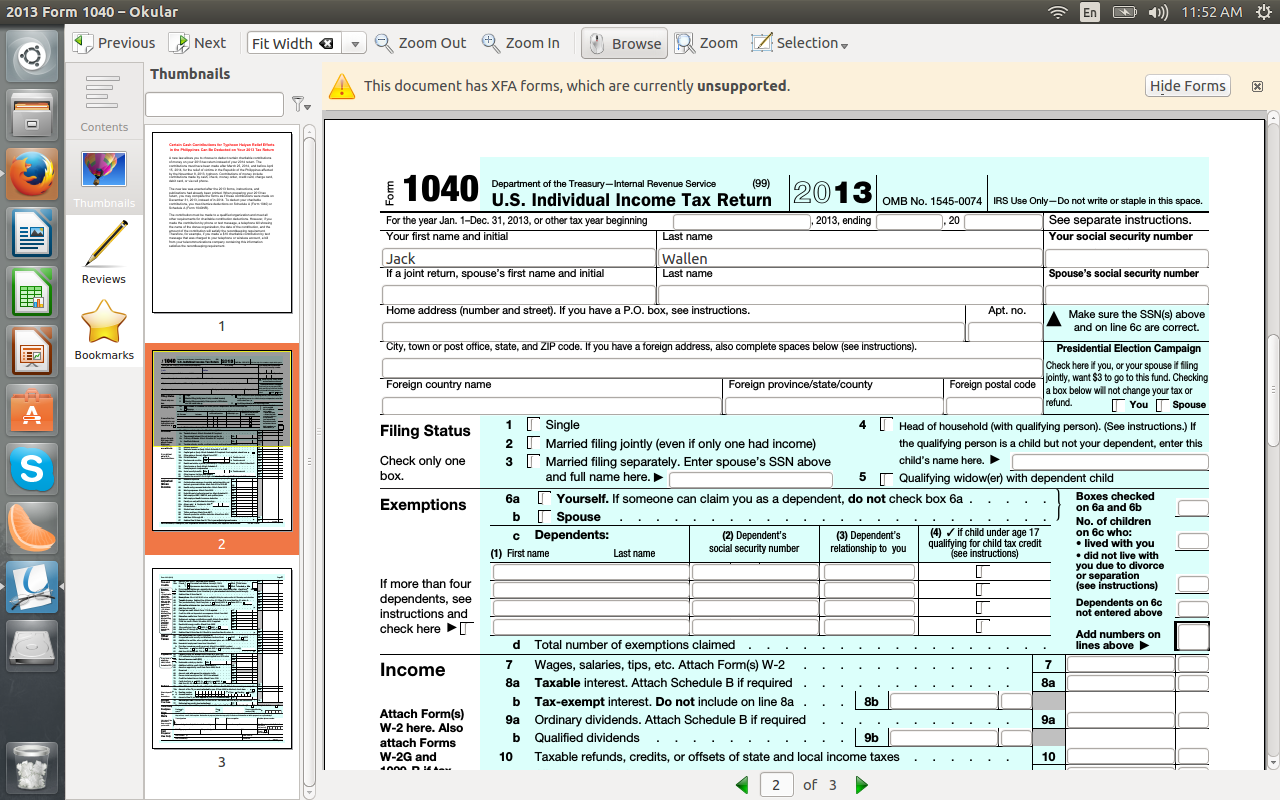
After opening the same document in both Evince and Okular, it was only evident in Okular that the document contained unsupported features. But for anyone who needs easy annotation with their PDF documents, Okular is the way to go.
Another really cool feature with Okular is the ability to have it read your documents aloud. To add this feature, you must install the jovie package. You can do this with a single command (such as sudo apt-get install jovie) and you’ll have to start Jovie before this will work (you’ll find a notification area icon for this). Once Jovie is running and the PDF document is open, click Tools > Speak Document.
Finally, if you use the Konqueror browser, you can enjoy a browser plugin for Okular. The only caveat to that is Konqueror is not a widely supported browser.
Browser Plugins
If you attempt to open a PDF document within your web browser, most likely that PDF document can be viewed without issue. However, when you have an editable document that you must work within, the browser plugins will fall short. In an attempt to open and work with a standard 1040 tax form, I found both Chrome and Firefox were able to view the PDF document perfectly, but when attempting to open the document with either the Lumina or the PDFzen tools, they both failed. The United States 1040 form does have embedded XFA forms, which is probably at issue with both apps.
There is another tool, Notable PDF (for Chrome ─ found in the Chrome app store) that can open the 1040, but (at the moment) cannot edit the document. According to their planned feature set, the ability to edit PDF documents is in the works. There is, however, no time frame for this feature to appear. You can, however, annotate and highlight documents with Notable (Figure 3).
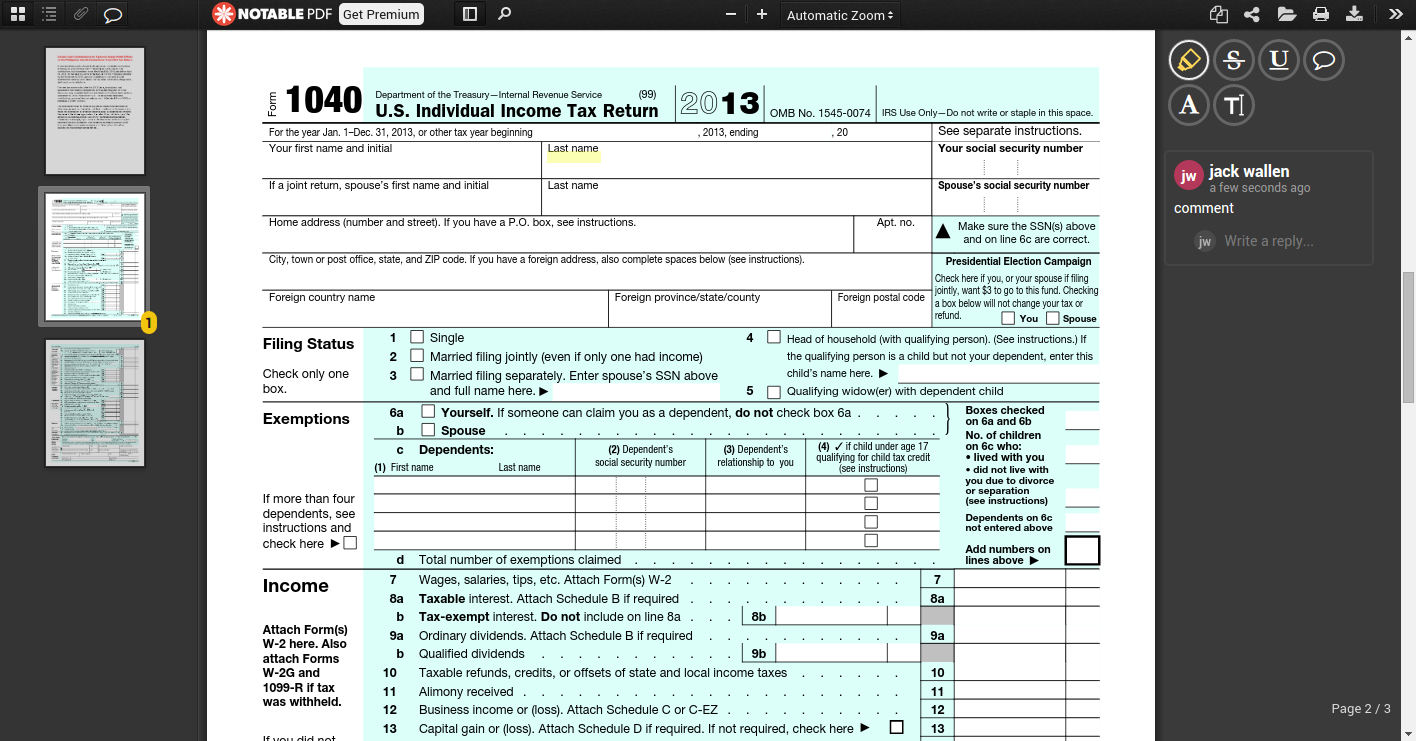
Other Options
If you find you cannot get by without Adobe Reader, outside of dual booting, your only option would be to run Reader in Wine. However, even this doesn’t work well. You will still find most of the extended forms will not work ─ which defeats the purpose of installing Adobe through Wine.
Other PDF options include the likes of XPDF. However, XPDF suffers from a severely outdated interface (Figure 4) and the inability to support most modern features (such as editing and annotating).
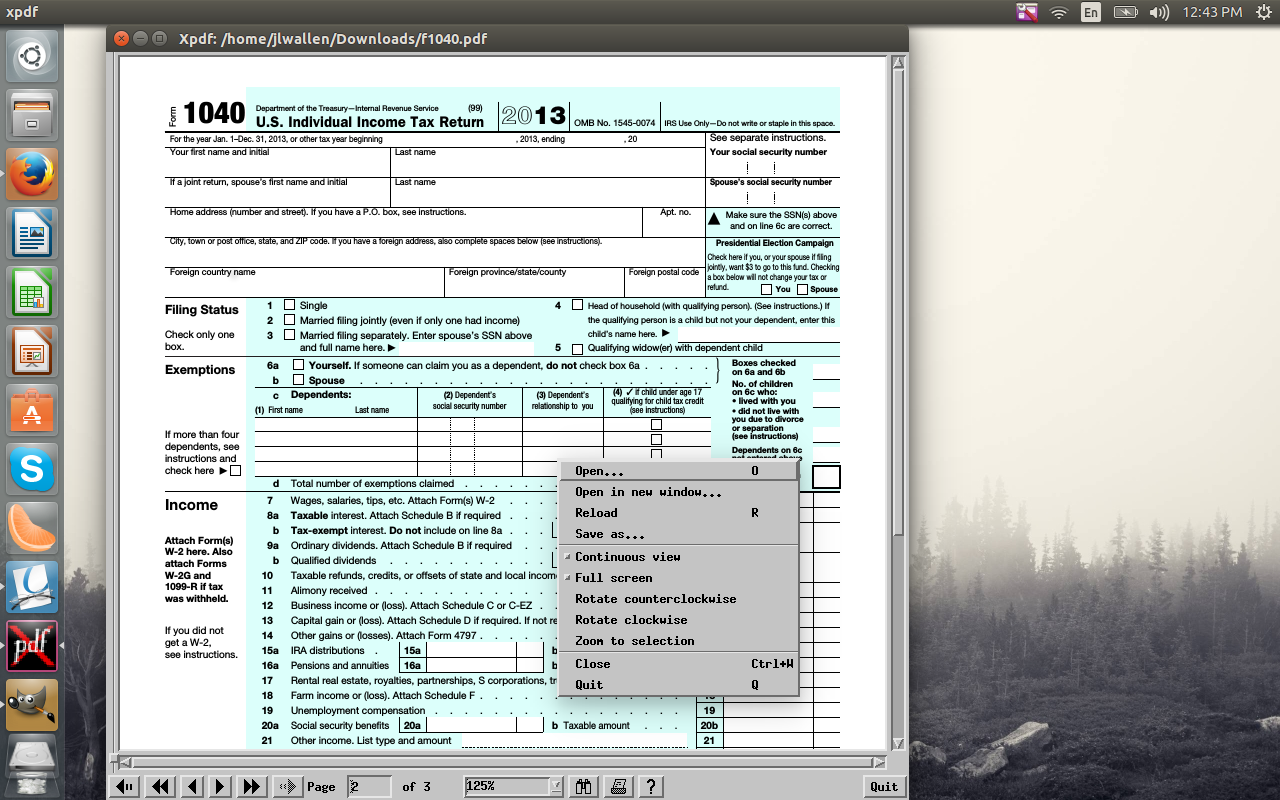
Conclusion: Solution is Still Needed
Although viewing PDFs in Linux is spot on, when it comes to editing more complicated files, these apps fall well short. This will soon become a major issue as more and more government agencies make the switch to the Linux platform as their default desktop. To that end, one of the various PDF viewer/editor projects needs to come up with an immediate solution ─ otherwise those entities might wind up having to migrate back to the competition … just for the simple act of filling out paperwork.


