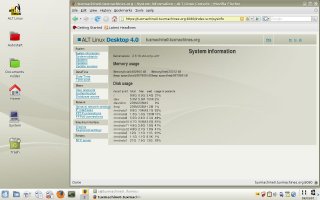Author: Susan Linton
Russia may have bowed out of the Cold War, but with the release of ALT Linux Personal Desktop 4.0, Russia has become a contender in the Linux arms race. Equipped with KDE 3.5.7, OpenOffice.org, Firefox, a modern infrastructure, and good multimedia support, ALT Linux is a potential weapon of mass adoption.
ALT Linux is a Russian Linux distribution with several versions for differing needs. ALT Linux Ltd provides commercial support options for corporate customers, but also offers no-cost downloads of Personal Desktop for home and small office users. It is released under the Berne Convention for the Protecton of Literary and Artist Works, which reads very much like an open source license. It does include some proprietary drivers and binary programs that are still under the license they were originally released.
People may be leery of trying ALT Linux due to its Russian origins, but it has several language options available from the first screen in the F2 menu. Since that screen is in Russian, here’s a tip: choose the fifth option, which means “other” but is used for English. This will change your screen and remaining experience to English.
From this initial boot screen I get the feeling ALT is based on or contains bits of openSUSE. Although it’s attractively customized with a lighter, more understated appearance, it contains many elements of the openSUSE boot screen. Some of the boot options include Installation, Rescue System, ALT Linux Live CD, and Memory Test.
The live DVD and hard drive install
My first test was running in live CD mode. It booted in about average time to a tasteful KDE desktop. A well-rounded selection of applications is included, and hardware support is about average.
On my desktop machine, ALT Linux correctly identified my graphics card as Nvidia, but could not use the Nvidia drivers. Instead it used the “nv” Xorg driver. My old Sound Blaster Live! worked out of the box, as did the Internet connection (with on-board Marvell 88E8001 using the skge module). My newer Epson R220 USB printer was a two-click setup using the Manage Printers utility, which is actually the CUPS browser interface. My old flatbed Epson 1200u USB scanner was seen by the kernel, but somewhere between kernel and the user interface it was lost; no device was present for it and manual setup steps were unsuccessful.
On my HP Pavilion dv6105 laptop ALT identified the graphics chip as Nvidia, used the Nvidia drivers, and rendered the desired resolution. I could even easily set up the tv-out through the Nvidia Settings utility. The touchpad responded accurately and immediately. Sound worked correctly out of the box, both using earphones and external speakers. My wireless Ethernet chip requires Windows drivers, and Ndiswrapper wasn’t included in live CD mode, although I found the RPM on the disk and was able to manually install it.
The next order of business was to test the installer. There’s no icon for the installer in the live CD environment; you have to reboot and start a separate install program. Again, it had a few telltale signs of being based on openSUSE’s installer, but it was scaled down and perhaps more user-friendly. It walks users through the configuration using an attractive graphical interface. The first steps are choosing the language, agreeing to the license, setting the country and timezone, and setting date and time. The next step is setting up the install partitions. I could let it use the entire disk (auto-partitioning), tell it use the free space, or use custom partitioning. It then installed the base system in about 10 minutes. After that it was time to configure the bootloader (which could be put on the MBR or the root partition), root password, and user accounts. Next you can choose additional package categories, such as office suite, communications, and multimedia. Last was setting up the network and display. Overall it was an easy and trouble-free install.
The system
After the hard drive install I found the same desktop, but the menus were populated with much more software. I had chosen all the categories, and it included a lot.
However, the first thing I noticed was that my sound wasn’t working. I discovered that the HDA module wasn’t available. There was an ALSA kernel module package listed in Synaptic, but it would not install. When I tried to install from the command line I found the package was corrupted and not the expected size. The simplest solution was to disable the CD-ROM as a source, enable one of the listed mirror groups, and try the install again. After that, I could modprobe the needed driver to achieve sound, and it continued to work in subsequent boots.
Ndiswrapper was available after the hard drive install and I was able to connect to my router using WPA (Wi-Fi Protected Access) and dhcpcd at the command line. Alternatively, after extracting the driver using Ndiswrapper, setting up the Ndiswrapper module to load at boot, and editing the /etc/wpa_supplicant.conf file, I could set the connection to be started at boot through the System Management Center (ALTerator). Trying to set up wpa_supplicant through the SMC failed.
I was able to enjoy CPU scaling to conserve battery life and lower heat after loading the powernow-k8 module for my processor and issuing the command echo on-demand > /sys/devices/system/cpu/cpu0/cpufreq/scaling/governor in Konsole. Other power-saving options were available through the KPowersave applet in the system tray. The screen control profiles worked well, and the backlight was dimmed upon unplugging the power plug. Suspend to RAM and suspend to disk worked wonderfully. Suspend to RAM was instant-off and instant-on, whereas suspend to disk did its saving and restoring within a few seconds. I was very pleased with the power-saving features of this distro.
ALT handles removable media well. Inserting a disk or USB stick triggered a KDE dialog box, and I could choose to Open in New Window. An icon then appeared on the desktop from which I could safely remove the media.
The menu reminds me of an older openSUSE menu, in that it contains the integrated search textarea, which comes in handy on this distro as it did with openSUSE. The menus are chock full of applications and utilities. ALT comes the full KDE suite as well as some extra K applications such as KPlato and KMyMoney. In addition it comes with all the major apps you’d expect to find, such as Firefox, Thunderbird, OpenOffice.org, and the GIMP, and those you’d hope to find, like Audacity, Amarok, and Inkscape. It also contains many rarely included applications, such as PP Racer, Panorama Stitcher, Blender, Twinkle, and Jahshaka. ALT ships with Beryl, and I found Beryl Manager in the menu, but it would not work on my laptop; perhaps my 512MB of shared RAM is insufficent. Under the hood is Linux 2.6.18, Xorg 7.3.0, and GCC 4.1.1.
I didn’t have any problems to report with the applications. Multimedia support is good; ALT will play AVI, MP3, and MPEG-4 files out of the box. Flash is included, so I could watch Google Video, Gamespot trailers, and YouTube clips, but with no other plugins available I couldn’t watch other streaming media or Apple.com movie trailers. JavaScript worked well, but not Java.
Like openSUSE, ALT uses RPM for its package format, but like PCLOS it provides Synaptic or apt-get to install them. Other than the corrupted ALSA RPM, I was able to install several packages without trouble using Synaptic and the ALT Linux mirrors.
For updates I could use Synaptic or the System Management Center. The System Management Center is not quite as complete as the similar Mandriva Control Center or openSUSE’s Yast Control Center, but it is available in two forms: a regular GUI application or a browser app. The browser app contains everything in the GUI version plus a few extra features. Some of the options available are Update sources, User accounts, Network Settings and IP interfaces, Display and Keyboard settings, and NTP server. The only real troubles I had were with the Updates and the Keyboard settings. At the time I checked there was one update available, but trying to apply it resulted in an error. Trying to select my specific keyboard so my volume buttons would work resulted in no keyboard at all. When putting the settings back as originally setup, my keyboard still would not work in KDM.
Conclusions
All things considered, I can only recommend ALT Linux to users with a bit of previous Linux experience or those with well-supported hardware. Neither of my systems was completely trouble-free, but ALT earned points with the working suspend features. The documentation is in Russian, but generic Linux knowledge could address most of any issues. The system was stable, offered average performance, and had an attractive appearance, with fonts that were pleasing to the eye. All my favorite applications were included or available.
Overall, I liked ALT Linux and think it is a respectable offering. It’s also gratifying to see distributions coming from all corners of the globe. I’d like to see people give it a try.
Pros:
- Well-rounded and interesting set of applications included
- Tidy understated appearance
- User-friendly installer
- Some multimedia support included
- Some good functionality in the SMC
- Has a live CD (DVD) mode
- Synaptic
- Proprietary graphic drivers included
- English boot options available in easy graphical menu
Cons:
- Update facility may be buggy
- Lacking some handy browser plugins
- Docs in Russian and Ukrainian only
- Some command line configuration may be necessary
Categories:
- Reviews
- Distributions
- ALT