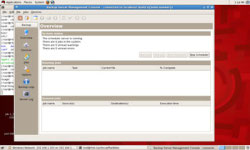Author: Cory Buford
Everyone needs to back up their computers, but when you have machines running on different platforms and different operating systems, it can be annoying to have to learn several interfaces. Areca and plan/b are two Java-based backup solutions that can run on any platform, including Linux, Windows, and Unix. Although maintenance has been discontinued for plan/b, both apps are worth a look.
Areca
Areca is personal backup software released under the GPLv2. The latest version, 6.0.7, was released in April. Areca offers a GUI that makes backing up simple and easy to understand. It supports incremental, differential, and full backups with Zip or Zip64 compression and Triple DES or AES encryption. You can store your backups on a local hard disk, a network drive, a USB drive, or an FTP server. Backup via FTP supports Secure Sockets Layer (SSL) and Transport Layer Security (TLS) to improve security. You can restore individual files or a complete archive. Areca also supports delta backup, making it possible to back up only the changes made to a file rather than the whole file, and it has the ability to generate email-ready reports for each backup job. It even includes support for CLI commands to perform automated jobs.
To try Areca, first make sure that the Java Runtime Environment (JRE) on your system is at least version 1.4. Download the Areca .tar package and extract the files into a folder. There is no need for manual installation, so you can avoid many of the problems normally associated with Linux installations. Simply run the Areca script you extracted by issuing the /areca.sh command. The script checks the Java version of the system and, if it meets the requirement, will run the graphical interface for Areca. For easy access, you can add a shortcut to the Areca script to your platform’s program menu.
Areca’s graphical interface is simple. To start creating a backup job, go to the Edit menu and create a new group to hold related backup jobs. Next, go to Edit -> New Target to open the job creation dialog box. Specify a name for the job and the target destination for the backup; you can choose a local repository (for local folders) or an FTP server. If you want Server Message Block (SMB) or a Windows share to be the destination, mount it first and specify the mount location as the repository. Next, choose the storage mode: Standard creates an archive and stores the modified files from the last backup, Delta creates an archive in each backup job but only stores the modified parts of the file, and Image creates a unique archive that updates on succeeding backup jobs. This is your first backup, so choose Standard.
Now you need to choose the backup source files from one or more directories. First, choose your compression method: Zip or Zip64. If you think that the backup data will exceed 4GB, choose Zip64 or split the compressed file into multiple files with a specified size. For security, encrypt your backup. Next, create a filter, with optional wildcards, to select the files to be included or excluded. Finally, specify the preprocessing and postprocessing scripts. For example, you can choose a script that uses rsync to transfer the finished backup archive to another location, or choose a CD-burning script to burn your files onto a CD. Be sure to save your job after completing all parameters.
To start a job or group of backup jobs, select a target or group, and specify whether you want to run an incremental, differential, or full backup. Once the backup finishes, you’ll see the archive that’s been created, and you’ll be able to view it logically to see the files inside.
Restoration is also simple; select the archive and restore it completely, or go to logical view, select a file or folder, and restore it individually.
To schedule backups, you must create cron jobs and use the run_tui.sh script that was extracted along with the areca.sh script. See the documentation for information on creating scheduled jobs or further guidance in using Areca.
plan/b
plan/b is a network-aware file backup system that simplifies backing up files from different sources in your network to a variety of devices. It can back up to CD-ROM, Windows share, local disk, or via FTP. To use it, you install agents on the client machines to run the backup tasks, with the destination located on a backup server or on a different destination in the network. Since plan/b runs on Java, you administer backups on Linux or Windows clients. Rules and schedules govern all backup jobs, allowing you to back up certain types of data at specified times. Backup data can span multiple destination mediums, in case a backup does not fit on a specified destination. Of course, plan/b has the ability to restore backed up files.
To start using plan/b, download the package by selecting either the stable 1.5 version or the 1.6 beta version in either Linux or Windows format. The Linux package is in .jar format, is about 14MB, and requires JRE version 1.5 or higher. To start the installation process in Linux, issue the command java -jar filename. Take note of the installation folder for future reference.
plan/b provides scripts in its bin folder that can start the server or agent services. You can execute the server.sh script to make your machine the backup administration server. Once the service is running, use the console.sh script to bring up the graphical management console. You need to run the agent script to use the storage devices, such as the CD-ROM or the hard disk, as a backup source or destination. Once the agent is running, you can detect the different storage devices inside each networked machine from the management console.
To start creating backup jobs, you must first configure the storage devices that are available as source or destination. plan/b automatically detects the storage device on the server itself, as well as the storage devices that have the agent installed and running, so all you need to do is verify that the storage devices are detected properly and add any additional network locations as virtual devices. Virtual devices can be SMB directories, Windows shares, or NFS or FTP destinations. Specify the parameters, such as the username and password for destinations on remote machines, and test to confirm detection. Once the devices have been verified you can proceed in creating the backup jobs. In Unix/Linux systems, be sure to specify the location of the mount command under the Device options, so that plan/b can mount your devices properly.
To create jobs, go to Job -> Add new job, or click the corresponding toolbar icon. In the dialog box that pops up, specify the name of the job, the log settings, the type of backup (if incremental), the backup source, schedule, and destination. The backup source is indicated by the What tab, on which you add locations from the devices that were detected. You can also filter files to include or exclude them by adding or editing existing rules. The When tab enables you to schedule backup jobs. You can specify the schedule in months, weeks, days, hours, and minutes. Specify the backup destination on the Destination tab. Finally, save the job; it will appear on the overview menu of plan/b. You can run the job immediately or wait for the job to run according to the schedule.
plan/b lets you back up files directly to the CD burner of the server or to the remote machine (by using the agent software). It also allows you to back up on multiple volumes in case the storage does not have enough capacity. That means if you’re using a CD drive as your backup destination, you must be available to replace the media once it’s full. If you don’t replace the media immediately, plan/b will cancel the job.
Restoration is also simple. Just go to Restore and choose the job that was used to create your specific backup. For more information on how to use plan/b, you can refer to the (somewhat incomplete) documentation.
Conclusion
Both Areca and plan/b do a good job of backing up data. In my tests, scheduled backups worked as planned, and I was able to restore files successfully. plan/b doesn’t include encryption, compression, or a storage mode, so Areca has more backup options. However, plan/b is easier to install as a centralized backup in a network environment. Both applications have enough documentation to get you started, but plan/b’s documentation is somewhat unorganized and lacking. Because Areca is targeted as a personal backup solution, it appears to be feature-complete. However, for the sake of convenience, I’d like to see future versions integrate scheduling into the graphical interface and add the option to use backup devices such as CD or DVD writers.
Of the two, for personal backups, I recommend Areca, because of its compression and encryption capabilities. However, for centralized network backup, go with plan/b.
Categories:
- Backup & Data Recovery
- Reviews