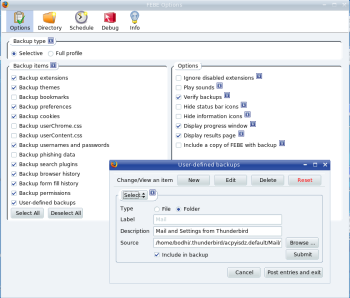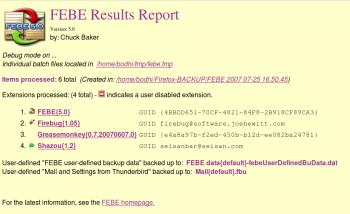Author: Mayank Sharma
The Firefox browser stores not only a user’s bookmarks, history, saved forms, and usernames and passwords, but frequently also several extensions and themes. When you’re switching computers or distro-hopping, replicating the browser environment can be tricky and time-consuming. But with the Firefox Environment Backup Extension (FEBE), you can back up and restore everything Firefox can hold, and then some.
 FEBE can back up bookmarks, preferences, cookies, usernames and passwords, Firefox’s phishing data, search plugins, browser history, form fill history, themes and extensions, and even complete user profiles. If you want to back up other files or folders, such as email messages saved in Mozilla’s Thunderbird email client, FEBE lets you define custom backup items as well. While restoring, FEBE reinstates your personal settings for all extensions. You can use FEBE to create backups anytime you want to, or schedule automatic backups and keep multiple time-stamped copies.
FEBE can back up bookmarks, preferences, cookies, usernames and passwords, Firefox’s phishing data, search plugins, browser history, form fill history, themes and extensions, and even complete user profiles. If you want to back up other files or folders, such as email messages saved in Mozilla’s Thunderbird email client, FEBE lets you define custom backup items as well. While restoring, FEBE reinstates your personal settings for all extensions. You can use FEBE to create backups anytime you want to, or schedule automatic backups and keep multiple time-stamped copies.
Like all Firefox extensions, installing FEBE involves only pointing the browser to FEBE’s homepage and clicking the green button that reads “Install Now.” After installation and subsequent restart, FEBE’s icon will appear in Firefox’s status bar, in the bottom left corner.
Backup and restore
Before you can start backing up Firefox, you’ll need to configure FEBE. The three crucial parameters for any backup systems are what to back up, when to back up, and where to store the backup. FEBE has a comprehensive menu where you can set these parameters under Firefox’s Tools menu (Tools -> FEBE -> FEBE Options).
In the FEBE options pop-up window, you can select the elements you want to back up. Alternatively, you can choose to back up a profile, which automatically backs up the history, bookmarks, extensions, and other items in that profile. You also get options to control and fine-tune the backups, like ignoring backing up disabled extensions, verifying backups, and including a copy of FEBE with the backup. This last option is particularly useful; bundling FEBE in the backup will come handy when you move to a newly installed browser, since you need the FEBE extension to restore browser components like forms data, history, and password.
When setting up the directory in which to store the backups, FEBE gives you the option to file them under time-stamped subdirectories. The template for naming time-stamped directories is “FEBE YYYY MM-DD hh.mm.ss.”
When you use automated backups, it’s a good idea to remove old backups. Since “old” is relative, you can specify the number of backups to keep. FEBE will then delete the oldest version every time it makes a new backup, leaving the number of versions you specify.
Scheduling automated backups is also pretty straightforward. You can schedule backups to occur daily, weekly, monthly — or not at all, if you prefer backing up on demand.
When you need to restore the Firefox environment from a backup, you have several options. You can restore a backed up profile into a fresh Firefox installation, or you can use the backup to synchronize the extensions, history, bookmarks, and other elements between your home and office Firefox. You can also choose to restore only individual elements. The best thing about FEBE is that it also preserves your personal settings for all extensions.
The plugin is well-documented. The options pop-up window is dotted with “i” buttons, accompanying almost every setting. When clicked, they explain a setting in detail in a small pop-up information box. If you still get stuck somewhere, there’s a fairly active forum board and a FAQ to help you.
Advanced features
One of the most powerful features of FEBE is its ability to back up and restore user-defined files and directories. You can use this feature to back up just about anything. It can back up all email messages and mailbox settings from Thunderbird, or just the email filter file, or even scripts of the popular Greasemonkey Firefox extension. Since this feature saves (and then restores) files based on their full path names, it can also back up files and folders on your disk that have nothing to do with Firefox.
While the author of the extension welcomes users to report any errors to the forums, there are four well-known issues that cause FEBE to fail. Advanced users can also use FEBE’s inbuilt debugging options to create and analyze log files of a failed backup/restore session.
One useful feature FEBE lacks is the ability to schedule multiple backups. It would be a nice to be able to schedule minimal yet important backups like bookmarks, passwords, and form fill history every couple of days, with comprehensive all-items backup twice a week or once a month.
Overall, the Firefox Environment Backup Extension is well worth installing. It backs up everything a user can have in his Firefox Web browser — from history, bookmarks, and passwords to extensions and themes. FEBE lets you have the same Firefox environment wherever you like. It’s well-documented, with help available both online and within the extension, which makes FEBE easy to use. If you are a distro-hopper or just a regular Firefox user, this is one extension you should have.
Every Monday we highlight a different extension, plugin, or add-on. Write an article of less than 1,000 words telling us about one that you use and how it makes your work easier, along with tips for getting the most out of it. If we publish it, we’ll pay you $100. (Send us a query first to be sure we haven’t already published a story on your chosen topic recently or have one in hand.)
Categories:
- Reviews
- Internet & WWW