Linux enthusiasts that I’ve known use a variety of browsers including¬†Konqueror,¬†Opera, and others.¬† Without question,¬†Firefox¬†is today’s premier Linux browser.¬† With all these choices, why would you even consider using something new?
For one thing, early adopters can never leave anything new alone.¬† The Linux and Open Source worlds are all about choice and freedom to experiment.¬†¬† New usually means doing things differently than in the past.¬† The new way might not be better.¬† On the other hand… new might just give you that competitive edge.¬† Chrome gives you another option.
Also, since the Google team is still into development mode with this project, those of you that like to get involved, provide feedback, and be able to say you were in on the ground floor of something, here’s your chance.
I downloaded the latest Beta for Linux release (version 4.0.249.30) and found some cool things.¬† It certainly is different than my ever faithful net-cruising companion, Firefox.¬† I’ll talk about some of the features that I liked and outline things that were an issue for me.¬† It’s a clean and fast browser that you have the option to investigate.
Shiny Chrome
You can download Chrome from the Google site.  The browser is available for Windows, and in Beta versions for Linux and Mac OS X.  I installed the 64-bit Linux version on my tried-and-true Asus notebook, running Xubuntu.  On my machine I read and agreed to the licensing agreement, then downloaded the file.  After downloading, I opened the resulting Deb file with the default GDebi package installer.  The installer ran through its paces and after completion, I found a new Google Chrome item in the Xubuntu Applications -> Network menu.  A quick click put me into the browser.
Let me tell you that Chrome is fast.  The startup page was rendered before the Compiz-fueled spinning window was even fully opened on my desktop.  And that is on a high-performance notebook.
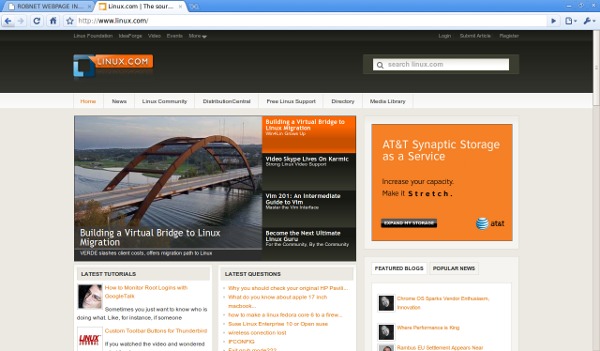
As you would expect, Chrome has the standard features of all mainstream browsers, including tabs, history, and themes.¬† The task bar is utilitarian and basic, without any extra text boxes, dropdowns, or buttons (see Figure 1).¬† The user interface features a fixed-width URL box, static control buttons, and doesn’t really have a task bar.¬†¬† I found no option to change the width or the position of the buttons, as in Firefox.¬† The tool bar dispenses with bookmark, file, history, tool buttons so the startup of these features are handled under the wrench drop down and options menu button.¬† Perhaps more buttons will show up as the application grows.
For me some of these missing buttons are not really that big of a deal.¬† I’ve never really saved bookmarks.¬† Managing hundreds or thousands of bookmarks just doesn’t seem like a good use of my time, when I can simply type a few words into search and find what I’m looking for anyway.¬† I don’t use the Firefox view or help buttons much either.
Lack of a file button does suggest changing my behavior.¬† I use the file button, in Firefox, to view Web content or pictures that I’m editing for a story.¬† I’ve just always done it that way.¬† Fortunately, both Chrome and Firefox support using the ctrl-o (for Open file) key combination to open the file selection panel.¬† I might just as well adopt that technique, when I use Firefox.¬† Ctlr-f opens a find dialog, ctrl-h opens history, and so on.
History in Chrome is pretty nice right out of the box.¬† Clicking on the wrench button and history menu item will get you a new tab with a basic search box at the top and one giant page of links arranged in chronological order.¬† Click on the “delete history for this day” link to clean out a whole day.¬†¬†
Reflecting On Other Features
A nice feature that took a little getting use to was typing search terms into the URL box.¬† My parents, wife, and kids have been doing this for years, much to my dismay, then wondering why they came up with strange results.¬† They ought to like Chrome, because now I’m the one that keeps looking for the Google search box.¬† Isn’t it amazing that something as simple as using one text box for both the URL and search, makes so much sense when you really think about it.¬† Firefox will bring up sites that you’ve hit in the past, while typing strings into the URL box, but it isn’t the same as searching. This functionality simplifies the interface and there’s no need for an extension.¬† Good job Google.
Another interesting feature is the Incognito tab.¬† With this tab you can surf in stealth mode.¬† Pages don’t get added to history and are not put into the cache.¬† I didn’t know that Firefox and even Internet Explorer had this capability.¬† Chrome apparently makes it much easier than Firefox or IE.¬† You may draw your own conclusions as to how much excitement there is in my life.¬† Regardless,¬†Shantanu’s Techniphilic Musings¬†has some good incognito browsing information for Firefox.
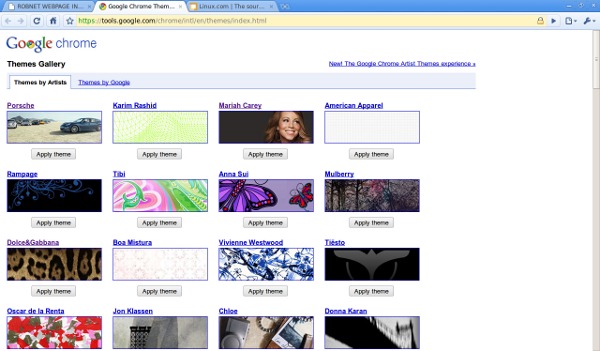
Different themes can also be chosen under the wrench button, then the options menu item, and finally the personal stuff tab.¬† The classic theme is basic no-frills.¬† The GTK+ theme makes the window look kind of like Firefox, except without a task bar, of course.¬† Other artsy kinds of themes can be installed through the¬†“get themes” link¬†(see Figure 2).
Polishing It Off
The Google Chrome browser shows promise in that it is simple and fast.¬† A good discussion of the Chrome mentality can be found in the¬†“Five Things Chrome OS Isn’t” story by Steven J. Vaughan-Nichols.¬† Maybe this is the future of personal computing.¬† For now, having a choice of browsers, is still our option.
This e-mail address is being protected from spambots. You need JavaScript enabled to view it
 is a emerging technology consultant, writer, and portable computing expert. Early adopter tech trends, seminars, and writing projects are his stock-in-trade. His mission is to deliver exceptional value to his clients. Links to many of his articles appear on his Web site at http://home.earthlink.net/~robreilly.


