Author: Gary Richmond
Firefox lets you tinker with many of its internal settings by entering about:config in the address bar. The preference settings exposed on that page let you make many changes, but the tabular interface is not exactly user-friendly. One alternative, the Preferential extension improves matters only slightly. The Configuration Mania extension helps sidestep some of the learning curve, but it’s no panacea either.

After you install it, you can invoke it by selecting Tools -> Configuration Mania. You will be presented with five tabs: Browser, Security, HTTP Network, UI, and Debug, with Browser as the displayed default. With these you can configure some of the browser’s hidden and advanced settings with fewer mouse clicks and less hassle that wrestling with about:config (and having to visit the Mozilla Knowledge Base).
The contents of about:config can be overwhelming because of the sheer number of options, though you can filter the output with a search filter. Configuration Mania compacts some of this into a more user-friendly format that lets you toggle features, click radio buttons, and select from drop-down menus. The extension’s interface is deceptive because it is relatively compact and has many collapsible menus.
With Configuration Mania you can control how the location (address) bar behaves in terms of auto-completion, and change the behaviour of browser tabs by selecting where to display the tab close button, on how many tabs to do this, and setting the tab width. You can set the mouse scroll wheel to scroll in vertical or horizontal mode (with or without a modifier key) and to scroll in line or page mode. You can also set the mouse wheel to navigate your browsing history or use it to adjust text size. Unfortunately, these settings are either/or and not available concurrently.
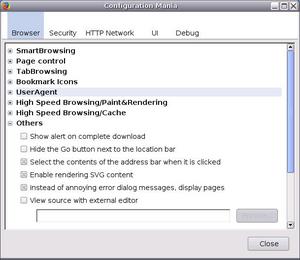
The extension exposes various options to maximize Firefox’s browsing speed, such as pipelining, proxy connections, and configuring Firefox to maximize the number of connections to a server (the default is eight) in order to enable parallel downloading of pages. Connection settings are available for both individual and multiple servers. You can also control the behaviour of pop-up windows to some extent.
However, some of the extension’s “features” are hard to understand. What, for example, is “Disallow to Dispatch Contextmenu Events” in the Security section under the JavaScript/More Advanced tab? In the Others tab, what does “Preferences Dialogs, Accept Instance (likely Mac or Gnome)” mean? There are no tooltips or help files to explain this.
There are many other configuration options — too many to list — but even so, the extension doesn’t address nearly the full range of possibilities. Configuration Mania lets you control about 130 settings, while the Mozilla Knowledge Base lists 35 categories for about:config and approximately 500 settings.
There seems to be a fair smattering of typographical errors and flaky terminology (translation problems?) in a few of the settings descriptions in some of the tabs. The extension lacks any documentation; if you have never explored about:config, many of the terms will not be familiar or self-explanatory. You may have to pay a visit to the Mozilla Knowledge Base to find out exactly what you are doing, and that defeats some of the purpose of installing this extension in the first place. For experienced power tweakers, Configuration Mania is a limited but useful shortcut, but newbies might be a bit at sea until they know more about Firefox’s hidden options.
It would have been nice if the extension included a tab to configure things like resizing the location and search bars, icons, and the general chrome features of Firefox. Tooltips might not have gone amiss either to explain the less obvious configurations. Utimately however, a re-design of the about:config interface along the lines of what the Opera browser does would be a much better option.
Configuration Mania is a noble start on simplifying Firefox configuration, but it definitely won’t make it into that coveted “must have” list of extensions.
Every Monday we highlight a different extension, plugin, or add-on. Write an article of less than 1,000 words telling us about one that you use and how it makes your work easier, along with tips for getting the most out of it. If we publish it, we’ll pay you $100. (Send us a query first to be sure we haven’t already published a story on your chosen topic recently or have one in hand.)
Categories:
- Reviews
- Internet & WWW


