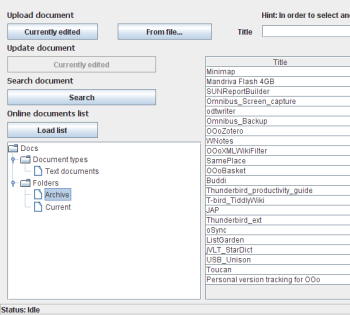Author: Dmitri Popov
Do you fancy Web-based word processors but aren’t ready to leave OpenOffice.org? You can work with your Zoho Writer and Google Docs files from the convenience of OpenOffice.org Writer, courtesy of the OoGdocsIntegrator extension.

Despite its name, the OoGdocsIntegrator extension can handle both Google Docs and Zoho Writer. In fact, it offers better integration with the latter than the former.
Since OoGdocsIntegrator is written in Java, you have to make sure that you have the Java Runtime Environment installed on your machine and enabled in OpenOffice.org. To do this, choose Tools -> Options -> OpenOffice.org -> Java. Make sure that Sun’s Java Runtime Environment is selected, press OK, and restart OpenOffice.org.
To install OoGdocsIntegrator, download the latest version of the extension from the project’s site. In OpenOffice.org, choose Tools -> Extension Manager, select My Extension, press the Add button, and select the downloaded .oxt file. Press Open, and restart OpenOffice.org once the extension is installed.
OoGdocsIntegrator adds the OOIntegrator menu to the main toolbar, which gives you access to all the extension’s features. But before you start using them, you have to configure the extension’s settings. Choose OOIntegrator -> Settings and enter your Google Docs and Zoho login information in the appropriate fields. Press the Connect buttons to establish connections to both services, and OoGdocsIntegrator is ready to go.
To manage your Zoho Writer documents, choose the Zoho command in the OOIntegrator. This opens the Zoho dialog window, which allows you to upload Writer documents, browse Zoho Writer files, open them either in Writer or in the browser, and search inside them. The dialog window itself is implemented as a non-modal window, meaning you can send it to the background and continue using Writer. This may sound like a minor thing, but it allows you to access OoGdocsIntegrator’s features without interrupting your work.
Uploading the currently edited document to Zoho Writer using OoGdocsIntegrator is easy: give the document a name in the Title field and press the “Currently edited” button in the Upload section of the Zoho dialog window. OoGdocsIntegrator also lets you upload one or several Writer documents from your hard disk using the “From file” button in the Upload section. This upload feature uses file names as document titles, so you don’t have to enter them manually.
Loading Zoho documents into OpenOffice.org Writer is also easy. To view your Zoho files in OoGdocsIntegrator, press the Load list button, select the document you want in the list in the right pane, and press the Load selected document button. Alternatively, you can open the selected document in the browser using the “Open selected document in web browser” button.
When working with Zoho Writer documents in OpenOffice.org, you should keep in mind that you must save the modified version of the file on your local machine. You can then upload the updated document back to Zoho, which will store it as a separate file with the same name as the original. You can keep track of different versions of a file by their modification times. Alternatively, you can use naming conventions, which can help you to easily identify different versions of the same document — for example, Article_Draft_1, Article_Proofread, Article_Final, and so on. Although this sounds a bit cumbersome, it’s not OoGdocsIntegrator’s fault: neither Zoho Writer nor Google Docs lets external applications overwrite existing documents. By the way, you might notice the Update document section in the Zoho window, but this feature hasn’t been implemented yet, and it’s supposed to work with spreadsheet files only.
OoGdocsIntegrator also offers a nifty search feature that lets you search inside your Zoho Writer documents. Press the Search button, enter a search string in the Expression field, and use the “Search in” list to select the type of search you want to perform; you can search either through document names or inside document content. Press the Search button to perform the specified search. You can then open a document from the list of found files by pressing the Open selected document button.
The Google part of OoGdocsIntegrator sports a similar set of features, with one notable exception: the current version of the extension can’t load Google Docs files into OpenOffice.org Writer. Although this limits OoGdocsIntegrator’s usefulness for Google Docs users, you might still find the extension handy for quickly locating and opening Google Docs files in the browser as well as searching inside them.
Final word
Undoubtedly, OoGdocsIntegrator still has a long way to go before it can call itself a mature product, but even in its current form, it shows a lot of promise and can be a genuinely useful tool for Google Docs and Zoho Writer addicts.
Every Monday we highlight a different extension, plugin, or add-on. Write an article of less than 1,000 words telling us about one that you use and how it makes your work easier, along with tips for getting the most out of it. If we publish it, we’ll pay you $100. (Send us a query first to be sure we haven’t already published a story on your chosen topic recently or have one in hand.)
Category:
- Office Software