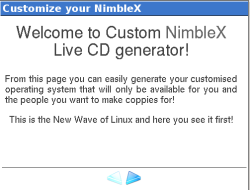Author: Bruce Byfield
Do-it-yourself distributions have made great strides since Linux from Scratch, or even rPath’s rBuilder Online. In the last few months, users have even been able to produce custom disk images with such tools as Fedora’s Revisor and Ubuntu’s Reconstructor. However, one of the most elegant tools to emerge recently is Custom NimbleX, a PHP program that allows you to construct an ISO image in your browser and then download it. Custom NimbleX lacks some polish in the interface, but is so simply and well-designed functionally that it should lead many users to NimbleX itself, the distribution on which it is based.
To judge from its forums, NimbleX has attracted a surprisingly large number of users for such a relatively unknown distribution. It’s based on Slackware and includes KDE among its choice of desktops. The distribution can run from a CD, flash drive, or network, yet offers an unexpectedly rapid response time and requires only 128MB of RAM. Its package selection is well-rounded, if sometimes idiosyncratic.
Visitors to the Custom NimbleX URL are met with a minimalist window in the middle of a page, surrounded by ads. A bar graph at the top of the page shows 200MB the image takes up for the basic operating system. You can begin customizing from here. If you make a mistake or change your mind, you can use the Back button to retrace your steps right up to the time you actually produce your ISO image.
On the first screen past the Welcome, you choose the level of customization. If you simply want an image of NimbleX, you can choose Minimal (which refers to the amount of customization, not the size of the image). However, as the instructions in the window point out, that “is probably not the reason you came here.” Instead, most users will probably want to choose the Custom install, which provides no guides about what to install, or Recommended, which includes suggested defaults.
If you choose to customize for yourself, you can select categories of programs from the next screen. These categories should be mostly self-explanatory to an intermediate user. The only categories whose names are somewhat puzzling are Libraries and Drivers — after all, don’t most installations require those? However, the secondary list of programs that appears on the right when the cursor rests on a category reveals the intent. Drivers, for instance, refers to drivers for printers and scanners.
Don’t worry about not being able to select individual programs. You can do that in the next screen, which also includes brief descriptions of the programs. Compared to Debian or Fedora, the number of packages is limited, but the selection is well-rounded, especially considering the available space. The versions of standard packages such as OpenOffice.org and Firefox are comparable to those of any recent distribution, while the more unusual options, like Xara LX, Wine, or the many games, may sometimes lead you to serendipitous discoveries. As you choose, you can keep your eye on the progress bar at the top of the window to see how much space you have still to fill on the CD.
Once you have chosen the packages, Custom NimbleX leads you through a choice of default wallpaper, KDE sound settings, password and account creation, and languages. Each of these choices has a screen of its own, which leaves plenty of space for detailed explanations where needed, thus avoiding overwhelming relatively inexperienced users.
At the end of these selections, Custom NimbleX displays a summary of your choices, including the dependencies that your choices require. The next page is entitled “the point of no return,” and warns that you can only download one ISO image per day. Past this screen, the site creates your ISO image in a matter of minutes, and it remains available for download for six hours before being deleted.
If you have never tried NimbleX, the results when you burn the CD should please you. Expect it to boot in less than half the time that a live CD from Fedora, Ubuntu, or Knoppix takes. The response time when you click items on the menu should also be faster than when using other live CDs.
Custom NimbleX could use some proofreading in the instructions on some screens, and one or two items could be better named. However, these small points are more than countered by the precise and simple language of the instructions in general. Moreover,the finished image is so quick that I’m considering Custom NimbleX for a rescue CD — after all, when your system is down, speedy boot disks are easier on your nerves. And I will certainly be taking a closer look at NimbleX itself, something that I might not have done if I hadn’t been impressed by Custom NimbleX.
This, I can’t help thinking when I look at Custom NimbleX, is the kind of innovation that is the whole purpose of a small distro.
Categories:
- Reviews
- Tools & Utilities
- Linux