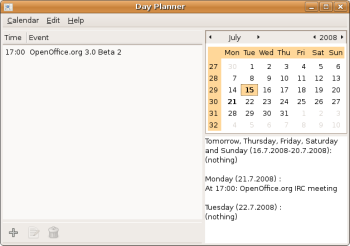Author: Dmitri Popov
If advanced calendar applications like Evolution and Sunbird are overkill for your needs, try Day Planner, a simple yet efficient calendaring utility. If you want to view your calendar as a timeline, check out Calizo instead.
Day Planner is not riddled with pointless tools and never-to-be-used features, which makes it a great choice for users striving toward distraction-free computing. Installation is easy. Day Planner’s Web site contains packages for Debian/Ubuntu and Mandriva, as well as a generic installer for other Linux distributions. There is, of course, a source code archive for those who prefer to compile software on their machines.
Day Planner’s interface is refreshingly simple, and you can start adding events right away. To do this, press the “+” button at the bottom of the window to open the Add an Event dialog window with the Date field set to the current date. Day Planner supports three types of events: Normal, All day, and Birthday. When you create a normal event, you can specify the start time and make the event recurring by specifying the appropriate settings in the advanced settings section. In this section you can also add notes to the event in the Description field. The All day event type is self-explanatory. Obviously, you can’t specify the start time for all-day events, but you can make them recurring. Choosing the Birthday type automatically sets the event to occur every year, and you also have the option of specifying the date of birth, so Day Planner calculates the person’s age — handy if you are not good at math. When you press OK, the event is added to the event list.
All dates that have events appear in bold in the calendar pane, making it easy to locate them. Click on any date that contains events, and you can view the events in a list to the left. An agenda pane below the calendar displays a list of upcoming events, so you can keep track of future events as well. If you want Day Planner to remind you about upcoming events, you can do so by choosing Edit -> Preferences -> Reminders and configuring the available options.
Although Day Planner doesn’t contain any fancy features like the ability to sync events with a mobile phone, it does let you import and export calendaring data and synchronize multiple installations of the application. Since Day Planner uses the iCalendar format, you can exchange data with other calendaring applications, and the Import and Export commands under the Calendar menu allow you to get events in and out of Day Planner. If you have Day Planner installed on several machines, you can use the built-in synchronization feature to keep your calendars in sync. Currently, Day Planner relies on the dayplanner daemon to perform synchronization, but configuring it requires some manual tweaking and is not particularly user-friendly. In the near future, however, the developers plan to replace the current synchronization mechanism with a more flexible and easy-to-use solution based on Conduit, which also will allow users to sync Day Planner with Web-based calendars.
Like Day Planner, Calizo is not overloaded with features, but it offers an unusual approach to keeping track of events and appointments. Instead of the conventional calendar or agenda, all calendar entries in Calizo are mapped on a scrollable timeline. You can use the mouse wheel or keyboard to quickly zoom in and out, so you can equally well keep tabs on events that span several days or several years.
Calizo’s main toolbar provides access to all the program’s essential functions, such as adding calendars and events and navigating through the calendars. Calizo supports multiple calendars, which you can display side-by-side on the timeline. You can change the order in which the calendars appear in the calendar pane using the Shift-PageUp or Shift-PageDown keyboard shortcuts.
When adding a new event to the calendar, you can attach a file or a URL to the event, which can be useful in many situations. Once the event is added to the calendar, you can modify its duration by dragging it with the mouse.
Although Calizo doesn’t provide a lot of customization options, it does include a few settings that can help you to tweak the appearance of the calendars. You can, for example, apply custom colors to each calendar, as well as change the default font.
Although Calizo doesn’t support any kind of synchronization, you can import and export calendars in the iCalendar format. This way, you can use Calizo as a supplementary tool that lets you visualize calendaring data from your main calendar application. While you probably wouldn’t use Calizo as your primary calendar tool, it can come in handy when you need to create historical timelines and other types of timelines. For example, you can use Calizo to present the history of the English language as a timeline of important events accompanied by short descriptions and links to the relevant Wikipedia page.
Day Planner and Calizo prove that applications don’t need to include everything but the kitchen sink to be genuinely useful. Both utilities offer just basic sets of features, and that’s exactly what makes them efficient tools for the job.
Categories:
- Reviews
- Desktop Software