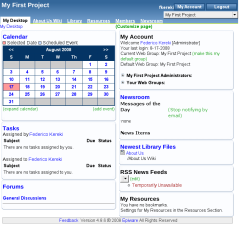Author: Federico Kereki
Out of the many available open source document management packages, Epiware GPL is noteworthy because it includes project management features: if your work has to do with producing written matter, you can not only manage the documents themselves, but the development project as well. Epiware is a Web-based application, so clients need just a Web browser to use it; check out the online demo if you want to get a taste of it.
There are (or will be) three versions: Epiware GPL, which we will examine; Epiware Professional Free, a simpler version that allows you to handle a single project; and Epiware Professional Desktop (“coming soon”). Epiware GPL is available under the GPL version 2. Its latest release is 4.8.6, dated May 2008.
Getting it
The installation process isn’t hard, but it requires several steps and involves configuration file editing. You will need Apache and MySQL already installed. Then visit the products page, and click on the Epiware Open Source download button. Extract the software, go to the generated directory, and run the install script as root. Once it finishes you have to create a MySQL database for Epiware and copy the Epiware directory to your Web directory — usually /var/www/html or (as in this example) /srv/www/htdocs. You cannot configure the software for languages other than English; there are no internationalization capabilities.
$ tar zxf Epiware_4.8.6.tar.gz $ cd Epiware_4.8.6 $ su $ ./install $ mysql -u yourMySQLusername -pNext, make sure that some PHP configurations item in your php.ini file (most likely at /etc/php5/apache2/) are correct:
- Set
safe_mode=Off,open_basedir=, andfile_uploads=on, so you can upload files to disk; note that the second command doesn't have a right-hand side.- Set
max_execution_time=600andupload_max_filesize=500Mto allow uploading large files.- Set
short_open_tag=Onto allow the<?tag as an equivalent of<?phptags; note that this is actually not a good practice, but Epiware does require it!To finish, edit the config.inc.php file in the epi directory. You will have to set:
- the fully qualified name of your Web server, at WEB_SERVER
- the email address of the site administrator, at ADMIN_EMAIL
- the MySQL connection parameters, including DB_NAME (usually "project_db"), USERNAME, PASSWORD, and IP_ADDRESS (usually "localhost")
- the directories for binaries (special programs used to extract text and index the text from Word and PDF documents), documents, images, and so on, at BINARY_LOCATION, DOCUMENT_DIRECTORY, CALENDAR_ATTACHMENT_DIRECTORY, IMAGE_GALLERY_PAGE, ERROR_LOG_PATH and EPI_BANNER_DIRECTORY; all of these are created by the install procedure, as subdirectories of /storage, which is also created by default. (If you want to store everything in another place, you will have to move /storage elsewhere and change the configuration file.) Also make sure that the Apache user has full rights to these directories.
First configuration
If the installation went right, you can open http://localhost/epi with a browser, and you will get a "first install" login screen. Enter the administrator username and password, and his first and last names as well. Then you will be able to create the first project. Projects have several attributes, including:
- active/inactive status
- a special image, as a banner
- whether users will be allowed to check files in and out; a checked out file cannot be replaced by other users until the first user checks it back in
- whether uploaded files require approval from the administrator before other users can view them
- whether there will be "limited distribution" projects, only accessible to users with the "limited" privilege
- whether action items will be grouped according to group permissions
After this, you will get the members page, allowing you to create the actual users of the project. You must specify their user names, passwords, first and last names, and access level. The procedure sends an email invitation to them, with an optional "change password" link. After doing all of this, you are set!
Using Epiware
After logging in as a user, you get the "My Desktop" page, showing at a glance your calendar, tasks, news, RSS feeds, latest documents, and account details. If you want to reorganize the screen, you can drag and drop the sections around to get another layout.
The Library menu allows you to organize your documents collection in folders and subfolders. When you create a folder, you can specify which groups of users will have full access (meaning they can create new folders), read/write access, or read-only access. You can also opt for individual permissions, instead of group rights, and that will allow you to specify, for each user, what he will or won't be able to do.
Uploading files is easy, but you should fill several fields, such as title, author, and description (for searching purposes), identification and revision number (for future modifications), and creation, revision, and expiry dates. After you upload a file you can drag and drop it to another folder, just as you would do with any file manager program.
When you need to search for a document you can search not only for the file name, but for contents, title, author, description, identification or revision numbers, and all dates.
As for the project management capabilities, it is easy to create and assign tasks. You can enter the date on which a task is due, its status, a reference number, priority (low, medium, or high), and the task description. The person to whom you assign the task will be able to enter the taken actions and the percent completed. You can configure a task so it will be sent by email to the assignee, and you can get another email when the task is completed. The assignee can watch all his pending tasks in the main page, or in a graphical "Gantt-like" view (you cannot set precedences between tasks, to specify a certain task cannot begin before another one is done, so this is not really a Gantt chart) at the tasks page.
Events are also simple to manage. The calendar (daily agenda) can be displayed in month, week, or day views. You can have multiple calendars, and thus work with different agendas. Clicking on Add Event lets you specify the date and time (even taking into account different timezones) of the event, whether it repeats (so you can quickly enter periodic events), the event type (such as a holiday, meeting, or presentation), which members or groups should be notified, and even an attachment users should get. Events automatically appear on the other users' calendars.
Should you happen to find an error in Epiware functionality, you can click on the Feedback link at the bottom of any screen and directly enter a trouble ticket at the Epiware site. You can check on the status of all your tickets and mark them as Resolved when finished.
If you need help with Epiware, there are several options. First, try registering and using the forums, where you can post questions and get answers by the Epiware development team and other users as well. There is also a wiki site, but there's not much content there. You can read the complete online manual, and the FAQ for specific installation instructions. Finally, Epiware also offers paid support, with both extended and premium packages.
Epiware goes beyond mere document storage, alowing you to control the whole process of document creation and management. Aside from the lack of internationalization, it is a solid package, with many benefits.
Categories:
- Internet & WWW
- Collaboration