Author: Mayank Sharma
A download manager can save you time if you download a lot of large files from the Internet, but it can be annoying to have to grab a link from your browser and pass it to the download manager manually. With the FlashGot extension for Firefox, you no longer have to. FlashGot sits between the two applications and fuses your favorite download manager with your Web browser.
 FlashGot supports more than 38 graphical and command-line download managers for Linux, Windows, and Mac OS X. The tools supported on Linux are Aria, cURL, Downloader 4 X, GNOME Gwget, KDE KGet, and wxDownload Fast. If you have any of these installed, FlashGot will automatically detect it and integrate it with Firefox.
FlashGot supports more than 38 graphical and command-line download managers for Linux, Windows, and Mac OS X. The tools supported on Linux are Aria, cURL, Downloader 4 X, GNOME Gwget, KDE KGet, and wxDownload Fast. If you have any of these installed, FlashGot will automatically detect it and integrate it with Firefox.
To install the extension, visit FlashGot’s page on the Firefox Add-ons Web site and click the green “Install Now” button. After installation and subsequent restart, a FlashGot submenu will appear under Firefox’s Tools menu.
Ready to use
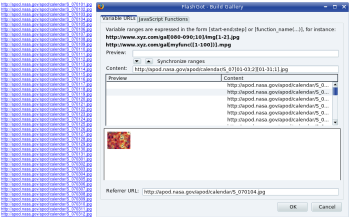
To use FlashGot, just find a download link and right-click on it. In the context menu that comes up, you’ll notice three FlashGot items and a FlashGot options submenu. The FlashGot Link item sends the link to your default external download manager.
If you are on a page that has multiple download links, you can use the FlashGot All item to download all the links using the default download manager. You can even use FlashGot to download all links on all pages open across multiple tabs. To give yourself that option, go to the options window by clicking Tools -> FlashGot -> More Options… and click on the Menu tab. Tick the checkbox that reads “FlashGot Tabs” to add this option to your right-click context menu.
When you have multiple external download managers, you can choose which one to use with FlashGot from the options window. The General tab has a pull-down menu that lists all the download managers supported by FlashGot. The ones installed on your distribution are automatically detected and highlighted in bold. Simply select the download manager you want to use from this list.
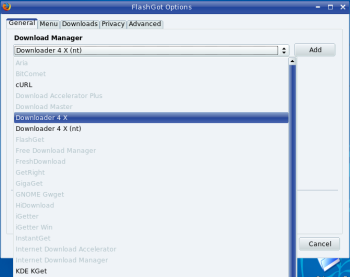
One useful time-saving option is FlashGot’s ability to intercept downloads by file type when you left-click them. Suppose Firefox is equipped with the appropriate plugin to play all media files on which you click and play them in your media player. FlashGot lets you download media files you encounter instead of playing them. To activate this feature, go to the options window and select the Downloads tab. Check the “Autostart downloads” box and add the extension you want to intercept and download. You can add as many extensions as you want. After you do, whenever you click on a file with an extension that matches the one in the list of extensions to intercept, FlashGot will send the link to your download manager.
Advanced uses
In addition to integrating with graphical download managers, FlashGot can also be used with tools like the command-line wget utility. To do so, you’ll have to point FlashGot to the location of the tool you want to add and specify how to handle the download links. In the FlashGot options window, under the General tab, click the Add button. Enter the name of the download manager you want to add in the window that pops up, and specify its path and arguments.
Another advanced option will help you save time when you have several things to downloads spread over different pages, but the download locations follow a pattern. For example, NASA’s Picture of the Day archives has a calendar view in which daily pictures are grouped within months and years. In each URL (for instance, http://apod.nasa.gov/apod/calendar/S_070121.jpg) the first two digits are the year, the next two are the month, and the final two are the day.
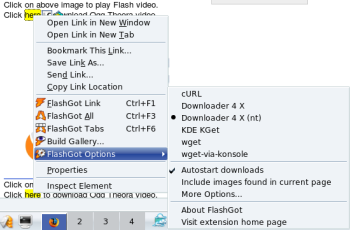
Now imagine trying to download every picture from January and March 2007. You’d have to open every page to download the image. FlashGot helps by building custom galleries — simple HTML pages with all the links you want to download. Once you have a gallery of links, you can use the FlashGot All item to download all the images at one go.
In our example, to build a custom gallery to download all daily photos from January and March 2007, open any image, right-click it, and from the context menu select the Build Gallery item. In the window that pops open, focus on the Content field. Here you replace the dynamic bits of the URL (months and days) with a range and hop number. For thumbnails of January [1-31] and March [1-31], the Content field URL would be http://apod.nasa.gov/apod/calendar/S_07[01-03;2][01-31;1].jpg.
After entering this URL, click the down arrow button to add all the URLs in the Content field. You can click on any of the URLs to preview the image. Once you are satisfied, click on the OK button to build the gallery of URLs and then download them all using FlashGot.
FlashGot is a nifty plugin for people who use an external download manager. It doesn’t just bypass Firefox’s own download manager; it has several worthwhile additional features of its own. FlashGot can save frequent and high-volume file downloaders lots of time and effort.
Every Monday we highlight a different extension, plugin, or add-on. Write an article of less than 1,000 words telling us about one that you use and how it makes your work easier, along with tips for getting the most out of it. If we publish it, we’ll pay you $100. (Send us a query first to be sure we haven’t already published a story on your chosen topic recently or have one in hand.)
Categories:
- Internet & WWW
- Desktop Software


