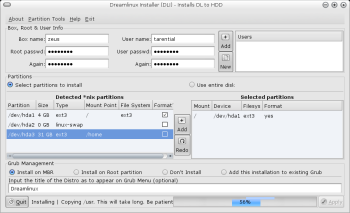Author: Preston St. Pierre
Dreamlinux is a Debian-based distribution that offers you a choice of GNOME or Xfce window managers as well as an extremely simple installation and scripts to install popular programs not found in the Debian repositories. With included programs for communication, graphics, and music, plus OpenOffice.org, it covers most general desktop needs, and installation and configuration are a breeze. Besides a few minor bugs that didn’t cause any problems, my experience with Dreamlinux was entirely positive.
From the bootloader onward Dreamlinux displays impressive graphics. A lot of time seems to have been spent customizing the artwork and themes so they work well together. At boot I selected Xfce over GNOME for the live CD, thinking that using Xfce would lower memory overhead for the install. If you don’t wish to install Linux, the live CD is fully functional at this point (except for drivers you may need for Compiz) so you can test things out first.
To install Dreamlinux on your hard drive you can run the install shortcut on the desktop. The installer is very simple, with only a single well-laid-out form. It wasn’t without a few problems, however, although nothing was serious. The first problem I noticed was that there was no option to add a partition mount point without formatting it (I have a separate /home that I didn’t want wiped), but that was easy enough to add manually. A bug I noticed was that if you checked the “format” box before selecting the filesystem type and mount point, the installer wouldn’t let you add the partition until you unchecked and rechecked the box.
After the installation I wanted to test the two available desktop environments with their default settings, but I was unable to select GNOME at the graphical login screen — only Xfce was available. I thought perhaps I had missed something during the install, so I reinstalled everything. However, I didn’t find any option to include GNOME, and it still wasn’t available. I reinstalled a second time, except this time I selected GNOME while booting to the live CD. After installation this time, only GNOME was available. I found no information on the Dreamlinux site on how to install both GNOME and Xfce.
Even without being able to use the installer to get both GNOME and Xfce on my hard drive at one time, I could tell from using them both at separate times that Dreamlinux was successful in making both environments look essentially the same. Although each environment still offers its own basic functionality, both were themed to look like the same environment.
Easy-Install is Dreamlinux’s solution to licensing problems that can keep programs out of the Debian repositories. Applications such as Azureus, Skype, Google Desktop, Opera, and extra multimedia codecs are all available through Easy-Install. Dreamlinux does come with most common multimedia formats included, but those which aren’t are available through Easy-Install: WMA, WMV, RM, and RMVB. Besides that, you may also install Nvidia graphics drivers through Easy-Install.
One of the advertised features of Dreamlinux is a 3-D environment, so I attempted to activate Compiz after installing the Nvidia drivers. Compiz performed wonderfully. If you haven’t tried it yet and your system supports it, you really should. You get added eye candy without taking away from basic functionality.
In addition to the lovely Compiz, MPlayer and Gxine were available to handle all my movies, with Rhythmbox for audio. If you’re feeling creative you can edit your videos with Avidemux, then burn them to CD or DVD with Brasero. Dreamlinux covers email, Web browsing, file transfer, and instant messaging needs by including Thunderbird, Firefox, gFTP, and Pidgin, respectively. In the office category the OpenOffice.org suite is included for spreadsheet, publishing, presentation, and word processing needs. I use the included GIMPShop and Inkscape to handle bitmap and vector graphics, but if you’re just the viewing type then it’s an easy one-click transfer of photos from a digital camera, after which you can use gThumb to browse them.
If the wide variety of installed programs fails to meet your needs, you can use Synaptic to install more. Dreamlinux is based on Debian testing and uses said repository along with Dreamlinux’s own, so you have a wide array of programs at your fingertips. If it suits your fancy to use Dreamlinux as a live CD, you can still have your custom installed programs available to you by using the MkDistro suite to remaster the ISO. You can also customize settings for the remaster, so people like me who use custom layouts (Dvorak in my case) won’t need to swap them at every boot.
If you’re new to Dreamlinux, you can find several tutorials in the documentation section of the distro’s Web site. For further support there are also active forums and a Dreamlinux wiki with more tutorials and a working hardware list.
Now that I’ve tried out this distro, when a non Linux user asks me what distribution I recommend they try, I think I’ll start suggesting Dreamlinux. It is extremely simple, it covers a broad ranges of requirements, and it is a beautiful desktop system.
Categories:
- Dreamlinux
- Reviews
- Linux