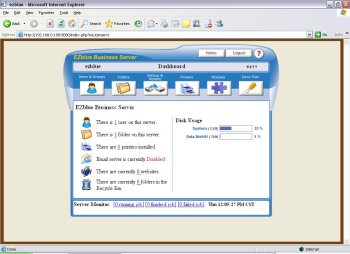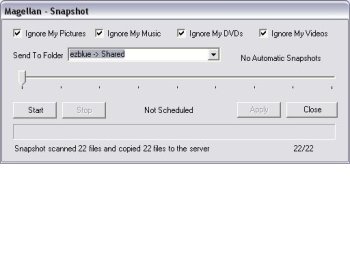Author: Thomas King
EZblue Software touts EZblue Business Server as “a fully integrated [L]inux server. It has a built-in file server, print server, Web server, mail server, and a whole lot more” — just like many other distributions, of course. One place where EZblue attempts to distinguish itself for its target market of small and medium businesses (SMB) running Windows on their desktops and laptops is by offering the proprietary Magellan Desktop application for Windows, which “enables Windows XP, 2000, and 98SE users to have fast and easy access to their files and folders stored on the EZblue server.” EZblue offers straightfoward, no-nonsense configuration replete with easy-to-understand GUIs and wizards, giving administrators a logical way to set up and manage the server.
You can download a CD for a 30-day trial or have one mailed to you; after 30 days you must purchase a license to continue using the product. The guide that comes with the CD is clear and concise, and includes directions for installing and configuring the server, setting up the Magellan desktop and mapping shares from the server, and setting up the Hamachi VPN module. The guide has a few misspellings but was easy to follow. Unfortunately, it did not come with much information about configuring Linux or Mac clients.
EZblue pricing ranges from $149 for the Standard edition up to $595 for the Enterprise Edition. The company also offers a tower server, LittleBlue, that comes pre-installed with the Standard Edition for $495.
The install
Our test environment included a server with two dual-core AMD Opteron processors running at 2.6GHz, 4GB of memory, a single SATA drive, and two Gigabit Ethernet network cards. We kept this test server on an isolated network with a gigabit switch between the server and the laptop we used as the client.
The installation procedure divided the hard drive into two partitions, one for / and the other for /DataDisk/Disk01, neither of which is encrypted. The installer offers no other option for partitions, so the install takes over the entire hard drive.
The installation procedure starts as text, switches to curses, and remains that way even after it reboots the server. There doesn’t appear to be any X Window session running on the server, which helps keep overhead low. After a brief listing of the hardware it finds, the installer copies the installation image onto the newly formatted hard drive. On our system it was ready for a reboot in just under seven minutes. We were presented with a warning, “Do NOT remove the CD or change BIOS settings. EZblue Linux Server uses the CD to run.” Following the directions and booting from the CD does not re-install the server, although you do get a timed prompt that allows you to go into recovery mode if need be.
After the system boots again, it prompts for some basic configuration information for the network and the admin/root password, and checks for updates. We were then presented with a curses menu asking what client OS we were going to connect with. If you select anything other than Windows, EZblue tells you to point a Web browser to the IP address you were just assigned over port 8080 to begin configuring the services. Windows users are additionally instructed to download .Net and the Magellan Desktop application before logging in. Finishing these steps brought us to an information screen with the connection IP address and port.
Using EZblue
With the server properly configured, it was time to connect the client. Magellan Desktop is available for download via a link on the management page — http://192.168.0.100:8080/ in our case. It comes as a zipped file directly from the server, and the extracted folder includes the setup executable for Windows clients. The first run gave us an unhandled exception error and an Internet Explorer dialog box stating “Create default mappings” that wouldn’t go away. After forcing Magellan to quit via Task Manager, we re-opened Magellan and received no further errors.
Once Magellan is installed, it displays an icon in the system tray on the local machine through which all of its functions (My Documents snapshot, resetting Magellan’s settings, managing shared folder mappings, finding other EZblue servers, opening the server admin Dashboard, and other functions) can be accessed.
Magellan normally scans for any EZblue server on the network, but we had to enter the IP address for our server manually, though we got no error message explaining why. We were then able to proceed with no other issues. Shared folders found on the server are mapped automatically through Magellan after the client gives the user the choice of which drive letters to assign to which shared folders. Users can also map shared folders through the normal Windows “Map Network Drive” tool. Once mapped, shared folders are available either through a small window that Magellan leaves open or through Windows Explorer. Backing-up 3.5MB of files from My Documents on the laptop to the server was trivial and took about 10 seconds from start to finish using the Magellan My Documents Snapshot tool.
The admin’s next step is to log in as ‘admin’ (not ‘root’!) via the management page and run the initial setup wizard, which goes through naming the server, adding users, and then adding folders. There was one annoyance on the server name page, where the workgroup hint box kept following our cursor around the screen even though we would hover over other fields. We also wondered if there were a way to integrate the server with either Active Directory or something like Red Hat Directory Server. A company spokesperson told us, “It is scheduled for the June 2008 release or sooner.” That means you have to manage a separate set of usernames and passwords for now.
The Dashboard console contains all of the configuration tools necessary for server management, including modules for the Web server, DDNS, shared folders, email, sync, the DHCP server, and advanced server settings. We used the email server module to enable IMAP and POP3 with SSL. That only required clicking on four radio buttons to enable each (IMAP, IMAP SSL, POP3, POP3 SSL). A wizard took us through setting up aliases, email relay with an appropriate warning, masquerading, SMTP Smart Host designation, and other settings. We also used the Web server module to add a default site and enable the built-in webmail service SquirrelMail for the site, and we browsed through the DHCP server module options. All of these work well and are extremely easy for a novice Linux admin to set up and configure.
EZblue has server backup available under its Backup / Restore Center. Once you have external storage attached, you can start a wizard that steps you through either a manual server backup or automating the server backup. We would also like to see a warning given on the main Dashboard page if server backups are not yet configured.
We rebooted our client laptop into Linux and began probing a little deeper into EZblue. After enabling Remote Access (SSH) on the server, which is off by default (good), we tried logging in through the laptop as our test, non-root admin user, but received an immediate connection reset. We then tried logging in as root and were given a command prompt (bad). This is a little worrisome since one of the first steps in securing SSH is to disable root login. An EZblue spokesperson told us, “The current design is not for users to log in to the system since it is not designed as a Linux shell box. If you are logging into the shell, it is for root maintenance, not for any other type of login.”
Navigating to the datadisk mount, the My Documents snapshot had ‘EZBlueU’ as the group but had various users for the directories and files. A quick perusal through the smb.conf file showed ‘EZBlueU’ as the forced group for all Samba shares. Some of the basic security configuration seemed to be present, such as mapping guest=nobody, admin users being specifically listed, and passwords being encrypted. We tried mounting /DataDisk/Disk01 via sshfs as a normal user, but we ran into the same issue here, where users cannot access the server via SSH — the connection was immediately dropped. There are no NFS exports and the server appeared to have no NFS daemon installed, so all shares would need to be mounted via smbfs or CIFS for Linux clients.
There is no console module for installing new software. The process for installing other software entails managing the MySQL logins and passwords using phpMyAdmin in the Web folder, extracting any Web application in the Web folder, and running the application’s setup script. Seasoned Linux admins will find this process easy enough, but it requires an admin be familiar with setting up applications and digging into the command line for some LAMP applications. This process currently doesn’t fit in well with EZblue’s ease-of-use architecture.
Testing with httperf
To see how well EZblue performs, we ran a benchmark test using httperf against EZblue’s Apache server with its default settings. We ran the test using the command ‘httperf –server 192.168.0.100 –port 80 –hog –rate 150 –num-conn 27000 –num-call 1 –timeout 5’ against a small index.html file. Granted we were testing on an isolated Gigabit Ethernet network, but the defaults seemed to handle the test load, 150 connections per second, just fine.
Maximum connect burst length: 4
Total: connections 27000 requests 27000 replies 27000 test-duration 179.994 s
Connection rate: 150.0 conn/s (6.7 ms/conn, <=4 concurrent connections)
Connection time [ms]: min 0.1 avg 0.4 max 8.3 median 0.5 stddev 0.1
Connection time [ms]: connect 0.1
Connection length [replies/conn]: 1.000Request rate: 150.0 req/s (6.7 ms/req)
Request size [B]: 64.0Reply rate [replies/s]: min 149.8 avg 150.0 max 150.2 stddev 0.2 (35 samples)
Reply time [ms]: response 0.3 transfer 0.0
Reply size [B]: header 293.0 content 1477.0 footer 0.0 (total 1770.0)
Reply status: 1xx=0 2xx=27000 3xx=0 4xx=0 5xx=0CPU time [s]: user 38.65 system 140.86 (user 21.5% system 78.3% total 99.7%)
Net I/O: 268.7 KB/s (2.2*10^6 bps)Errors: total 0 client-timo 0 socket-timo 0 connrefused 0 connreset 0
Errors: fd-unavail 0 addrunavail 0 ftab-full 0 other 0
Conclusion
EZblue is definitely a commercial product and requires the purchase of a license to utilize all of its features. It comes with a mix of open source and proprietary code; the open source portion has not been relicensed as proprietary and the source is available for $25 for a CD set by contacting EZblue. This code includes the OS (Debian Sarge), Apache, MySQL, PHP, and other code one would normally find in a LAMP stack. The proprietary portion of EZblue Business Server includes the Dashboard management console and the Magellan Desktop application, among others.
What we saw of the EZblue Business Server showed that this LAMP stack is a viable option for SMBs. With the upcoming integration with directory servers, EZblue Business Server may even be useful for the enterprise market at the team or department level. Purists will balk with its licensing issues and its use of proprietary code, and seasoned admins may wince at some of the default security. However, its GUI is extremely easy to use and covers the main components necessary to roll out and configure the server, and it goes beyond being a LAMP stack by giving Windows users the Magellan Desktop application. At a better price than Microsoft’s Small Business Server (and much easier to get), EZblue Business Server will give businesses a relatively painless migration path to Linux.
Categories:
- EZblue
- Reviews
- Linux
- Distributions