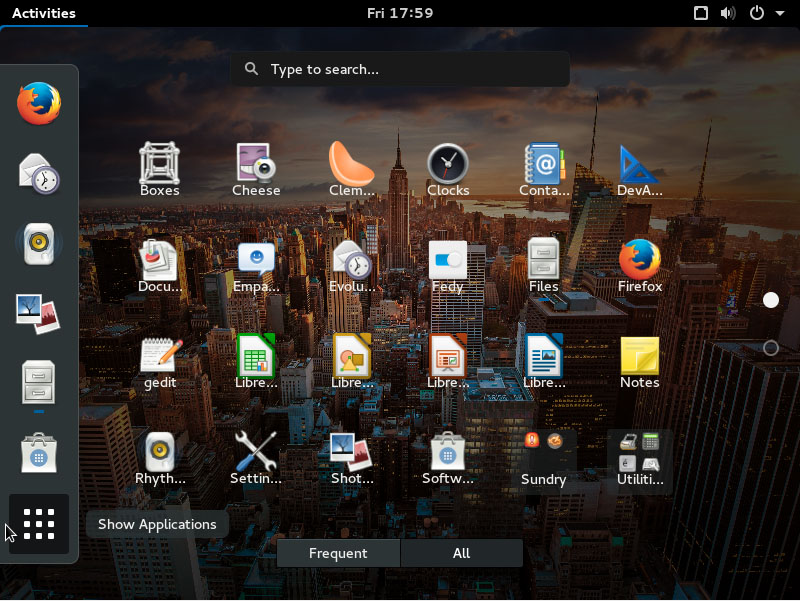
Fedora has a special place in my heart and life: It was the first Linux-based operating system that I ever used. But that’s not the only reason it’s special. Fedora developers are also among the top contributors to many open source projects; they do all of their work upstream. In most cases they are the upstream.
Though I don’t use Fedora as my main system (Arch Linux is too addictive), I do run it on one my systems along with openSUSE Leap.
As you already know Fedora has split into three versions: workstation, server and cloud. One big advantage here is that now you get a lean and mean Fedora which doesn’t come with the unnecessary bloat of packages: you get what you need.
I installed the workstation on my system to see what’s new there. I am a Plasma user, but since Fedora uses Gnome as the default desktop I installed the Gnome flavor to enjoy the vanilla Fedora experience.
I must admit that in the past I have had issues with my Nvidia cards on Fedora, so I did this install in a virtual box. I can’t comment on whether Fedora now plays well with bare metal or not. Either way in the world of IaaS, containers and Docker who cares about bare metal anymore. I install one host and then everything runs in a virtual environment. All I have to worry about is that the host should play nice with the hardware.
The first experience
I have been a Gnome user since early on and moved to KDE only after Ubuntu dropped Gnome and embraced its own Unity. And despite being a hardcore Plasma user I love many things in Fedora. They tend to keep things simple, even if at the cost of some features. I like neat and clean Nautilus, aka Files, but dislike the fact that I can no longer batch rename files. That’s something I do a lot of as a photographer. Even Mac OS X, the inspiration behind Gnome, now supports batch file renaming in Finder. So here is my plea for help to Fedora and Gnome developers, please add this feature.
Yay! Google drive is here
Fedora is one of the biggest contributors to Gnome and thanks to this dynamic Fedora introduces many new Gnome technologies to the world, for example Gnome Software. With this release we get Google Drive integration with the Gnome desktop. This integration alone is the ‘biggest’ feature of Fedora 23 and Gnome 3.18 because Google has decided not to offer a client for Linux.
It’s very easy to enable Google Drive support. Just open Online Accounts and log into your Google Account. Once logged in you will see an entry for that account in the side panel of Files.
It’s mounted as a remote directory, unlike the Dropbox client which creates a local folder. However, you can easily transfer files between this folder and the local folder by just dragging and dropping files from Files.
You can also open Google Drive files from apps like GIMP, Gedit, and LibreOffice and save them directly to the Drive folder. Pure awesome. I wish other desktop environments also offered similar features.
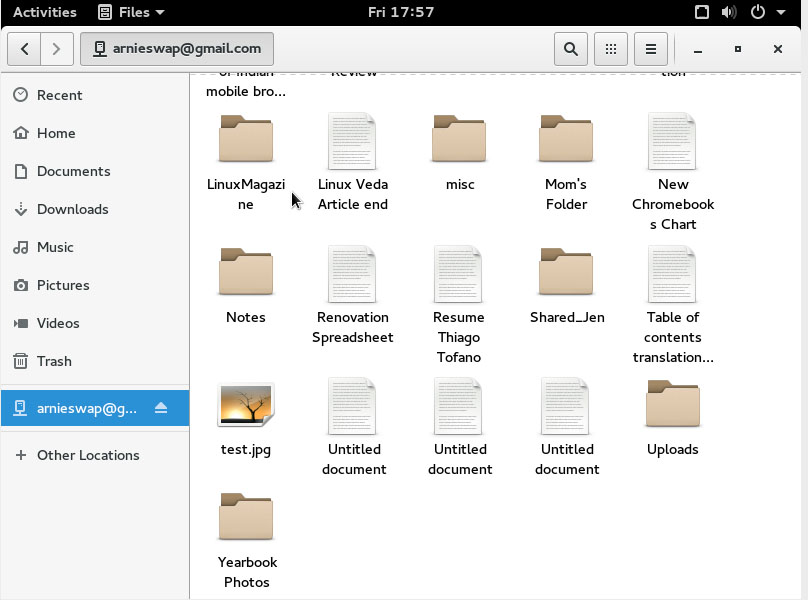
Fedora community just gave the Linux community yet another reason to love them more.
Security by habit
As Linus Torvalds pointed out during LinuxCon Seattle, no system is free of bugs and these bugs creates security holes. So forget about the notion of secure by design or secure by default and start following the motto of ‘secure by habit. What it means is get into the habit of keeping your system updated all the time. Never ignore updates unless you know what you are doing. So the first thing you must do after installing Fedora is to run a system update. You can do it either from the Software App or from the command line; I recommend the CLI method.
Open the terminal app and run the following command:
sudo dnf update
Keep in mind that Yum has been depreciated so it won’t work anymore. However, if you do use Yum, Fedora will inform you of the change and redirect to dnf.
Add RPM Fusion repositories
Since most of my multimedia experience has moved to my Plex Server and I consume movies and music through digital media players like Chromecast and Amazon Fire TV (both powered by Linux), I no longer have the requirement to get all codecs and drivers. But oftentimes you may need to play something locally and for that you will need drivers and codecs.
Fedora, like many other distributions, can’t ship such packages through official repositories so you need to add RPM Fusion repos to your system. There is a command line way of doing it or you can open a browser, go to the RPM Fusion site and enable RPM Fusion Free and RPM Fusion Non-Free repositories, by clicking on those links.
If you prefer the CLI method then run the following command in the terminal app:
su -c 'dnf install http://download1.rpmfusion.org/free/fedora/rpmfusion-free-release-$(rpm -E %fedora).noarch.rpm http://download1.rpmfusion.org/nonfree/fedora/rpmfusion-nonfree-release-$(rpm -E %fedora).noarch.rpm'
Once the repositories are enabled you can install packages like VLC which can play almost every possible media file. To install VLC, run the following command:
sudo dnf install vlc
If you don’t use Plex for your multimedia needs (which you should, read my Plex tutorial here) then you can install Clementine for music playback. I am sorry Gnome developers, but I find Rhythmbox to be way too plain for my taste.
sudo dnf install clementine
There is a nifty tool that lets you install codecs and other software called Fedy which can do wonders on your system. Install the tool by running this command.
bash -c 'su -c "curl http://folkswithhats.org/fedy-installer -o fedy-installer && chmod +x fedy-installer && ./fedy-installer"'
Once the tool is installed, open it and then install all that you need on your Fedora system, including the Chrome browser to watch Netflix and Amazon Prime.
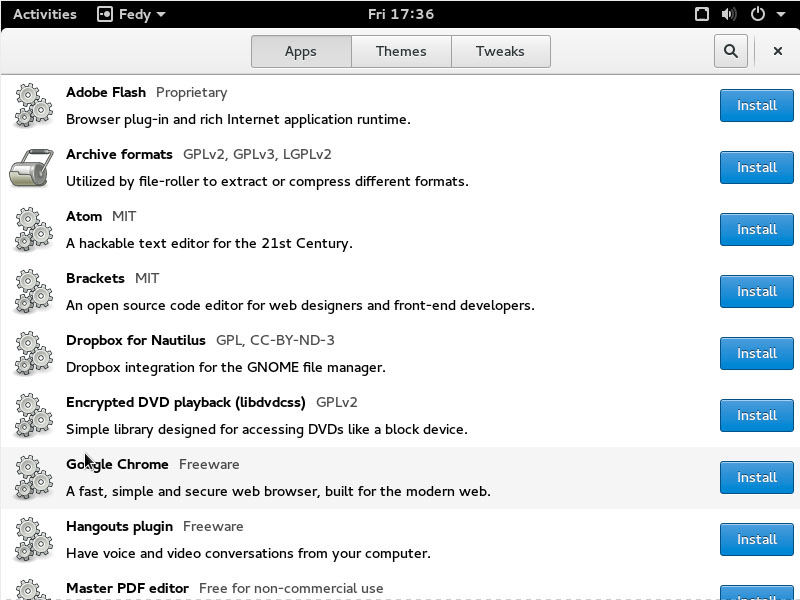
Take control of Gnome
Despite being a Gnome distro and the fact that the Gnome experience heavily depends on extensions, Fedora doesn’t come with the Gnome Tweak Tool pre-installed. This is a must-have tool for Gnome, so install it by running the following command:
sudo dnf install gnome-tweak-tool
Once the tool is installed go ahead and configure Gnome desktop to your liking. A few things that I do are add maximize and minimize button to the windows, enable Applications Menu, and add Windows list.
I wish there was an option to search for Gnome extensions from the tool, but there’s not so I open a web browser and head to the Gnome Extensions site. Some of my favorite extensions are: Dash To Dock and Refresh Wifi Connections.
I would suggest you go ahead and surf through all these extensions and you will be amazed to discover that you can add so many features and functions to the Gnome desktop just through these extensions.
Conclusion
Fedora 23 is an impressive release and continues the tradition of being one of the leaders and innovators of the Linux world. This community has given so much to the Linux world that I can’t even list in one article. After playing with Fedora 23 for a while I call it yet another feather in the hat of Linux distros!
That said, Fedora may or may not be the right distribution for you. It’s targeted at more advanced and mature users who not only want an upstream distro but also access to tools and technologies which are or will be used in the enterprise space.
If you have never tried Fedora before but you aspire to become a Linux developer, sysadmin, or DevOps pro then Fedora is a distro you must try. And since it shares its DNA with both RHEL and CentOS, you will learn more about these two enterprise distros along the way.
It’s a win-win distro.


