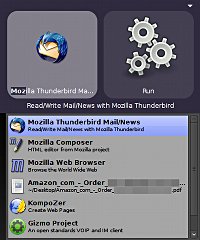Author: Nathan Willis
The wealth of applications on a modern Linux system is phenomenal, but sifting through screen after screen of menu items is no fun. Likewise, it’s convenient to have all of your files in one place, but the more you have the longer you have to look for the one you need. Blacktree software’s free Quicksilver Mac OS X utility won over users by letting them start typing the name of the file or app they need, and popping up the best matches in a launcher. Quicksilver went open source recently, but you don’t have to wait for a port to start using it on your Linux machines. Two clones already exist: Katapult for KDE (which we looked at in July) and the newest competitor, GNOME Do.
You can install GNOME Do from source code available at the project Web site, or if you use Ubuntu, by adding developer David Siegel’s personal package repository to your APT package manager. GNOME Do depends on Mono and Cairo. Once installed, start it by typing gnome-do & from the command line.
GNOME Do runs in the background; when you need to launch an app or open a file you raise it to the foreground by pressing Super-SPACE. On generic PC keyboards “Super” is the Windows logo key; hold it down like a modifier and press the spacebar. A window will pop up in the center of the screen; just start typing the name of the app you want to launch and GNOME Do will display its best match as you type. As soon as the correct app appears, press Enter to launch it.
If at some point you’re not seeing the match you expected, you can press the Down arrow key and GNOME Do will present a drop-down list of all matches. You can select the one you want with the arrow keys and hit Enter.
GNOME Do’s pop-up window has two panes: the left pane displays the matches for what you type on the keyboard, and the right displays the action that will happen when you press Enter. For applications, the only action available is Run.
But you can do more than just launch applications; GNOME Do can also find files, folders, and Firefox bookmarks. Some of these other items can have more than one action associated. A folder, for example, has two possibilities: open a Nautilus window showing the directory in question, or launch a terminal window with the selected directory as its working directory.
You access these additional actions with two steps. Pressing Tab moves the focus from the left pane to the right, and then the Down arrow key drops down a list of possibilities (just like the Down arrow dropped down a list of matches when the left pane had focus).
GNOME Do is extensible through plugins. Siegel currently has four available for download: for Evolution, Pidgin, Thunderbird, and Rhythmbox integration. The Evolution and Thunderbird plugins allow GNOME Do to find contacts from your respective address books. The Pidgin plugin allows you to search for Pidgin contacts and initiate chats with them. The Rhythmbox plugin allows you to control the Rhythmbox music player. The only instructions are in a text file in the same directory, but installation is trivial — just copy the plugin to your ~/.do/addins directory, then restart GNOME Do.
Siegel’s GNOME Do site is spartan; more info, bug tracking, and helpful discussions are to be found at the project’s Launchpad page.
What do you call it when it’s hard to describe
In a sense, GNOME Do and apps like it are “application launchers” — because you can use them to start other programs. But that label doesn’t accurately communicate their value, because we are accustomed to static application launchers like Programs menus, panels, and “Recent Applications” shortcuts. All of those alternatives present you with a single view of your applications. Yes, “Recent Application” changes every time you select it, but while you are interacting with it its contents remain fixed. You can also rearrange launchers in your system menus or on your panel, but that only makes the commonly used applications more convenient.
GNOME Do and Katapult plow through all of your applications as you type, which in a sense brings them all within equal reach of your fingertips. That is what constitutes the productivity gain. There are times when the app you want to launch is in your “Recent Applications” menu and times when it is not.
The times when I get the most frustrated and waste the most seconds hunting for an app are when it is an obscure one, and I cannot guess where the installer stuck its menu entry. Using GNOME Do or Katapult is as easy as tab-completion on the command line.
And they do more than provide quick access to applications, incorporating desktop file search and other features. It is hard to come up with a name encompassing all of these features that is not so vague that it is meaningless. Maybe “super keyboard shortcuts” begins to describe it.
But whatever you call it, GNOME Do and other Quicksilver clones are new ways to interact with your desktop. Like KDE’s rethinking of the main menu for its 4.0 release or GNOME’s Gimmie and GNOME Online Desktop projects, it is great to see open source exploring new avenues of user interaction.
Categories:
- Tools & Utilities
- Graphical Environments
- Desktop Software