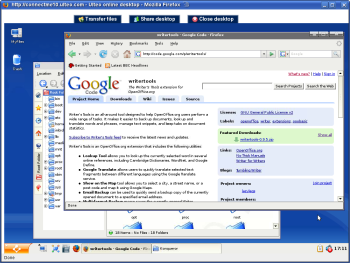Author: Dmitri Popov
Using VNC to remotely access your desktop, applications, and documents sounds like a great solution when you are out and about, but it has a few significant drawbacks: you have to leave your machine turned on, the VNC protocol is not secure, and often you need a dedicated VNC client to access your desktop. Ulteo, the company started by Gaël Duval of Mandriva fame, is set to offer an alternative solution. Ulteo gives you access to a full-fledged KDE desktop hosted on the company’s own servers while taking care of the behind-the-scenes stuff. While the service is still in beta and by invitation only, I had a chance to take it for a spin, and I found it promising.
The Ulteo desktop requires Java Runtime Environment 1.4 or later (including JRE browser plugin) and a browser with JavaScript enabled. According to Ulteo, the service has been successfully tested on Firefox, Internet Explorer 6 and 7, Opera, and Safari. I tested Ulteo on openSUSE 10.3 and Mandriva 2008 using Firefox, and the service worked without a hitch. The Ulteo Desktop runs entirely in your browser, so there is nothing to install. You have to create an account with Ulteo, though, and log in to the service using your user name and password. To launch the desktop, you simply point your browser to a connection page at ulteo.com, and press the Launch session button. This starts a new session, which is presumably secure, although my request for more details on the subject went unanswered.
Since the system loads a full-fledged desktop, it goes through a “boot” process that takes about 30-45 seconds. Once up and running, Ulteo acts as a regular Linux distribution, with one notable exception: it’s stripped of any configuration and management tools. This means that you can’t, for example, use the command line, or install and remove applications. You can also change desktop settings by right-clicking on the desktop and selecting Configure Desktop. This opens a cut-down version of the KDE Control Center, where you can change things like the default wallpaper and desktop behavior.
The Ulteo desktop comes with a wide range of applications, including the Firefox browser, Thunderbird email client, OpenOffice.org productivity suite, and GIMP image manipulation application. There are also tools to manage your photos (digiKam), view PDF documents (KPDF), chat online (Konversation and Kopete), and play media files (VLC). The latter, however, is not of much use right now because sound is disabled by default and there is no way to enable it.
To keep tabs on all the installed applications, the Ulteo desktop comes with a launcher, which organizes all the programs by categories. The launcher sports a search field to help you quickly locate and launch a desired application. All the applications start pretty fast. Even OpenOffice.org — notorious for its slow startup — seems to launch faster on the Ulteo desktop than on a local machine.
To transfer files and documents, Ulteo uses a Java applet, which acts as a bare-bones file manager. To download a document from Ulteo to your machine, right-click on the file and select Download. The Upload section of the applet allows you to select multiple files on your desktop and upload them to Ulteo in one go. Ulteo currently offers 1GB of storage.
The Ulteo desktop doesn’t include any specific document sharing capabilities, but you can use the standard KDE tools to access remote servers and shared folders. Click on the System Menu in the taskbar, choose Remote Places, and you can use the available wizards to connect to remote servers and shares. Besides that, you can easily share your Ulteo desktop with others using the Share desktop feature, which allows you to send a recipient an email containing a link to your current Ulteo session. You can choose to send a view-only invitation or give the recipient full control over your desktop.
As you would expect, there is a slight lag during operation even with a fast connection (I’ve been testing Ulteo over 15Mbps DSL), and because of heavy compression, the picture quality of the desktop is not very high and often suffers from compression artifacts. Before you launch an Ulteo session, you can choose your connection speed, but your selection doesn’t seem to have any effect on the graphics quality or overall speed of the service. Interestingly, the graphics quality is not consistent; during some sessions my graphics quality was high, while a few other times the picture looked like a heavily compressed JPEG file. I’m guessing here, but it’s possible that the compression quality depends on a number of concurrent connections to Ulteo’s service.
Right now the service is in private beta, so, as you would expect, there are a few things missing. First of all, there is no word on subscription plans and pricing (the Ulteo Store page greets you with an encouraging message “Don’t even think about it”), support is currently available only via the forums on Ulteo’s Web site, and documentation is nowhere to be found. To be fair, the latter is not much of an issue, since the Ulteo desktop is just a cut-down KDE desktop — and you can find plenty of resources covering KDE.
All in all, Ulteo looks promising, and it offers a few important advantages compared to Web-based office suites like Google Docs and Zoho. Using Ulteo, you can work on documents in their native formats, so you don’t have to waste time converting them back and forth and dealing with post-conversion issues. Ulteo also offers familiar environments and applications which are not limited in any way. This means that you can use your favorite extensions with Firefox and OpenOffice.org as well as transfer user settings from your desktop applications. Add to this the ability to mount shared folders and servers, plus share desktop sessions with other users, and Ulteo begins to look like a tempting proposition.
Categories:
- Reviews
- Internet & WWW