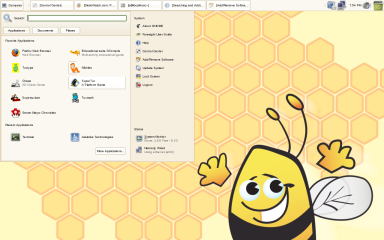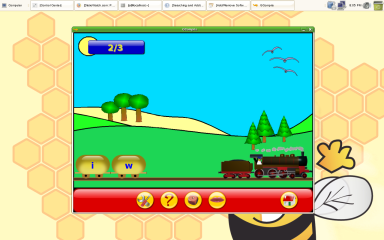Author: Susan Linton
Foresight Linux is best known by many as the distribution that features the Conary package management system. Perhaps soon it may become known as your child’s favorite distro. The recent release of Foresight Kid’s Edition 1.0 introduces a new generation to the benefits of Linux and open source software. Not that kids care about that — they’ll just appreciate the unlimited hours of fun at their fingertips.
Foresight Kid’s Edition captures children’s attention immediately with its happy bumblebee character, smiling and waving from the lower corner of the brightly colored desktop. Distractions are kept to a minimum on the panel and desktop, with only a few icons such as Trash and Home showing. The customized Slab menu is also constructed for children, having entries for the applications of interest to youngsters in the Favorite Applications screen (main panel).
My 4-year-old granddaughter test drove Foresight Kid’s Edition and had a wonderful time. Her previous computer experience didn’t include menu operation as far as I knew, but she had observed its use. Up until this point she had been accustomed to finding the icons for Tuxpaint and Frozen Bubble on the desktop. Possibly due to the contrast, she was first drawn to the Trash icon, but it didn’t take long before she was clicking the menu start button. When the menu unfolded, she moved the cursor to the snaky Nibbles icon and clicked.
The applications
Nibbles is a game similar to Snake, where the object is to navigate your snake over objects in order to grow. This game can improve hand-eye coordination and manual dexterity while laying the foundations for basic physics and cause and effect. Unfortunately, it was a bit too difficult for my 4-year-old because the objects and snakes were quite small. She tried to play the game a few times but wasn’t very successful. An older child could benefit more from Nibbles’ inclusion.
Next she was drawn to the airplane icon of GCompris, an extensive collection of educational and edutainment activities for children of all ages. Due to its wide range of activities, GCompris soon became my granddaughter’s new favorite application. Its activities include alphabet and number recognition and activities, geography, keyboard and mouse manipulation, memory enhancement games, mathematical concepts and practice, concepts of physics, reading and word formation, organization and classification, foundations of color/hue concepts, and telling time. In addition, GCompris functions as a wrapper for other popular applications, such as Tuxpaint, and contains a LAN-based chat client. It includes lessons for older children as well, such as the water cycle, electricity, currency, and time and space relationships, as well as games such chess and sudoku and a simple word processor. With GCompris, kids aren’t aware they are learning — they are just having loads of fun. I saw improvement in my granddaughter’s understanding of color shading relationships, keyboard letter and number placement, addition concepts, elementary physics, and more in just one weekend.
Supertuxkart is also available in the menu. It is a go-kart racing game featuring cute characters from Linuxville such as Tux, Wilber (from GIMP fame), and Eviltux. Some graphic adapters may require the installation of 3-D graphic drivers before you can use the program; fortunately, the Nvidia drivers for my adapter were installable through Conary. You might say this game could be used to development manual dexterity and eye-hand coordination, but mainly it’s for fun.
SuperTux is an arcade-style side-scrolling running, jumping, and collecting game like Super Mario Brothers from the old Nintendo days. This game can be run with OpenGL or not, so 3-D drivers are optional. Super Maryo Chronicles, another Super Mario Brothers clone, is also included, and it requires 3-D acceleration to operate, but it offers elaborate graphics and images as well as extremely smooth play.
Two other applications in the Favorite Applications screen of the menu are Tuxtype and Tuxmath, which allow drilling in typing and math. Smaller children can practice keyboard letter and number placement.
Firefox is the remaining application listed in Favorites. I was a bit disappointed that it didn’t include an obscenity filter or any children’s activity bookmarks. Although my little test engineer doesn’t think about the Web at this time, many elementary school-aged children do. On the good side, I was able to watch Flash videos in the browser.
Even though it concentrates on children’s activities, Foresight is a fully equipped Linux system. In the More Applications panel you can find OpenOffice.org, Evolution, Pidgin, Banshee, Liferea, Transmission, Totem movie player, lots of GNOME games, and many system tools and utilities.
System
Just as Foresight features Conary, so does Foresight Kid’s. It can be used at the command line much like APT, but it is probably easier for most to use the Package Kit (Add/Remove Programs) found listed in the System section of the menu. The interface is very basic, and lacks a list of applications available or installed, but it does have a search function. You may not find all your favorite applications when searching, but you are likely to find many of them; for example, I didn’t find Osmo, but I did find and install MPlayer. One major issue worth mentioning was the broken GIMP application. Many of its files were installed, but the executable was missing. Trying to reinstall it, then trying to uninstall and reinstall, didn’t work through the GUI or command line.
One of the niceties found in the System menu is the Foresight User Guide, which contains easy-to-read documentation to help users get the full enjoyment out of their Foresight system. Some of the topics covered include Installing Foresight, Using sudo, Adding and Removing Software, Wifi and Wireless, Proprietary Codecs, Video Card Binary Drivers, Compiz – 3D Effects for your Desktop, and Using Applications in Foresight Linux.
You’ll also find the GNOME Control Center, which contains modules to configure the desktop environment and system to your liking, using things like the Awn Manager, Compiz Fusion, and Emerald Theme Manager.
Foresight also ships with support for most modern laptops, with settings for battery monitoring, CPU scaling, and wireless networking.
Conclusion
Foresight Kid’s Edition is a useful system for children of all ages. From an educational tool to an everyday desktop, Foresight Kid’s seems to be quite flexible despite its emphasis on young ones. It would be particularly handy for setting up a system for children using an older computer you were thinking of throwing out, or a replacement for other systems that are prone to dangerous malware.
The distribution’s cute and unobtrusive desktop is conducive to learning while still allowing easy maintenance by administrators. Its applications are intuitive, enjoyable, and educational. Perhaps the greatest value will be the enjoyment parents feel as they watch their children’s faces light up when they accomplish each task.
Categories:
- Foresight
- Reviews
- Linux
- Distributions