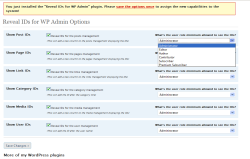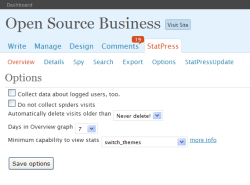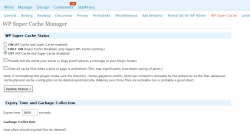Author: Tina Gasperson
All WordPress site owners have their own list of “must have” plugins. Is one or more of these administration and security add-ons among yours? Each adds valuable functions to WordPress, and is simple to configure and use.

As the name suggests, reveal-ids-for-wp-admin-25 is designed for WordPress 2.5. It adds a column to all Manage screens that shows the numeric ID assigned by WordPress whenever an item, such as a post, page, category, link, or user, is created. Previous versions of WordPress showed this information by default in the Manage screens, which made items easier to find and use if you wanted to, for example, design a custom template based specifically on your categories and posts, or manage users by ID. You can look in the MySQL database for the IDs you need, but that’s awkward and time-consuming. The reveal-ids-for-wp-admin-25 plugin makes the task of finding IDs convenient and easy. Once you’ve activated the plugin, select which sections you want the IDs displayed for, and the minimum user role allowed to view the IDs, and save. This plugin does a small but important task that makes it easier for site owners, especially those with multiple hundreds of pages of information, to do their jobs.
StatPress gives you instant access to real-time site statistics, so you don’t have to pull up the logs and fiddle with interpreting the data. Install and activate StatPress, and the plugin puts a tab on the main administration window. Click on that and you’ll see that most of the work of configuration is already done for you. With the Overview, you can quickly see the latest traffic compared to the current and previous months. Color-coded bars delineate between feed traffic, actual visitors, and spiders. Scroll down and see that the Overview page also shows you realtime information about the latest hits, search terms, referrers, agents, pages, and spiders. The Details tab breaks the stats out by top days, OSes, browsers, feed type, top search terms, countries, pages, unique visitors, and IP addresses. The Spy tab tells you where your latest visitors came from and what pages they visited.
StatPress’s search function comes in handy when you have months of stats but need to find specific information about things like referrals or operating systems. The plugin also gives you the ability to export your stats to a .csv text file so you can manipulate or format the data in a spreadsheet. The Options tab lets you instruct StatPress whether to collect data about registered users or spider visits, how long to save stats and view them in the graphical data display, and what administrator level gets to see the stats.
StatPress is simple, quick, free, and does its job efficiently, making life easier for site owners who need access to on-the-fly statistics.
WP Super Cache makes your WordPress site load more quickly and with much less strain on the server by caching all pages as static HTML, and delivering static pages to any user who is not logged in and who has never left a comment on the site. According to plugin author Donncha, this means the vast majority of your visitors will view the cached pages. Super Cache can help a site make it through a Slashdotting or Digg because it lessens the load on the server — but Donncha warns that it is not a panacea. “Don’t expect a cheap hosting plan to survive a major traffic spike, even if it is cached!” Even so, Super Cache is worth installing because it is always working, which means that if you get an unexpected surge in traffic, your site is already prepared.
Super Cache configuration options show up under the Settings tab in WordPress. Make sure you turn the cache on here after you’ve installed and activated the plugin. The plugin lets you set the expiry time after which cached files can be deleted via the “garbage collection” mechanism, which searches for and deletes expired files once an hour, once every six hours, or once every 24 hours. Super Cache also gives you the option to exclude certain pages from caching by entering strings. For example, if your post URLs all include the year the post was written, you could exclude all posts written in 2007 from the cache by entering 2007 and clicking “Save strings.” If there are certain posts written in 2007 that you wanted to cache anyway, the next option allows you to set exception to the rule just created. You can also set cache options for spider or bot-requested pages, check the size of the cache, and delete expired pages or all cached pages. A special Lock Down setting lets you prepare for a known traffic spike by preventing new comments from refreshing the cached files. Finally, if you’ve run into trouble with any configuration settings, the final option allows you to restore all the defaults and start over.
WP Super Cache is a simple plugin that can make up for less than optimal server bandwidth in a shared hosting scenario, or when you’re faced with limited traffic capability.
Finally, WP Security Scan makes it easy to find and fix potential security vulnerabilities. Install and activate the plugin and click the Security tab in the main window. The first thing you’ll see is a table showing the results of an initial scan, with “good” elements in green, and issues that need attention in red. Click on Scanner, and Security Scan takes a look at all your directories and files to check set permissions and recommend changes. The Password Tool tests the strength of any input string, and also generates strong passwords you can use to protect your WordPress installation. The Database Security tab helps you change the default database table prefix to lessen the possibility of SQL-injection attacks. You choose a new table prefix and Security Scan automatically updates your wp-config file. Finally, the Support tab has quick links to documentation and changelogs at the Security Scan homepage. WP Security Scan is easy to install and is preconfigured, so all you have to do is run it and make the recommended changes.
These four WordPress plugins don’t have a lot of bells and whistles, just the ability to get the job done quickly and efficiently. If you install them, I think you’ll find, as I did, that they really are “must-have” plugins for busy site owners.
Every Monday we highlight a different extension, plugin, or add-on. Let us know if you have one to suggest.
Category:
- Internet & WWW