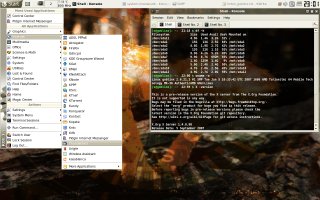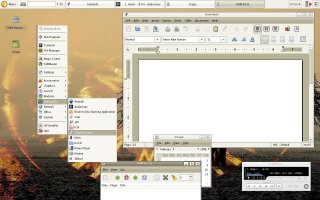Author: Susan Linton
GoblinX, an installable live CD based on the solid foundation of Slackware Linux, released Standard edition version 2.6 last month. It comes with lots of handy applications and five desktop managers: KDE, Fluxbox, Xfce, Enlightenment, and WindowMaker. I was impressed with the amount of software included as well as the stability and performance of GoblinX 2.6.
The Standard edition is the distribution’s general-purpose offering and is delivered in a 310MB freely available download. GoblinX is also available in three other editions. The Micro edition is a 100MB version that only offers Fluxbox and GTK applications. The Mini edition is 153MB and features Xfce 4. These are perfect for GTK fans, those who want a small fast system, or those who wish to remaster their own systems with maximum control. The Premium edition is for purchase only. It contains all the software found in the Standard edition as well as extras such as a compiler, libraries, and more drivers.
Much like Slax, GoblinX uses Linux Live Scripts to create the live CD environment, and thus relies upon modular components to build the infrastructure and software packages. Modules are compressed archives containing software packages or package groups. Some examples found in the GoblinX repositories are openoffice-2.3.1-i486-v2.6.lzm or kernel_src-2.6.21.3-i486-v2.6.lzm. GoblinX includes mechanisms for customizing those modules as well as remastering a tailored live CD.
GoblinX has earned a reputation as a unique-looking Linux desktop system. However, the GoblinX themes have been toned-down in this release, probably to appeal to a wider user base. But I miss the Fall color schemes with its contrasting black highlights, macabre wallpapers, and Halloween imagery. It appealed to my inner trick-or-treater. Fortunately, the user is still treated to thought-provoking backgrounds in this release.
Installer
The hard drive installer that shipped with the ISO had a small bug. You can download a replacement.
The GoblinX installer is fairly user-friendly if you already have partitions available. If not, it uses cfdisk for this purpose. Beyond that, all configuration is performed from one initial screen. On the left is a selection box that contains all the detected partitions on your system, from which you choose on which to install GoblinX. Directly under that are options to choose the filesystem, whether to format the install partition, at which runlevel to boot the new install, and your preferred language. Available language include English, Portuguese, French, German, or Spanish. If you require another language, you can download the necessary module and load it with the Language support button at the top of the installer window. Other buttons let you specify the root password, create users, add more modules, and delete modules. Other than adding or deleting extra software modules, there isn’t any package selection. You get an option to install the LILO bootloader at the end of the install process.
The installer worked well for me, except my user account wasn’t created. No error was given during the install, but the user didn’t exist upon boot. I used the command line tool useradd to create the account, but the KDE User Module is available.
Hardware support
I tested GoblinX 2.6 Standard on my favorite test machine, a Hewlett-Packard Pavilion dv6000 laptop with Nvidia graphics, an AMD 64 processor, and a Broadcom 4311 wireless Ethernet chip. The live CD and installed system booted to the optimal resolution of 1280×800 and the sound worked upon login. The wired Ethernet was activated during boot, but as is common with Linux distributions on this machine, I had to configure my wireless connectivity manually.
Bringing up my wireless Ethernet wasn’t difficult, but I had to utilize the command line. GoblinX comes with KDE Wireless Assistant, but its functionality is limited to connecting to access points it can see. Since my wireless chip requires Windows drivers, I had to use Ndiswrapper to import and load them. This step was quick and easy in GoblinX, but the distro’s developers failed to include wpa_suppliant (used to negotiate the passwords in a WiFi-Protected Access network). I used Gslapt, a command-line package manager for Slackware and Slackware-based distributions, to download and install wpa_supplicant from GoblinX repositories. I could then use KWirelessAssistant to connect. I wasn’t able to convince the startup scripts to bring up the connection at boot time, so I just put the wpa_supplicant and dhclient commands in my /etc/rc.d/rc.local file.
Powersaving features and battery monitoring are available in KDE through KLaptop. There’s no auto-detection in this area, but if you load the needed modules, such as powernow_k8 and cpufreq_ondemand, these features become available. You can automate module loading by uncommenting the relevant lines in the /etc/rc.d/rc.modules file. CPU frequency scaling worked fine, but suspend and hibernate wouldn’t work for my laptop when I was running the stock “nv” Xorg graphic drivers. In other window managers, I was able to monitor my battery charge by adding ${color #e3c66a}battery: $battery to ~/.conkyrc and enabling Conky, found in the Settings menu.
Removable media can be auto-mounted and opened in a browser window if you remember to put your user in the plugdev group when you set up your user. Then, upon inserting your removable media in KDE, a chooser dialog opens and icons appear in the system tray, but there is no graphical option to umount the filesystems on data media. No applications automatically open for things like audio CDs or movie DVDs and no applications appear in the KDE dialog chooser. In Xfce 4, mount and umount are available in the desktop icon right-click menu, and an AudioCD Manager opens for audio CD and a movie DVD will open in Totem.
Software included
GoblinX comes with an impressive amount of software given the moderate download size. Many are KDE applications, but there are plenty of GTK alternatives as well. The menus are a bit crowded, but that allows all the apps to be available across the various desktops.
Some of the Graphic applications include the GIMP, Gwenview, gThumb, and Qivss. Qivss allows you to run a slide show of any directory of pictures. I’d never tested Qivss before and found it worked really well.
Internet applications include ADSL PPPoe, Pidgin, Firefox 2.0.0.12, GDHCPD (a graphical front end to configure the DHCP daemon), Kandy (for use with mobile phones), Urlgfe (a download manager), and Kasablanca (an FTP client). There are plenty of KDE apps too, such as KMail, KNode, and Akregator. There are no plugins for Firefox, and the autoinstall of Flash fails; you have to install it manually.
The Multimedia menu includes Amarok, Audacious, Juk, KsCD, and Totem, along with Brasero, Grip, and K3b. I didn’t have any trouble playing Ogg, MP3, MP4, MPEG, and AVI files or encrypted DVDs. Noatun is the default KDE multimedia application, but it didn’t work on my system.
Under Office you’ll find Abiword, Gnumeric, Dictionary, and Orage, along with several KDE apps, such as KAlarm, KNotes, and KOrganizer.
The Settings menu contains things like Configure the Panel, Desktop Sharing, File Sharing, GTK2_prefs, IDesk Configuration, KDE Printer configuration, and Samba configuration. The System menu is overflowing with apps such as Daemons Control, Kcron, LILO Editor, CUPS Printer Manager, Xvidtune, and Gslapt Package Manager. The Utilities menu lists applications such as Fraqtive (a fractile drawer), Archive Manager, Conky, Leafpad, Take Screenshot, Thunar, and Tracker Search Tool. There is some overlap in these three menu headings and the distinctions are a bit muddled.
The Lost and Found menu holds the GoblinX module tools. Build Mos (gtkMods) helps a user make a module out of a software package or set of files needed for a software package. Convert Mos (gtkConvert) converts other package formats such as .rpm or .tgz to modules. Live Remaster allows you to make a customized live CD. Rebuild Modules (gtkEmods) gives you the opportunity to add or remove files from a module. You can also check in Gslapt for software not found in module form, as it comes with GoblinX repos already configured.
GoblinX also comes with Magic Center, a centralized wrapper for system configuration modules. Many call KDE configuration applications such as the KDE Control Center or KDE Log Viewer, but Magic Center also can start such handy things as bootloader configuration and installation, init daemon config, and fstab editing. The utility appears to be a work in progress, however; it’s missing some supporting files and many buttons are still grayed out.
GoblinX is built upon Linux 2.6.21.3 and features X.Org Xserver 1.4.0.90, KDE 3.5.8, and GCC 4.1.2.
The GoblinX Web site is chock full of useful information and help. There are FAQs and Howtos, as well as a User Forum for those who need more help.
Overall GoblinX Standard 2.6 worked fairly well. It was quick to boot and the GUI elements were responsive and stable, but I did have a few problems, most obviously with the Home and Konqueror menu items, which would not open the file or Web browser. Enlightenment was missing from the KDM menu, but you can start it from the command prompt. These and the inoperative Noatun were the only real issues I encountered.
GoblinX is suitable for those who want something fast, light, and small, yet that offers a lot of choice. It earns points by including five window environments and so much software, while still weighing in at a mere 1.4GB installed. It could make a good everyday system, but I wouldn’t recommend it to new Linux users, as it did require some command-line experience. GoblinX seems well-suited for those who wish to customize their system, either installed or especially as a live CD.
Categories:
- GoblinX
- Reviews
- Linux
- Distributions