RSS is an open XML standard for syndicating Web content. RSS stands for Rich Site Summary and Really Simple Syndication, and it’s been a standard part of the Web for years. RSS benefits both publishers and readers by providing a simple open standard that makes it easy to create newsfeeds, and easy to subscribe to them. If you’re not accustomed to using an RSS reader you might give it a try, because it delivers articles to your RSS newsreader so you won’t miss important news.
Let’s look at a simple example of how it works. Click the little orange RSS icon at the top right of the Linux.com home page, and this takes you to a page all full of RSS feeds: all content, and individual feeds for each category. To subscribe to any of these, just click on the icon. You can send your feed to your Google Reader account, Yahoo, an RSS client on your PC, or in the Bookmarks toolbar of Firefox.
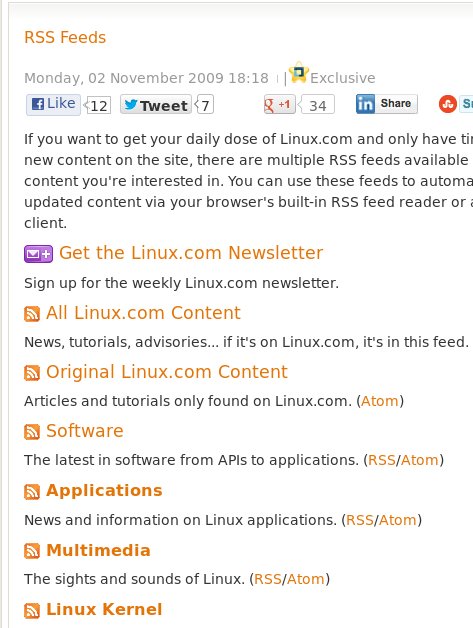
Google Reader is an easy, flexible RSS client that allows you to stuff all your feeds into a page in your Google account. As Google says, “Reader is like a magazine you design.” Which isn’t quite accurate because you can’t adjust the layout, but only the content. Still, it’s easy and useful, and has become a daily staple for a whole lot of users. But Google has decided they don’t want to support Reader anymore, and so Reader is going away on July 1.
It’s a good lesson in the perils of relying on a service provider instead of your own local applications. There are plenty of good RSS clients for Linux users, so let’s look at some good alternatives to the party-pooper Google Reader.
Exporting Feeds From Google Reader
Any RSS client should be able to import OPML (Outline Processor Markup Language) files, so you can save your Google Reader feeds by exporting them with the Google export tool. Log into your Google Reader account, click the gear icon, click Settings, and then click the Import/Export tab. From here you’ll have to jump through another hoop and click “Download your data through Takeout”. It will make you log in again, and then finally you’ll be able to download your zipped OPML file. After downloading unzip it, and then use the import feature of your chosen RSS reader to import your Google Reader feeds. There will be several files in the export, but the one to import is subscriptions.xml.
Firefox
The Firefox Web browser has always had a built-in RSS client, and it’s not going away. Your feeds become automatically-updated bookmarks, and you manage them just like any other bookmarks: name them whatever you want, organize them, and put them in the Bookmarks Toolbar for fast access (figure 2).
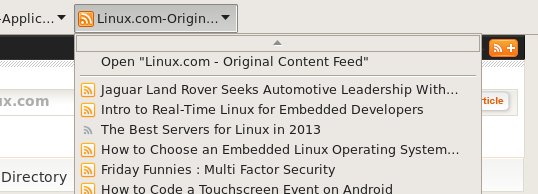 Fig. 2: RSS feeds in Firefox
Fig. 2: RSS feeds in Firefox
The Opera Web browser includes an RSS client that’s just as easy to use as Firefox’s. Opera is closed-source, but they have a native Linux version, and it’s an advanced, powerful Web browser with a lot of great features.
Akregator
Akgregator is part of KDE and is a very nice news client, but it does drag in a lot of KDE dependencies in non-KDE environments. But all they do is take up disk space, and fortunately it doesn’t start a lot of daemons like Akonadi. Akregator has the classic, efficient three-pane organization (figure 3), which I prefer because it lets me see everything at a glance: which feeds have new articles, titles, and then the articles. It has the usual KDE wealth of keyboard shortcuts such as middle-click to open an article in a Web browser, ESC key cancels feed fetches, + key opens the next unread article, ALT+ opens the next unread feed, P opens the previous feed, and left-arrow key goes to the previous article. And, of course, all of these are easily customizable.
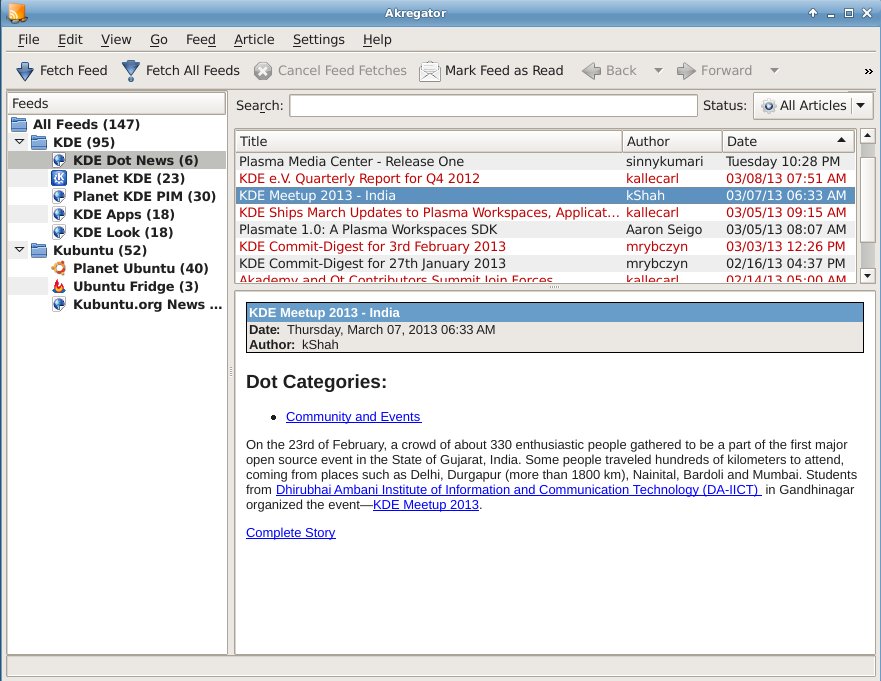 Fig. 3: Akregator
Fig. 3: Akregator
Liferea
Liferea is an excellent, lightweight, feature-ful Linux news reader that is almost as configurable as Akregator, but without all the KDE dependencies. It comes with a batch of default feeds that includes XKCD. Sure, it’s easy enough to add it yourself, but it’s a nice touch.
Canto
The Canto newsreader is a fast, slick little ncurses console newsreader (figure 4). Start it up by typing canto in any terminal.
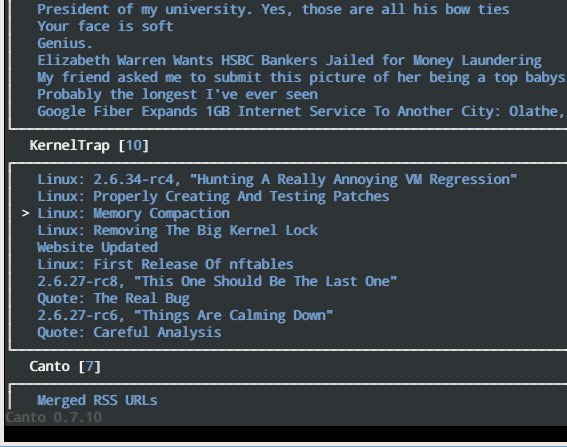 Fig. 4: Canto
Fig. 4: Canto
Canto operates from a configuration file, ~/.canto/conf.py. It creates a default configuration automatically when you don’t have one, ~/.canto/conf.py.example:
# Auto-generated by canto because you don't have one.
# Please copy to/create ~/.canto/conf.py
add("http://rss.slashdot.org/slashdot/Slashdot")
add("http://reddit.com/.rss")
add("http://kerneltrap.org/node/feed")
add("http://codezen.org/canto/feeds/latest")
So adding new feeds is as easy as copying their URLs into ~/.canto/conf.py. Use the arrow keys or PgUp/PgDn to navigate your feeds, press the space bar to read an article, and press the space bar again to return to the article list. Exit Canto by pressing the Q key.
Canto has internal commands that you run after it’s open, and external commands to use when it’s not running. Here are some useful external commands:
Refresh all feeds:
$ canto -a
Update all feeds, and then run Canto:
$ canto -u
List all feeds:
$ canto -l
Quick help:
$ canto -h
Complete help:
$ man canto
So there you have it, no reason to be sad at losing Google Reader because we have a wealth of better newsreaders in Linux, and they are not at the mercy of a giant company with different goals from us lowly end-lusers.


