Author: James John Eaton
Google Browser Sync provides more than just a simple method of syncing bookmarks. It syncs all your Firefox data — bookmarks, cookies, passwords, history, tabs, and windows. So, not only are your bookmarks kept in sync, but you can even close a Firefox session with tabs and windows open, and reopen the same session on another PC.
Syncing occurs automatically, and data is stored on Google’s servers, which makes it available even when individual clients are switched off. To use Google Browser Sync, you must have a Google account. If you already use Gmail, Google Talk, or any other Google service, you already have one. If not, it is a simple matter to create one at the Google Account page.
Because it’s a Firefox extension, Google Browser Sync runs inside the Firefox code, and is totally operating-system-independent. Wherever Firefox runs, so does the extension.
Installing a Firefox extension is simple; easy-to-follow instructions are provided on the extension’s Web page.
The first thing you’ll notice when you restart Firefox after you install the extension is that your Google account name and the Browser Sync logo appear in the top right of the Firefox window. A click on the logo will display a menu. Select Settings to bring up a two-tab box. The first tab provides controls to stop the syncing, change your Google account password, or do a complete refresh of the browser. Google also provides the ability to encrypt the data using a PIN. Choosing a long PIN, and providing one with a combination of numbers and letters, makes the code more difficult to break. Make sure that you remember your PIN, because you will need to enter it on any other PC on which you install Google Browser Sync.
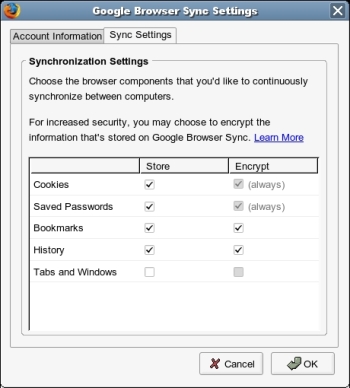
The second tab contains a check box for choosing which data to sync, and whether that data should be encrypted. Cookies and passwords are always encrypted. To make sure I was as safe as you can expect to be on the Web, I chose encryption for the other items as well. I have chosen not to have tabs and windows sync across my machines. I found that when two PCs were using Firefox at the same time, tabs in one system would automatically open in the other when syncing occurred. That was a little disconcerting, and for some users it could be embarrassing.
If you intend to use Google Browser Sync on computers that you share with other users, take care. Anyone who uses Firefox on computers set up for syncing will have access to the information you have requested be synced, and any browser information they create will be copied across to all computers being synced.
Syncing occurs in the background while you work; there is no need for a user to initiate the process.
Google Browser Sync is a painless way to sync Firefox data. It has joined my list of must-have Firefox extensions.
Every Monday we highlight a different extension, plugin, or add-on. Write an article of less than 1,000 words telling us about one that you use and how it makes your work easier, along with tips for getting the most out of it. If we publish it, we’ll pay you 0. (Send us a query first to be sure we haven’t already published a story on your chosen topic recently or have one in hand.)
Category:
- Internet & WWW


