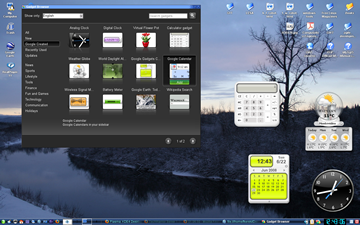Author: Federico Kereki
Since version 2 came out in 2005, Google Desktop for Windows has included a sidebar that users can fill with screen gadgets, but the Linux version (version 1, from June 2007) provided only indexing and search functions, with no eye candy whatsoever. This has finally changed. Google recently released Google Gadgets for Linux (GGL), which closes the gap between the operating systems. With GGL, you can run as many gadgets as you wish on your screen — or at least that’s the idea. Some flaws still need to be fixed, and not everything works 100% correctly.
GGL resembles SuperKaramba, Screenlets, gDesklets, and KDE 4’s Plasma. All produce similar results and offer similar gadgets, and the only reason to choose one over another is if it offers unique gadgets you’re particularly interested in. Some programs are compatible with each other, allowing you to run gadgets from other programs; there’s even talk that Plasma will be able to run GGL gadgets directly.
License and installation
GGL is licensed under the Apache License 2.0. It is currently in version 0.10.0 and qualifies as “development” software, so expect bugs. If you happen to find some quirky behavior or errors, you can help by posting about your issues on the Google Groups user forum. GGL developers visit this forum, so you should get an answer and get the ball rolling to fix some of the remaining bugs.
Installing GGL can be difficult. If you’re up for solving lots of dependencies by hand (by installing many packages), try getting the source code and following the building instructions to build it from scratch. However, be prepared to work a while over it. Debian, Fedora, Mandriva, and Ubuntu users might be in luck, as the project provides specific instructions for those distributions. I am mainly an openSUSE 10.3 user, but after fruitlessly trying to get all the needed packages (I still don’t know why the build process claimed I was lacking certain libraries, which I’m sure I already had), I opted to “1-click install” an already built package provided by the openSUSE Build Service. At first I installed google-gadgets-qt (for KDE), but later I revised my decision and opted for google-gadgets-gtk (for GNOME); more on this in a moment.
Mandriva users can also get an already built package from contrib/backports. I tried that, but GGL wouldn’t connect to the server and download any gadgets. Some searching on the Internet provided the solution: although it isn’t required, you must have the curl and openssl packages installed. Also, be sure to have the Flash plugin for Firefox, or you won’t be able to use many gadgets that depend on it. Finally, check that your /etc/X11/xorg.conf file includes the following lines, or gadgets won’t have transparent backgrounds:
Section "Extensions" Option "Composite" "Enable" EndSection
Getting started
Depending on which version you get, you must run either ggl-qt or ggl-gtk. To learn about the available options, run ggl-gtk -h; for no obvious reason, ggl-qt -h won’t produce the same output, though it seemingly recognizes the same options:
Google Gadgets for Linux 0.9.3 Usage: ggl-gtk [Options] [Gadgets] Options: -z zoom Specify initial zoom factor for View, no effect for sidebar. -b Draw window border for Main View. -ns Use dashboard mode instead of sidebar mode. -bg Run in background. -h, --help Print this message and exit. Gadgets: Can specify one or more Desktop Gadget paths. If any gadgets are specified, they will be installed by using GadgetManager.
I tried using the -z option, but couldn’t guess what value it was expecting; for example, -z 10 (10%, I hoped) completely filled my screen with a sidebar. The -b option isn’t too interesting either: it causes gadgets to get window decorations, making them look plain awful. The options you will certainly want to use are -ns (so the semitransparent black sidebar won’t appear) and -bg (so GGL will run in the background). If you want GGL to run every time you boot, you must include the ggl-gtk -ns -bg command in the startup file for your distribution. For example, under KDE in openSUSE, you would include a script with that command line in the $HOME/.kde/Autostart directory.
After GGL starts, a little icon appears in the system tray. (Another problem with ggl-qt is that the icon background is colored instead of transparent. Sometimes it shows up as black, and other times as white or red, so maybe it’s an initialization problem.) Right-click on the icon to get a menu that allows you to add gadgets, show or hide all gadgets, or exit.
The first option opens a window with several categories of gadgets, a search box, and about 600 gadgets to pick from; if you wish, you can go through the whole set, page by page. It features a category of Google-produced gadgets, as well as separate categories including News, Sports, Lifestyle (a catch-all term that encompasses all sorts of things, from horoscopes to history data to health advice), Tools, Technology, Communications, Finance, Fun and Games, and Holidays. Each gadget shows a button below; click on it, and the gadget is added to your collection.
GTK gadgets appear on all desktops; ggl-qt gadgets show up on only one desktop. If you get tired of them, click on the systray icon to quickly hide them all; another click makes them reappear. You can resize gadgets, but you have to look for the (invisible) resizing handle at the base, to the right of the gadget. Right-click on an icon to get a menu, including a Zoom option that offers predefined sizes from 50% to 200%, and an Autofit option that’s more suitable if you opt to show the black sidebar. Some gadgets also sport an Options menu entry; for example, the Weather Globe, which displays the weather at any place around the world, lets you pick a country and city. Finally, moving your mouse over a gadget reveals a button that allows you to close the gadget.
Many gadgets are not written by Google, and some may not be up to the latest standards or level of testing. Some gadgets fail to even load; for example, the Digital Retro Clock sometimes loads and sometimes doesn’t. Others produce wrong results (the Battery Meter always shows 0% charge left, even on a connected machine), and some are even worse (Spider makes my X Window System session crash).
Conclusion
GGL is an attractive package with several hundred available gadgets, but it should still be considered an alpha or beta release. The gadgets that are usable might make it worth installing, but be ready to be disappointed, because they don’t all install or run correctly. My experiences with two distributions (openSUSE and Mandriva) showed different results; not all things worked on both of them, and gadgets sometimes failed on one or the other.
Category:
- Desktop Software