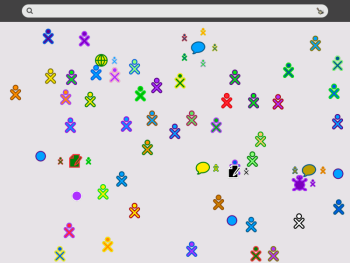Author: Joe Barr
The XO laptop I received last week as part of the One Laptop Per Child (OLPC) Project’s “Give One Get One” (G1G1) promotion is unlike any other laptop I’ve ever used, both in appearance and functionality. It’s smaller, for one thing. The XO weighs only 3.13 pounds, is 9 inches wide, and approximately an inch thick when closed. But there’s a lot more difference between the XO and a normal laptop computer than size. It has strangely marked keys, unusual buttons, external wi-fi antennas, a unique UI, and an original reason for being. Most people, myself included, will compare the XO to normal laptops, but that’s not a good comparison. The XO is not designed to do the things that most notebooks are called upon to do, and no other notebook in the world can do the things the XO can do. There is some overlap, of course, but in the main it’s apples to oranges.
So this is how you change the world
That’s what I was thinking as I opened the box the day the XO arrived, remembering the talk at the Red Hat Summit in 2006, when Nicholas Negroponte mesmerized the audience with his vision of a laptop for every child in the developing world. I had a hunch then that Negroponte might be on to something. Today I think he certainly was, and now it’s here. And here in spite of Microsoft’s and Intel’s best but Johnny-come-lately efforts to derail the project with competing products as they wake up to the problems the OLPC addresses.
The only documentation included came in the form of a glossy fold-over card that explained how to open the laptop, identified its external ports (mic, headphone, USB, and power) and the SD memory card slot. There was also a note from Nicholas Negroponte welcoming the recipient to the OLPC community and thanking them for their donation. The note included a link to help find more substantial documentation, and an 800 number to call if additional help is needed.
The XO itself, its battery, and DC converter were the only other items inside. I installed the battery per the instructions, then set about opening the top. It took more effort than I expected to snap the antenna ears open, which is the first step. But once they were open, unfolding the laptop to expose the display and keyboard was easy. The display, by the way, can be rotated and tilted. It can even be folded back down into itself with the screen visible, in eBook mode. The display, unlike that on any other laptop I’m aware of, also works in direct sunlight, and you can rotate the image in 90 degree increments so that you can view it right-side-up no matter where you are positioned in relation to the XO.
Sugar is sweet
Sugar — the XO’s UI — is novel and unique, and it brings its own grammar to the table top. You’ll probably need to add a few new words to your vocabulary no matter how long you’ve been using computers. Don’t think multiple desktops: think views. There are four views: neighborhood, group, home, and activity. The neighborhood view shows all the wireless activity the XO can see. The group view shows any direct connections you have with other XO users. The home view is akin to a normal desktop view, from here you can change views, see the status of your battery and wi-fi connection, select new activities or go to previously opened activities.
At the end of the boot process, which takes about 90 seconds, you’re in the home view, shown in the accompanying image. You can change to any of the other views by clicking on an icon along the top left portion of the home view. Alternatively, you can do the same thing by using one of the four matching keys — they are labeled with the same icons — laid out where you would normally find the F1-F4 keys.
That stick-figure in the center of the screen is you, and any open activities you may have are shown in the ring around the stick-figure. Beneath the ring are icons showing the status of the XO battery and Wifi connection. The tray along the bottom of the home view contains various activities which are available to you, and you can scroll through them using the arrow icons at either end of the tray. Included out of the box are activities for chatting, web browsing, writing, taking pictures or making videos, digital art, digital music, playing games, doing calculations, reading news, and more.
To get connected, go to the neighborhood view to see what is available. There are three ways you can make a wireless connection with the XO: to a wireless AP, to a school mesh server, or directly to another XO user. APs will show up as circles in this view, and their signal strength is indicated by the fill-level of the circle. Hover the cursor over a circle to reveal if it’s an AP or a wireless user. If it’s an AP, the ESSID will be shown, if it’s another user, it will say “Mesh Network” followed by a channel number. Other XOs are shown as stick-figures, not circles.
Click on the AP you wish to use to connect to the Internet. If the AP is using encryption, you’ll be asked for the key, if not, you’ll simply be connected to it. The G1G1 (Give One Get One) version of the XO does not support WPA out of the box, but if you know how to configure it manually on Linux, you can do the same on the XO.
Since there may not be a lot of other XO users in your geographic neighborhood, here is a tip to be able to connect to them over the Internet: From the Home view, click on the arrow on the right hand side of the activity tray, then on Terminal Activity. Hover over each Activity so it is identified in a text box if you’re not sure which one you need. Wait a few seconds for the Terminal Activity to be loaded, and when it appears, click inside it, then enter:
sugar-control-panel -s jabber xochat.org
Then press CTL-ALT-ERASE all at the same time to reload Sugar. When that process is complete, go to the neighborhood view and you’ll start seeing other XO users appear. You may also see a new type of icon there, indicating XO chats.
So many activities, so little time
The Chat activity allows you to chat one-on-one with other XO users or groups of users. To join an existing chat, click on it in the Neighborhood view. A chat activity will appear in the ring of current activities in the home view. Click on it and you’re in the room.
The Browse activity does exactly what you expect it to do: Browse the Internet. The OLPC Library is the default home page, and from there you can search for new activities or go wherever you like on the Internet. Firefox is the default browser, but I’ve run across Opera users as well. If that’s your favorite, you can install Opera on your G1G1 XO with the following commands:
su rpm -vi http://snapshot.opera.com/unix/olpc-544/opera-9.12-20070122.10-static-qt.i386-en.rpm
The Record activity attracts the most attention when you’re out in public with your XO. Several people who have seen the XO on 60 Minutes or elsewhere came up to get a closer look after seeing the Record activity on the laptop. As soon as you start the Record activity, most of the UI becomes a live video display of whatever the camera sees, but it’s not recording anything. To record something, you first need to select the mode — Photo, Video, or Audio — then click on the bulls eye icon near the bottom of the image to record or start recording.
Both the Video and Audio recording sessions start immediately and last 15 seconds by default, but the UI allows you to adjust both the time to wait (Timer) before starting and the length (Duration) of the recording. After the recording has finished and been saved, a thumbnail shows up along the bottom of the UI, and you can display/play the file simply by clicking on the thumbnail.
The Journal activity is the glue which holds all the activities together. Through it, you can return to previous activities and continue work or simply remove them. You can also use the Journal activity to drag-and-drop multimedia files from Record activity sessions to a USB drive. If you’re a CLI kind of user, you can use the Terminal activity and do it from a command prompt, either from the XO itself or via ssh from another machine.
A second or two after it was plugged in, my USB drive was visible either as /media/KINGSTON in Terminal activity or as an icon along the bottom of the UI in the Journal activity. Drag-and-drop is the easy choice, because if you use the CLI it can get a little bit messy with long paths and hashed file names.
The multimedia files live in the /home/olpc/.sugar/default/datastore/store directory. Because the file names are hashed, you can’t tell which ones are which from their names. You’ll have to use the file command for that, like this:
file * 1c166aff-f298-42b8-9446-2ad6cd1e9b6e: Ogg data, Theora video 30898492-db66-4ed4-956c-94abbd370e4c: XML 388a92cb-da27-458f-99b2-699869891146: Ogg data, Vorbis audio, mono, 16000 Hz, ~48000 bps, created by: Xiph.Org libVorbis I 3d224ec1-b495-4760-97bb-b11a20ab7946: Ogg data, Theora video 3e01b8f1-bb2a-41ab-b59b-f239c9817da0: ASCII English text, with very long lines, with no line terminators 3e1f4537-116c-4a6f-801e-c5f74b7294a5: XML 41eb686f-189d-4c1a-ace9-51753c4e3569: XML 43a14097-2140-4a4e-8654-540f77da62f9: JPEG image data, JFIF standard 1.01 58ca7fd7-5feb-44ae-96a5-04cebb0010ae: XML
Then it’s simply a matter of using the cp command to copy the files you want from this directory to the USB drive. Thank baud for tab completion!
You can also do the above via ssh from another machine, but before you do, you’ll need to set a password for user olpc on the XO. There is no password by default.
In conclusion: a marvel in spite of bugs, boo-boos, and bad expectations
As you might expect, there have been a few glitches in this first public release of the XO. Not all first day donor/purchasers received their XO in time for Christmas, which was one of the project’s major goals. Some of those who received their XO in time for the holiday had hardware problems. That was the case with the one I ordered. A faulty display unit made it impossible to use, but thanks to a stellar debugging effort by one of the volunteers on IRC — there are several OLPC/G1G1 channels on irc.freenode.net — and my black-belt in whining, I was able to get another display unit shipped to me in time to have a working XO under the tree on Christmas Eve.
I’m still amazed that I was able to do the repair, as I am not a hardware guy by any stretch of the imagination. It took a couple of high-stress hours for me, fumbling and dropping tiny little screws, opening and closing unfamiliar latches holding ribbon cables in place, in order to remove the old and install the new display unit — something a qualified technician could do in less than ten minutes. But luck was on my side, and my friend on IRC was dead-on in his diagnosis, and the XO has performed flawlessly since then. My guess is that one of the ribbon cables was not properly seated. I sent the original display back so their technicians can determine for sure what the problem was.
As for bugs, the only one I’ve run into that I’m aware of is the inability to adjust the mic volume in the Record activity. For the most part, based on what I’ve heard on the IRC channels, those who have received their XO from the G1G1 program are happy and excited about the device. Yes, it is something of a learning experience for everyone. No, it won’t replace your MacBook Pro. But then it was never intended to, and most donors are well aware of that.
I have seen some complaints along the lines of, “But it won’t run Adobe Photoshop/MS Office/Halo,” or some other mission critical task. I chalk most of that up to misplaced expectations, because the XO was never designed to be a cheap replacement for run-of-the-mill laptops. It is designed to bring the IT age to children in developing countries, children who for the most part have never seen or used a computer before.
If you’re considering plunking down the $400.00 to Get 1 and Give 1, the best advice I can offer you is simply to paraphrase President Kennedy: ask not what the OLPC can do for you, ask what you can do for the OLPC. The promotion has already been extended once, and it ends December 31, 2007.
The good news is that the OLPC team has worked, and is working, magic. From dream to vision to reality in just a few short years, in spite of Microsoft’s taunting, in spite of cut-throat competition on the hardware side from Intel and others, Negroponte and his team have succeeded in bringing the XO to fruition. Best of all, because the software side of the XO equation is free/open source software, it will only improve over time. Unofficially, the number of XOs in North America is now at 20,000 and climbing. More developers means more activities. Everyone involved with OLPC, from Negroponte to Red Hat to the students helping out on IRC, should be proud of what they’ve done and what they’re doing.
Useful OLPC “help” links
keyboard layout
troubleshooting guide
ebook mode
features
olpc wiki
cheat codes
Developers manual
Categories:
- Reviews
- Wireless & Mobile