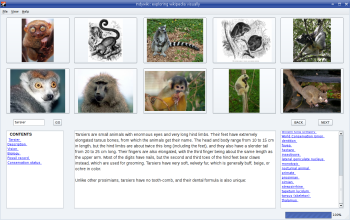Author: Dmitri Popov
While you can quickly find an article about a particular topic using Wikipedia’s search capabilities, there are other ways to explore the online encyclopedia that break away from the traditional search box approach. With Indywiki, for instance, once you’ve found the article you’re looking for, you can continue to browse related topics visually, because Indywiki processes the current and related articles and extracts images from them. When you click on an image, Indywiki displays the article that the picture links to.
Indywiki is written in Python, and it depends on the python-qt4 package, which most Linux distros have in their repositories. Install python-qt4 using your Linux distro’s package manager, download the latest version of Indywiki, unpack the downloaded archive, and you’re ready to go. To launch Indywiki, switch to its directory and run the python indywiki.py command.
Indywiki sports a simple GUI consisting of four major elements. At the top is a prominent pane that holds images extracted from Wikipedia articles. Unlike other Wikipedia browsers, Indywiki doesn’t simply display an article, but rather processes it and puts a list of article sections (which act as the article’s table of contents) into the Contents window. All the links it finds in the article are displayed in the Links window. This makes the articles more readable, but the drawback is that it modifies the original structure of the article by moving the links from the main article body. This problem could be easily solved by adding a button or a menu item that opens the original article in Wikipedia, but such a feature is missing in the current version of the application.
To start using Indywiki, enter a search term into the Search box and press the Go button. Indywiki then finds the matching article, processes it, and fetches the images in it as well as in the related articles. You can then click on the hyperlinked sections in the Contents windows to jump to a particular part of the article. You can perform a new search by clicking on a link in the Links window. The only usability issue here is the lack of a feature that would allow users to return to a previous article. For now, the only way to get back to the original article is to do a search again.
The most interesting part of Indywiki is the image browser, which allows you to explore related articles by clicking on a thumbnail picture you find interesting or relevant. You can browse through the image gallery using the Next and Back buttons. If an image belongs to the currently displayed article, clicking on the picture opens the original image in a floating window. Besides providing an easy-to-use graphical navigation tool, the image browser adds a whole new dimension to your search, since it often contains images linked to topics not directly mentioned in the current article. For example, the article about the primate genus tarsier returns pictures of another primate, the aye-aye, which is not listed in the Contents or the Links window.
Indywiki doesn’t offer any configuration options except your choice of language. By default, Indywiki uses the English version of Wikipedia, but you can switch to another language by choosing View -> Choose Wikipedia site.
Indywiki has a few quirks, but it offers an interesting approach to exploring Wikipedia. While Indywiki may not increase your productivity, it makes it possible to discover interesting topics you might not have stumbled upon otherwise.
Categories:
- Internet & WWW
- Desktop Software