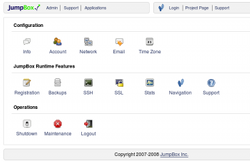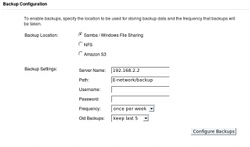Author: Mayank Sharma
Software installation, deployment, and configuration can be a headache and a time sink for systems administrators. To ease the process, JumpBox delivers preconfigured Web apps that run as virtual appliances on any machine, across platforms, irrespective of operating system.
A JumpBox contains a streamlined Ubuntu 8.04 LTS distribution stripped down to running only a particular Web app and its dependencies, including a Web server (generally Apache), a database server (generally MySQL or PostgreSQL), a scripting language (such as PHP, Perl, Python, or Ruby), and other essential libraries. There are preconfigured JumpBoxes available for blogging software like WordPress, content management systems like Drupal and Movable Type, wikis like MediaWiki and TikiWiki, bug tracking apps like Mantis and Bugzilla, revision control software like Trac and Subversion, customer relationship management (CRM) applications like vTiger and SugarCRM, and more.
To try a JumpBox, make sure you have a supported virtualization environment. JumpBoxes work with most of the popular virtualization software, but not all. Currently you’ll be able to get a JumpBox to work with VMware Server/Workstation/Player, Parallels, Microsoft Virtual PC/Server, Virtual Iron, and Xen on Linux. Other free and open source clients such as VirtualBox and QEMU aren’t covered.
Using a JumpBox
To see how a JumpBox works, suppose you want to set up Trac. The traditional way of installing Trac is well documented but fairly complex and time-consuming for a user new to project management. With JumpBox you just download the freely available Trac JumpBox, extract it, and run the appropriate file with your favorite virtualization software. Presto, your Trac server is up and running.
But before you can get started using Trac, the JumpBox (like all JumpBoxes) will ask you to log in to its management page and fill in simple details such as a name for the JumpBox that you can then use to access the Web app instead of using the IP address of that machine, an email address for sending notifications, your timezone, and the all-important password for the administrator user. That’s all the configuration a JumpBox needs.
Once you’ve entered these settings you can start using the JumpBox application. When a JumpBox is up, it’s accessible from within your network. If you want to access it from outside your local network, you’ll need to forward traffic from the Internet on ports used by the app.
After it’s set up, the JumpBox console (which earlier displayed the simple configuration form) is populated with several icons and options to help you configure and control the JumpBox. You get buttons that will fetch information about the JumpBox, including the version of the Web app, network details, and system status (processor usage, memory usage, and disk space). If you want to use a fixed IP address instead of relying on DHCP, or if you want to change the hostname, you can configure those network settings from the console as well. There’s also a button that puts the Web app provided by the JumpBox into “maintenance mode” to keep users out of the app while you’re working on administration tasks. And you can shut down the virtual JumpBox from within the console.
The catch
So with a JumpBox you’re up and running in a matter of minutes, and if you run into trouble there’s free support available on JumpBox forums. But while a JumpBox doesn’t restrict an app in any way nor curtail its features, there are certain things you can’t do with a free JumpBox. For instance, you can’t move your data off of it, nor can you add new WordPress themes, nor add additional programs, such as phpMyAdmin. To take full advantage of these extended features you’ll have to register a JumpBox. The company’s business model revolves around providing users access to the virtual machine that’s running the Web app and some nifty features to help you migrate data from one JumpBox to another.
There are three levels of JumpBox subscriptions ranging from $200 to $1,000 per year, with varying degrees of support calls. All subscriptions give access to all JumpBoxes currently available and one year of new releases. As per the subscription page, JumpBox expects the current list of 28 JumpBoxes to jump to a total of 70 JumpBoxes by the end of 2008.
A registered JumpBox doesn’t install or function any different from a free JumpBox, but post registration you’ll get additional buttons in the console that let you back up data from the JumpBox to your local machine or over the network via Samba or NFS or offsite to Amazon S3 storage. The backup has everything you need to get up and running if your JumpBox is rendered useless for some reason (such as because of disk issues with the physical host), or if you want to migrate from an older JumpBox to a new one, or change your virtualization platform.
Registration also lets you log in remotely to the JumpBox via a Secure Shell client like the command-line ssh program on Linux. Once you’re logged into the JumpBox you can install themes, and install applications like phpMyAdmin using Ubuntu’s apt-get package manager. Other registration benefits include turning on SSL encryption for the app, and enabling Webalizer stats.
Paying for a subscription also gives you access to some registration-exclusive JumpBoxes. If you are a Web developer or want to roll out your own home-grown Web app, you can get JumpBox for LAMP Deployment, which includes Apache, MySQL, PHP, Perl, Python, Ruby, appropriate MySQL bindings for each language, and common libraries. There’s also a MySQL-only JumpBox that can work with other JumpBoxes as an external database or can be used to develop database-backed apps. The Nagios Network Monitoring System JumpBox provides a pre-built Nagios installation to help system administrators efficiently manage their network.
In an email, JumpBox co-founder and CEO Kimbro Stake, refused to disclose names of the company’s customers, but did mention that its target market is largely outside the enterprise at this point. “SMB, education, and government,” says Staken, “are where most of our customers come from. JumpBox Open is proving to be especially popular with educational institutions, particularly universities.”
Conclusion
JumpBox is a great example of how virtualization can make a desktop user’s life easy. A JumpBox hides the complexity involved in rolling out a Web app on a Linux-based Web server, in a nice little package that works across platforms and across virtualization software.
A free JumpBox is a good way to demo a Web app. Most Web apps now host online demos, but with a JumpBox you can see how an app behaves on your own network, and handles your own data. If you need to use a JumpBox in a production environment, the low-cost registration offers you complete control over the virtual machine to add more software, as well as easy migration and provide portability across platforms.
In a video interview on the Classic ScobleShow, Sean Tierney, co-founder and COO of JumpBox, says the company’s goal is to open source the JumpBox platform sometime in the future when they’ll be able to sustain themselves by selling services around it. That’s cool, but even now there’s no easier and faster way to get up and running and managing a Web app or a Web development environment than with a JumpBox.
Categories:
- Virtualization
- System Administration
- Enterprise Applications