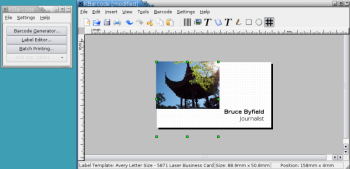Author: Bruce Byfield
Free software projects have the irritating habit of choosing names that fail to reflect what the software does. A case in point is KBarcode. Although KBarcode does generate the barcodes you would expect from its name, for most people, it is probably far more useful as a label and business card editor. Anyone looking for these functions could easily overlook it because of the name — and that would be unfortunate because, even with some awkward interface designs, KBarcode still compares favorably to similar programs.
KBarcode is a standard program in most distributions’ KDE offerings. It opens with a configuration wizard (also available from Settings -> Start Configuration Wizard) whose main purpose is create an SQL database for use with the program. KBarcode supports MySQL, PostgreSQL, and SQLite, but not common data sources such as Mozilla address books or other KDE programs such as Kontact, let alone GNOME’s Evolution.
Although you can use KBarcode without a database, you are well advised to use one, because without one, you can only do mail merges using a CSV file that you have to create separately. In addition, you have to disable a box on the third screen of the wizard after clicking through a summary of the databases detected and a warning that none has been detected.
Once past the configuration wizard, KBarcode opens a small floating window with buttons for opening the subprograms that generate barcodes, create labels, and print saved files. Via the menu, you can also configure the program. Whatever else you customize, you will almost certainly want to change the printer settings from 300dpi to a higher resolution. Strangely, though, KBarcode does not set the default printer, which means that, on systems with multiple printers, it sometimes tries to print to the last one listed, regardless of whether it is turned on.
The Barcode Generator presupposes — probably reasonably enough — that you know what type of barcode encoding you require. The only other choice you need to make is whether to display text below the barcode or not. However, if you need more control, you can adjust the white space around the barcode and the scale and orientation of the image, or crop it. Advanced users can also press the Advanced button to set up a sequence of barcodes, or add a data field to the image. With each set of changes, you have to click the Generate button to see how the bar code currently looks. When finished, you can print out the result or save it to a common graphics format. Although the layout of options in the window seems slightly haphazard, most users should learn their way around the Barcode Generator quickly and with a minimum of effort.
The Label Editor is even more straightforward. It starts with a New Label wizard, from which you can choose the manufacturer and paper size, followed by the label type. It places these choices in two long combo boxes, which is not a convenient way for users to choose the labels they want — but, to be fair, no other program that works with labels does any better.
After you select the label or business card type, the editing window displays a full-size version of a single label. While this choice could be enhanced by a Zoom function for some of the smaller labels, it is generally adequate, especially once you select View -> Grid to give yourself guidelines for positioning objects. As another preliminary, you will probably want to configure the database the label set will use from Tools -> Addressbook.
Following these preliminaries, label and card design is largely a matter of using the Insert menu to add text, shapes, and imported graphics. If you are working with a database, you also have the option of creating tables in it and of selecting the fields to use in a mail merge. All of these items are treated as objects with handles for moving, resizing, reshaping, and cropping them. If necessary, you can use the entire window as a work space, dragging objects off the label or card temporarily while you adjust others.
If you are printing sequential barcodes or labels with a mail merge, the most convenient way to proceed is by saving your results and selecting Batch Printing from KBarcode’s start window. Batch printing requires a saved file from a previous session to work with, and gives you the options of importing data fields or selecting entries individually. When ready, you can print to hard copy or paper as required.
KBarcode suffers from a sometimes awkward interface. Yet, functionally, it is both more powerful and easier to use than gLabels, its GNOME equivalent, particularly when you work with a database. Similarly, because of its extensive wizards, KBarcode is more accessible than the functions for labels and cards in OpenOffice.org Writer, whose display of an entire sheet of labels, as well as its mysterious synchronize button, has puzzled more than one beginning user. If KBarcode would only take a release to polish its layout — and, of course, choose a meaningful name — then maybe the program would gather the respect that its functionality and ease of use merits.
Categories:
- Reviews
- Desktop Software