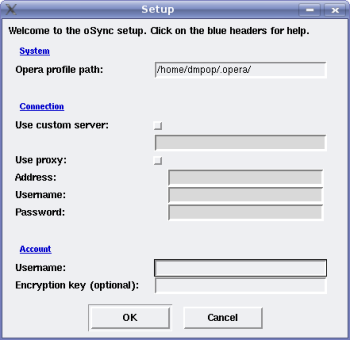Author: Dmitri Popov
If you use the Opera browser on multiple machines, you’ll inevitably run into the problem of keeping your bookmarks in sync. While you can store your bookmarks using services like del.icio.us, you might want to opt for oSync — a synchronization utility that has a couple of clever features besides the ability to keep bookmarks and notes in sync.
oSync is written in Python, so it runs on Linux, Mac OS X, and Windows, which is a boon if you are using Opera on multiple platforms. Before you can run oSync on Linux, make sure that the libcurl, pycurl, and python-tk packages are installed on your machine. On Ubuntu 7.04, libcurl is already there by default, but you must install pycurl and python-tk manually by running the command sudo apt-get install python-pycurl python-tk. Next, download the latest release of oSync, unpack it, and move the resulting folder into your home directory. In a terminal window, switch to the oSync directory and run the command python setup.py. This starts a simple configuration window where you specify the required connection settings.
oSync stores all Opera bookmarks and notes as a single file on an FTP server (you can use either your own FTP server or one provided by the oSync developers). This means that you have to provide a path to the directory on your FTP server where you want to store your bookmarks. Unfortunately, there are no separate fields for user name, password, and the path itself, so you have to enter everything as a single string like this:
ftp://username:password@ftp.server.com/dir
Usually, it’s a bad idea to send unencrypted passwords. However, oSync supports not only plain FTP but also sFTP, which provides a secure connection to the specified FTP server. If your server supports the sFTP protocol, you should use it with oSync.
Better yet, oSync can encrypt your bookmark file to make sure that no one else can read it. To encrypt the bookmark file, simply enter a password in the Encryption Key field, and oSync will take care of the rest. Once you’re done, press the OK button to sync your bookmarks and notes. After that, you can perform synchronization by simply running the python sync_console.py command, or python sync_windowed.py if you want to display the oSync logo during the synchronization.
Besides keeping bookmarks and notes in sync, oSync sports a few other useful features. oSync’s Web site allows you to log in to your server and view your bookmarks and notes, so you can access your Opera stuff from any computer. If you use Opera Mini, you can set up a bookmarklet that will allow you to add its bookmarks to your oSync bookmark file. To do this, simply click on the link to the Opera Mini setup page on oSync’s Web site and follow the instructions.
oSync may not be the most elegant bookmarking application, but it gets the job done. If you use Opera on multiple computers and you need a tool to keep your bookmarks and notes in sync, give oSync a try.
Categories:
- Tools & Utilities
- Internet & WWW