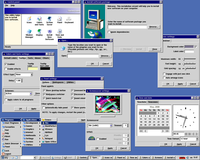Author: Leslie P. Polzer
Desktop environments like KDE and GNOME offer a popular interface to computing. Unfortunately they are also often heavy on resource usage. By contrast, the Equinox Desktop Environment (EDE) is the fastest desktop environment I know of — but its lack of standards support and a few missing features may be troubling to some users.
The boundaries between desktop environments and window managers are often blurred. No window manager by itself offers the things included in a run-of-the-mill point-and-click environment: a desktop with icons, a task bar that shows the running programs and a system tray. Of course, you can always piece together a solution featuring your favorite WM along with Idesk and the right now unmaintained PerlPanel. But such a solution will never look coherent and appealing.
EDE feels as light as a window manager but also offers the features mentioned above. The speed advantage of EDE most likely lies in its foundation, a modified version of the Fast Light ToolKit GUI library. EDE started almost instantly on the 500MHz machine I tested it on, whereas the other environments needed at least a few seconds. EDE provides a coherent and simple interface that requires little effort to learn.
Installation
To use EDE, you need to install its EFLTK library and the EDE package itself. You can find Ubuntu packages of EDE’s previous 1.x branch, but it is highly probable that you will have to install EDE’s latest 1.2 version from source. A script from the EDE maintainers called netinstall helps you installing both EFLTK and EDE. A line like
sudo sh -c ‘wget -qO- http://equinox-project.org/netinstall | sh’
should download and extract the current sources for you and build and install the software in /usr/local.
If you use GDM, you can now just enter your login screen and choose “EDE” as session type. Otherwise, you need to edit your $HOME/.xinitrc file if you start X from the command line via startx, or $HOME/.xsession if you use a login manager like KDM or XDM. Start the startede script is started by placing the line
exec startede
at the end of the file, but before other calls to exec. The startede script starts the single components that together make up the basic desktop environment of Equinox. Save the file, log in again, and now whenever you start a new X session, you will run EDE.
Components
Upon first start you should see a desktop with a sample icon that lets you start xterm, and a horizontal panel in the lower part of the screen. The panel in turn consists of a menu button, a quick launch area, a workspace chooser, a task area, and a system tray area.
The system tray area offers quick access to a volume control application and lets you change the keyboard layout. There’s also a nice CPU utilization monitor. A control panel lets you configure basic aspects of the desktop environment, such as screensaver, colors, and fonts.
I like the clean, simple, and well-integrated way these applets function. For example, the screensaver dialog offers just the basic things you would expect from it: graphics style and activation time. There’s also a power management part that lets you explore further options, but it is clearly separated from the rest. Even a front end to basic software installation from the RPM, DEB, and TGZ package formats is included in the control panel.
Weak spots
While using EDE, you will notice some minor features missing. For instance, you cannot draw a square rubber band around a group of desktop icons, and icons don’t react to mouse actions aimed at their text labels.
I also miss functionality that lets you resize a window by holding the Meta (or Alt) key and the right mouse button. Most window managers offer this, and it’s really handy compared to finding the magic spot on the window border that lets you resize it. And there’s room for more improvement and innovation: the corners of the screen could be sensitive to user actions, for example.
But a major problem is EDE’s non-conformance to the popular freedesktopstandards. For example, it didn’t show the icons that were in my Desktop/ folder, preferring its homegrown $HOME/.ede/desktop directory. Interoperable drag and drop seems to be an unknown protocol to the desktop component, too: icons dropped onto windows just land on the desktop surface below them. EDE’s menu system doesn’t seem to follow the widely accepted menu specification used by package installers, leaving it up to you to manage it. There’s no launch feedback for applications, either.
EDE doesn’t claim to adhere to these standards. It would be highly useful if it did, though, since a lot of popular applications (for example, most Qt and GTK+2 applications) and other desktop environments build on them.
The bottom line
In summary, the EDE project is on its way to achieving its core goal of providing a fast and small working environment for users. If you like innovative user interfaces like tiling window managers, you won’t be happy with EDE. Its focus is on being a conservative lightweight environment. With minor modifications, such as correcting the drag-and-drop functionality, it would be ready for deployment in a production environment. Unfortunately, development seems to move at a slow pace, so don’t count on things being fixed in the near future.
Categories:
- Reviews
- Desktop Software