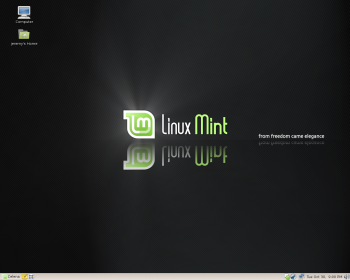Author: Jeremy LaCroix
Linux Mint is a derivative distribution of Ubuntu. Its purpose, according to its Web site, “is to produce an elegant, up-to-date, and comfortable GNU/Linux desktop distribution.” Unfortunately, it falls short in at least one of those areas, and suffers from several other disappointing shortcomings.
Mint comes in two primary editions: a main edition, which includes proprietary codecs and plugins, and a light edition, which does not. Like Ubuntu, both versions use GNOME as the user interface, though there are other versions of Mint available which include Xfce and KDE.
I installed the main edition of Mint on my test machine, a system that includes an AMD Athlon 64 X2 3800+ processor, 2GB of RAM, and an Nvidia 7300GT video card. No 64-bit version is available, so I was forced to use the 32-bit version instead.
Mint, like Ubuntu, is released as a live CD with a graphical installer that you can use as soon as the live environment is finished loading. In fact, the installer is the same one that Ubuntu uses, with the name of the distribution in renamed to Linux Mint where needed. The install process for me took only around 10 minutes.
Mint 3.1, codenamed “Celena,” contains a unique theme that comprises a customized boot, splash, GNOME Display Manager, and GTK themes. The boot graphics and GDM are nice, but the default Murrine theme is not on par with the rest of the eye candy. The default theme layout of Mint includes only one panel as opposed to the two panels used by Ubuntu and most other GNOME distributions. In addition, instead of using the default menu bar to display and launch available applications, Mint instead uses the “Mint Menu,” which resembles SUSE’s Slab menu, with all applications scrollable within a context box rather than all over the screen. I found it to be a refreshing change.
My first mission with Mint was to enable the closed source Nvidia driver in order to enjoy full hardware acceleration on my machine. In Ubuntu, I was accustomed to the Restricted Drivers Manager notifying me that a binary driver was available for my card, but Mint doesn’t offer that. I noticed Envy, a script that eases the installation of proprietary Nvidia and ATI drivers, in my programs list, and used it to enable the Nvidia driver. With just a few clicks, Envy downloaded all the necessary software to compile the driver, and installed the latest version of it from Nvidia’s site. Following Envy’s request to reboot my machine, the driver was in place.
Mint also includes MintUpdate, a customized software update tool. MintUpdate sorts available updates in different levels, and enables only certain levels by default in an attempt to prevent an update from breaking the system. However, if you like, you can opt for the higher-level updates.
Next, I tested the included codecs and plugins by playing several types of media, including videos on CNN and YouTube (Flash), as well as MP3 and OGG files. DVD support is also enabled out of the box and gave me no issues. Each media type I tried worked as expected without the need to configure anything manually. Even though having most if not all types of media enabled out of the box is nice, recent releases of Ubuntu itself make that easier.
Although Mint’s boot process takes noticeably longer than Ubuntu’s, the overall speed of the system is just as fast, and the system itself is just as stable as you’d expect any distribution of Linux to be. When it comes to performance while playing games, glxgears displayed the same frame rate as I would normally expect from my card, though I didn’t find any games installed by default. Since Mint utilizes the same software sources as Ubuntu, however, installing Neverball and Chromium, two of my favorite Linux games, was effortless using APT.
On the downside
Unfortunately my experience with Mint was not without problems. First, while running the install, I clicked on the button to display the release notes, but instead of seeing them, I was taken to the front page of Mint’s site.
While previous versions of Mint were available in releases that included Xfce and KDE, the current version is not. If you’d like to use other desktop environments, you have to either use the older version (Mint 3.0 “Cassandra”) or use APT to install a different desktop environment.
Upon first booting the machine after the installation finished, you’re presented with the Linux Mint Assistant menu, which allows you to choose whether to enable the root account instead of using sudo to run administrative commands. The menu also asks you to choose the default program to handle NTFS/FAT drives, and whether you want to enable Fortune, a program that displays a random quote in terminal windows when they are first opened. While the ability to enable or disable the root account was nice, having options for NTFS mounting and Fortune are unnecessary. Other hard disks on your machine should be mounted without your being prompted, and Fortune is out of place as an installation option. The Assistant menu would be more useful if it included a way of enabling the binary Nvidia driver, since Mint already enables other types of proprietary content by default.
My first login after enabling the closed source Nvidia driver prompted Ubuntu’s Restricted Drivers Manager to appear, and pointed to the top of my screen as if I were supposed to click on an icon. Mint, however, uses only the bottom panel, which is where the icon actually was. The Restricted Drivers Manager shouldn’t have come up at all, since I didn’t use it to install the driver. And while Envy is a good tool to enable proprietary drivers for ATI and Nvidia products, new users might not know how to find it or what it’s for.
Mint claims to be an “up-to-date” distribution, but I didn’t find that to be the case. While the Nvidia driver that Envy downloaded was the newest available, Mint 3.1 includes GNOME 2.18.1, the GIMP 2.2, Pidgin 2.1.1, and OpenOffice.org 2.2.0, all of which are currently out of date. The current development branch, 4.0 “Daryna,” will probably catch up with current software.
The default desktop configuration is also not without shortcomings. At one point I decided to move a file browser window to a second workspace. When it came time for me to access that window, I noticed there wasn’t a workspace switcher on the taskbar.
Finally, while Chromium ran just as well as I remember it, Neverball looked great but sounded terrible; it produced an annoying static sound through my speakers. I tried adjusting all of the volume sliders and disabling unneeded sound features from the mixer, but I was not able to get the problem resolved.
Conclusion
Overall, Linux Mint did not perform as well as I expected it to. Mint features great out-of-the-box media support, but the lack of a 64-bit version and various shortcomings throughout have a negative impact on what could be a fantastic release. Mint has great potential, which I hope will be fully realized in future releases.
Categories:
- Linux Mint
- Reviews
- Distributions