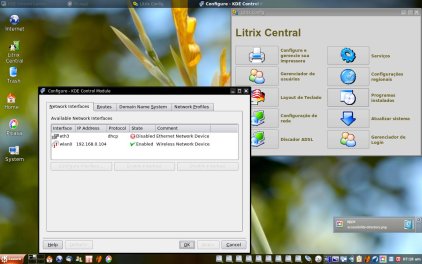Author: Susan Linton
Litrix Linux is a distribution developed in Brazil and based on Gentoo Linux. As with Gentoo, users are left to do some of their own configuration, but with good hardware detection and the Litrix Central configuration tool, building your own personalized Linux system is a little easier than you might expect.
Litrix 7.12 was released last month as an installable live DVD, or rather a compressed file of the live DVD ISO. I’m not sure why they bother zipping it, as the download is 976MB and decompresses to 992MB. This release is optimized for i586 processors and includes support for symmetric multiprocessing (SMP) systems. I tested it on a Hewlett-Packard Pavilion laptop with an AMD 64 processor, Nvidia GeForce Go graphics, and a Broadcom 4311 wireless chip.
Since Litrix is developed in Brazil, the default language is Portuguese. Since I speak English, I needed to make a couple of changes. Litrix boots straight into the KDE 3.5.8 desktop, and it’s easy to change the desktop environment language using KDE Control Center or Litrix Central. Commands and filenames are universal, and the Portuguese keytable is similar to the English one. At this point, the use of Litrix is not hindered by language greatly, but you may want to change the underlying environment for more comfortable use. The two key files to edit are the /etc/env.d/02locale and /etc/X11/xorg.conf. I substituted en_US for pt_BR for the language in the 02locale file and for the XkbLayout in xorg.conf file. To make the changes active, issue the command env-update && source /etc/profile, log out, and log back in. You’ll also want to change the locale in /etc/make.conf if you wish to install new software in your chosen language. However, even after changing all the language settings, the Litrix Central window and several applications will remain in Portuguese. The applications can be rebuilt if necessary and Litrix Central is not hard to interpret.
The installer is simple: one screen, three questions. It is in Portuguese, but it wasn’t hard to figure out. The first question contains the choices of CFDisk or QTParted, so we know that’s the partitioning step (if needed). The second lists all partitions, which we know must mean to choose the install partition. The third is a drop-down box containing reiser, ext2, ext3, jfs, or xfs. This, we can deduce, allows us to choose the filesystem type for the install. Then click the only remaining button, labled Instalar. Near the end of the install process, the user is asked if the bootloader should be installed onto the master boot record.
Hardware detection and support is acceptable using the live DVD, and better still when the OS is installed. The live DVD correctly configured my sound and detected my wired Ethernet adapter, but it had a little trouble with my graphics adapter. It detected two graphic chips when there really was only one and wrote the configuration file accordingly. It designated “nv” as the driver and used a resolution of 1024×768 for the real chipset. Litrix ships with Nvidia proprietary graphic drivers, so editing the /etc/X11/xorg.conf file to change “nv” to “nvidia” gave me the driver and resolution I prefer.
After install, many users will be able to use Litrix Central to configure their Internet connection, but for advanced configuration settings, you’ll have to utilize the standard Gentoo /etc/conf.d files. I wasn’t able to establish an Internet connection using the live environment, but it was easy to set up after the hard drive install. While Litrix ships with Ndiswrapper, wpa_supplicant (which allows passkey negotiation with a Wi-Fi Protected Access server) isn’t included. So I had to either allow my wireless access point to be unprotected or connect an RJ-45 cable to the wired port temporarily so I could download the necessary software. I chose the latter, but found that obtaining wpa_supplicant wasn’t going to be as easy as I hoped.
Litrix is about as pure a version of Gentoo as you can get without actually downloading a Gentoo stage. When one distribution is based upon another, upstream bugs and the resulting repercussions may trickle down. I encountered one such issue, which I consider a bug, when I tried to install wpa_supplicant.
emerge is the primary command used with Gentoo’s package management system, Portage. For example, you can run emerge –sync to updated the database, emerge -up world to find if there are any updates, and emerge wpa_supplicant to install my needed package. Unfortunately, that didn’t work this time because of problems with its Qt dependencies. In addition, I’ve found that when Qt is upgraded, KDE usually requires rebuilding to avoid unstable behaviors and other breakage. So, I downloaded the source code for wpa_supplicant and built it easily.
Hopefully these types of issues are few and far between. This was the only one I experienced. The powerful emerge utility usually offers little trouble.
One of the other common uses for emerge is to upgrade the system. However, for users who prefer graphical tools, Litrix includes Kentoo to complete this routine task. It can be called from Litrix Central, and it offers all the usual functions of this process, such as syncing the database, showing the upgrades for the system or world, displaying the standard output, and completing the upgrade.
Some other handy system components you can set up through Litrix Central include users, printers, keytable layout for the graphical interface, start-up services, and login options. You can also view installed packages using KPackage.
With most of the work behind you, you can start enjoying the benefits of installing Litrix. Litrix is a full and beautiful desktop complete with lots of handy applications and amenities. The desktop uses floral wallpaper, an upper semitranparent application panel, and KBFX start button. Media icons reside in the lower panel, as does the system tray, which contains several expected icons as well as one for Kompose, a full-screen way to view all open windows or tasks on all virtual desktops.
In the menu is a nice selection of applications in addition to the usual KDE apps. For graphical work Picasa is included. For Web surfing and email you can find Firefox and Thunderbird. Multimedia tasks can be handled through Amarok, Audacious, Kaffeine, or MPlayer. You can chat with friend using aMSN or Kopete. OpenOffice.org (called BrOffice.org) is available for office work. There are handy apps for other tasks as well, such as editing, media creation, and file sharing. Under the hood are Linux 2.6.22.9, GCC 4.1.2, and Xorg 7.2. Although some system configuration may be required in other areas, multimedia support is available after the install, including the ability to watch encrypted DVDs. I did have to install Adobe Flash Player manually though, because Firefox is installed in /opt instead of the more traditional /usr/lib.
The only application issue I experienced with Litrix was with the Yakuake terminal emulator, which is installed and enabled by default. Yakuake folds or slides down from the top of the screen for use, then slides back up with a keystroke. I found that many times after sliding up and back down, the terminal stopped responding, and I had to open another tab. Sometimes the new tab button didn’t work immediately with my first click, or at all.
Otherwise this release of Litrix is nice, although as with Gentoo, users may have to perform some more advanced hardware configuration manually. I had a few little issues, but Litrix provides a great-looking desktop with useful starter applications. The live DVD may not be the best choice for a portable system, but it is a wonderful way to get a working Gentoo system installed without all the initial compiling.
Categories:
- Litrix
- Reviews
- Linux
- Distributions