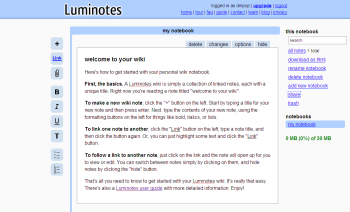Author: Dmitri Popov
Imagine an application that combines the features of a wiki and a Web-based notebook. It may sound like an unusual mix, but Luminotes wiki notebook is living proof that this combination works rather well.
Similar to TiddlyWiki, Luminotes treats notes as separate items which you can manage individually and show and hide as you see it fit. This makes Luminotes a perfect tool for managing notes in a non-linear manner.
Although Luminotes shares a few similarities with TiddlyWiki, the wiki notebook adds some useful features that greatly expand its functionality. For starters, Luminotes is a multi-user wiki notebook that uses a database back end to store and manage data. You can access your Luminotes notes from any computer, and you can share them with other users.
Luminotes also lets you organize your notes into notebooks, which greatly improves the application’s flexibility. By default, Luminotes contains the “my notebook” notebook, and you add notes to it by pressing the Add note button. Luminotes lets you create as many notebooks as you like (limited only by the available storage space) as well as rename and delete them.
Unlike TiddlyWiki, or other wikis for that matter, Luminotes doesn’t require you to learn a new markup language. Instead, you can use the main toolbar to access the available formatting options, such as numbered and bulleted lists, bold, italic, and underlined. The toolbar also contains buttons that allow you to create links and attach files to notes. While this doesn’t sound like much, the provided tools do cover all the basics and are perfectly adequate for note-taking.
Luminotes also comes with a simple versioning feature, which can help you to keep track of changes made to a particular note. To view previous versions of the currently opened note, press the Changes button. Click on any version in the list, and Luminotes opens it as a separate note. While version tracking can come in handy in Luminotes’ multi-user environment, it does have certain limitations. Luminotes doesn’t highlight changes, so you have to use your eyes to spot them. Also, you can neither compare two versions or roll the current version back to an earlier edition.
Taking notes is Luminotes’ raison d’être, and it sports a few nifty features that make the application both simple and efficient in use. When you create a new note, it is automatically added to the All Notes container (click on the All notes link to display it), which acts as a hyperlinked table of contents that you can use to quickly open the note you need. As you would expect, Luminotes includes easy-to-use yet powerful linking capabilities. To create a link to an empty note, just press the Link button. If you select a text fragment and then click the Link button, Luminotes creates a note and uses the selected text as its title. But that’s not all. Let’s say that you already have a note entitled “Lorem ipsum.” If you select the “Lorem ipsum” text in any other note and click on the Link button, it automatically creates a link to the existing note.
The ability to add attachments can also come in handy when you’re working with notes. Using the Attach file, you can upload virtually any type of file or document and link it to a text segment in the currently viewed note. When you delete a note, Luminotes moves it into the Trash. This gives you the ability to restore notes and avoid frustrating “Oh, no!” moments.
Since Luminotes allows you to share notes with other users, you can use the application as a simple collaboration tool. Sharing a notebook is straightforward: press the Share button, enter the email addresses of the users you want to invite, and press the Send invites button. You can also export a notebook as a nicely formatted HTML file, which you can keep as a local backup copy or publish as a static HTML page.
Luminotes is available as a hosted service, but you can also download and install the application on your own server. While this requires some technical knowledge, the download package comes with detailed installation instructions. The hosted version is available in several versions. The free edition gives you 30MB storage space, and the ability to share your notebooks with other users in read-only mode. The Basic plan costs $5 a month; it offers 250MB and gives other users the ability to edit your notes. If 250MB is not enough, you can upgrade to the Standard plan that gives you 500MB storage space and all other features for $9 a month.
Obviously, Luminotes won’t replace your regular wiki. But as a multi-user notebook that allows you to quickly take notes and collaborate on them with other users, Luminotes is unbeatable.
Categories:
- Reviews
- Internet & WWW
- Collaboration