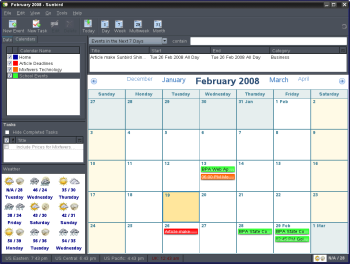Author: James Lees
Sunbird, Mozilla’s calendar application, supports extensions just as Firefox and Thunderbird do. What kind of extensions work with a calendar? How about being able to get a weather forecast when you’re setting up a golf date, or exporting your desktop calendar to a Web service?

World Weather+ is a great extension that grabs weather data from the Weather Channel. It displays the current conditions on the left side of Sunbird, below the task section. To get started, download and install the add-on, select the add-on’s preferences, and provide it your ZIP code. It will then display your location’s current weather conditions along with the option to view the forecast for the next nine days.
We all know how fast birthdays come. Download Birthday Manager and never forget upcoming birthdays. Once the add-on is installed, go to Tools and select the Birthday manager from the drop-down list. Select New birthday, and enter the name and date. You can set it to remind you a week before the birthday or when you start Sunbird, so you can get that card in the mail in time. Unfortunately, this extension does not yet work with the most recent version of Sunbird, 0.7.
If you like Google’s Gmail and don’t need a messaging application like Thunderbird or Outlook, or you just need a personal calender for your PC, take a look at Provider for Google Calendar. Once you have it set up, it allows you to sync your Sunbird calendar via XML with Google Calendar and Gmail. This extension works great when you need to go from online to offline scheduling.
The FoxClocks extension allows you to view from the status bar a clock in any preset timezones, so you can figure out the timezone difference when scheduling your vacation to Hawaii. Once you have the extension installed and restart Sunbird, you should see the current time in various timezones in your status bar. To change or update the locations and formats of those clocks, right-click on the status bar and click Options. You should then see three tabs with Time Format, Position and Style, and Time and Zone Data settings that you can customize.
Automatic Export lets you easily export and back up your calendars, tasks, and events. In the preferences for the add-on you’ll see two modes, normal and backup. Both allow you to choose the location for the calendar to be exported and when the calendars should be exported, such as on application close or restart. They both also allow you to choose the format you wish the calendar to be exported as — iCalendar, HTML, or CSV. Backup mode differs from normal mode in that it allows you to choose the number of backups you want of your calendars.
Every Monday we highlight a different extension, plugin, or add-on. Write an article of less than 1,000 words telling us about one that you use and how it makes your work easier, along with tips for getting the most out of it. If we publish it, we’ll pay you $100. (Send us a query first to be sure we haven’t already published a story on your chosen topic recently or have one in hand.)
Category:
- Internet & WWW