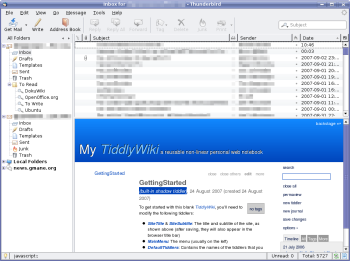Author: Dmitri Popov
Every time you launch Thunderbird, you are greeted by a generic start page (unless you’ve turned that option off). Most of us don’t pay much attention to it and navigate straight to the Inbox without giving it a second thought. The start screen is just a simple HTML page, which Thunderbird fetches from the address specified in the application’s preferences. Knowing that, you can replace it with something more useful, such as the URL of your Web site or blog — or you can take it a step further and turn the start screen into a tool that can help to manage your ideas, notes, to-do lists, and more.
Doing this, and also adding extensions like Lightning and Sync Kolab, can transform Thunderbird from a humble email client to a powerful productivity tool.
If this idea makes sense to you, then you’ll be pleased to know that this is not only doable, but also easy to implement, courtesy of TiddlyWiki. The entire TiddlyWiki consists of just one HTML file, which includes CSS and JavaScript codes, and everything you enter in the wiki is stored inside this file as well. TiddlyWiki also does away with separate pages, and instead uses so-called tiddlers — text fragments stored in the wiki file that you can show and hide. You can also add new paragraphs, delete and modify existing ones, tag them, and shuffle them as you see it fit. This makes TiddlyWiki a useful tool for managing your text fragments in a non-linear manner; and with a bit of tweaking you can do this directly from within Thunderbird.
First of all, you have to download the latest version of TiddlyWiki and save it somewhere on your local hard disk (your home directory is a good choice). Rename the downloaded file called empty.html to something more meaningful, such as tiddlywiki.html.
Next, launch Thunderbird and choose Edit -> Preferences and click on the General Tab. Make sure that the “When the Thunderbird launches” check box is ticked, and type the path to the tiddlywiki.html file. It should look something like this: file:///home/user/tiddlywiki.html (where “user” is your user name).
When you restart Thunderbird, you’ll most likely get an error message that starts with “This page requires JavaScript to function properly.” This happens because JavaScript is turned off in Thunderbird by default — for good reason. It prevents execution of (malicious) JavaScript code that might be embedded into HTML-formatted email messages. Once you’ve turned this option on, you have to be even more careful with HTML messages arriving in your inbox. To change the setting, click on the Advanced tab in the Preferences window and press the Config Editor button. This opens the about:config window, which contains all Thunderbird’s configuration options. Type “javascript” sans quotes in the Filter field, and double-click on the javascript.allow.mailnews option to set its value to true.
Now, restart Thunderbird, and you will be greeted by TiddlyWiki, and you can start filling it up with content. When you navigate away from the start page, you can always get back to it by choosing Go -> Mail Start Page.
Category:
- Desktop Software