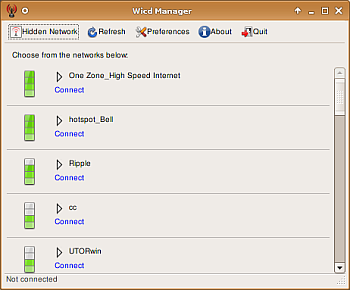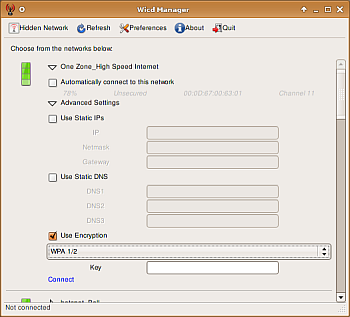Author: Scott Nesbitt
The nature of my work forces me to be something of a digital nomad — my notebook computer and a wireless connection are essential parts of my working day. I’ve been known to move between several wireless access points in one day. While I’ve had never had any problems with the wireless cards in my Linux-powered notebooks, most of the wireless connection tools I’ve used have fallen a bit flat. One of the few wireless connection managers that I’ve actually found useful is wicd — the Wireless Interface Connection Daemon, pronounced “wicked.” It’s a lot like the Windows wireless network connection tool in both appearance and ease of use.
The official releases for wicd are, according to its developer, for Ubuntu, but you can use wicd with any Debian-based system. A Debian package and a source tarball (which you can try compiling with any other Linux distro) are available for download.
If you’re installing using Synaptic or from a Debian package, the installation is quick. Wicd runs as a daemon, which means that it does most of the heavy lifting in the background while your computer is running. Note that if you’re using another daemon-based wireless connection tool — such as wifi-radar — you will have to remove or disable that software if you want to take wicd for a test drive.
Connecting to a network
To use wicd, launch it from the Application menu; for example, Applications -> Internet -> wicd in GNOME. If that’s a few too many clicks for you, you can add it to your panel as a tray icon.
In the wicd program window you’ll see a list of the wireless networks that the software has detected. Wicd doesn’t always pick up all of the networks that are in range when it starts; click the Refresh icon on tool bar to get a full list.
From there, click the Connect link beneath the name of the network that you want to use. After a few seconds, you should be connected the network.
If the network is encrypted, you need to do a little more work. Wicd supports the following encryption schemes: WPA, WEP, LEAP, TTLS, EAP, and PEAP.
Click the arrow beside the name of the encrypted network to which you want to connect, then click Advanced Settings. From there, click the Use Encryption checkbox, select an encryption method from the dropdown list, and enter the required password in the Key field.
I was able to test wicd’s encryption support on only a pair of networks — my own, and one belonging to a friend. Both WEP and WPA worked well for me, and I was easily able to access both networks.
And there’s more
With each network that you connect to, you can use either a static IP address or DHCP as needed. For each network, you can store information like IP addresses, gateways, subnet masks, and the names of DNS servers. And according to the application’s Web site, you can use wicd to manage connections to wired networks too.
While writing this article, I used wicd with three laptops: an old ECS 732 running Ubuntu 6.06, a ThinkPad T40 running Ubuntu 7.04, and a ThinkPad T41 packing Xubuntu 7.04. On three different days, I took these laptops to a few of the locales around Toronto in which I’ve been known to do some work. The results were somewhat surprising.
I had no problems using wireless with the ECS and ThinkPad T40 laptops — with literally a click I was connected to a wireless network. A few times I had to suspend my computer to make or take a phone call; wicd automatically reconnected to the network after I resumed.
Only hiccup that I encountered was with the ThinkPad running Xubuntu. When I tried to connect to a network, the connection process took a long time and eventually timed out. I checked wicd’s preferences, and it recognized my wireless card. I opened a terminal and ran iwconfig (a command-line utility for configuring network interfaces). The output from iwconfig showed that my laptop was on the network. I then started the Xubuntu network manager, added a new wireless connection using the ESSID of the network, and was on it almost instantly. I’m still trying to figure that one out.
Overall, my experiences with wicd have been very positive. It’s an easy-to-use utility that does its job well. Aside from the glitch that I ran into with Xubuntu, wicd worked as advertised and is superior to the wireless connection tools I’ve used in the past.
Categories:
- Wireless & Mobile
- Tools & Utilities