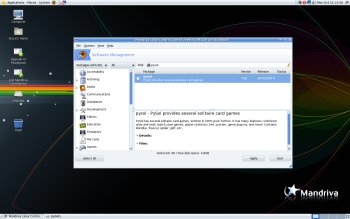Author: Bruce Byfield
Back when Mandriva was called Mandrake, the distribution had the reputation of being the most user-friendly Linux distribution. Financial difficulties, personnel changes, and the rise of Ubuntu changed that, and somehow Mandriva never quite regained its reputation. With this week’s release of Mandriva 2009, Mandriva has continued to work on user-friendliness. Aside from a poorly organized installation program and a few scattered problems, Mandriva 2009 offers a desktop experience that is at least the equal of any other distribution for everyday use and that has a strong claim of being the most advanced available for system administration.
Mandriva 2009 is available in three versions. If you want a download version, can choose between Mandriva Linux One, which consists of mostly free software with a few of the proprietary compromises that many GNU/Linux distributions use, such as the inclusion of Adobe Flash and Sun Java (rather than OpenJava, the free version), or Mandriva Linux Free, which contains only free software. You can also choose to purchase and download Mandriva PowerPack, which includes such extras as proprietary audio and video codecs and three months of Web support. Since Mandriva Linux One is the default choice on the download page, it is the one used for this review.
Installation
Mandriva 2009 includes a revised install program. The installer should cause no problem for anyone who has a few GNU/Linux installations to their credit, but, despite Mandriva’s intent, the main impression of it is not so much ease of use so much as endless stages. Each time you think it has finished, another stage pops up. Nor is help available for the inexperienced user, although some advanced options are hidden in a pull-down pane, the way they are throughout Mandriva.
Installation seems to start with a choice of language, time zone, and keyboard, as well as a license agreement. But, despite the initial menu choice, this start eventually proves to be only a boot into a live CD, from which you can start the real installation. The installer begins with partitioning, then proceeds directly into package installation — giving you no opportunity to select packages — and then asks how you want the bootloader installed. Then, on rebooting, you configure the software repositories and create a user account and passwords. At that point, you might imagine that you are done, but you are then asked if you want to register (although why you would want to is unclear), given a survey to answer, and asked whether you want to “contribute” by sending details about your hardware to Mandriva. While you can click through many of these layers, either accepting the defaults or declining to join, participate, or contribute, you might be forgiven for wondering if you will ever see your new desktop.
Some of the details of the installer don’t help, either — for instance, the lack of a Back button if you select automatic partitioning, or bootloader options that are likely to mean little to inexperienced users, and that have little relation to the final labels you see when you reboot.
The installer does have some touches that other distros might consider implementing, such as the option of not installing packages that your hardware does not require, and logging in automatically to your user account when the process reaches its end. But in general, the installer needs streamlining and more help if it is to be both efficient and easy.
Desktops and software selection
Fortunately, installation is usually a one-time process. Once you reach the desktop, your experience of Mandriva 2009 should dramatically improve.
By default, Mandriva 2009 boots to a GNOME desktop — a choice that might surprise past users who are accustomed to thinking of Mandriva as a KDE-based distribution. The default wallpaper is black with lines and curves of orange and yellow light converging on the center of the desktop’s right side, a choice so neutral that it is hard to have an opinion of it.
Software on the default desktop is the very latest as of last week, including a 2.6.27 kernel, Firefox 3.03, Pidgin 2.5.1, and a release candidate for OpenOffice.org 3.0, as well as all the current versions of multimedia applications that come with the latest version of GNOME. These and other applications are available in a stripped-down menu in which the GNOME help system is a top-level item — a move so simple yet useful that you wonder why all distros don’t do the same.
If you prefer, you can choose KDE 4.1.2 instead. The Mandriva 2009 version of the new KDE sports the same wallpaper as GNOME, and replaces the default Kickoff menu with a Mandriva menu that is almost a simplified as the one for GNOME.
Unfortunately, the folder view, which is supposed to be the place for your desktop icons, does not allow you to add any but, if you work from the menu anyway, you are unlikely to notice this problem. In fact, if, like some people, you think the folder view simply gets in your way, you may not mind the fact that, once you delete it, it is gone forever, since the list of widgets does not include it.
Notably, the KDE applications, however, are much less current than those for GNOME, with only the KDE 3.5 versions of standard applications like Konsole, Kmail, and Konqueor available. In fact, you can log into KDE 3.5 if you prefer the Classical version of the desktop to the most recently released one.
Other graphical environments are also available, including Enlightenment and Xfce. For those sold on 3-D desktops, there is even the choice of drak3-D on the login screen.
Administration and software installation
Mandriva’s Linux Control System has always provided an outstanding collection of graphical tools for administering a system, and Mandrive 2009 continues this tradition. Few other arrays of administrative tools can boast such items as a check box for automatically starting the X Window System, tools for configuring scanners, faxes, and universal power supplies, or options for which applications should use installed fonts.
The Security pane is an especially strong example of Mandriva’s tools. Beginning users can choose security settings ranging from “Poor” to “Paranoid,” with brief descriptions of what each entails, while more experienced users can fine-tune these vague-sounding settings in four tabs divided into the categories of Network, System, Period Check, and Authentication. Aside from the fact that the pane never explains what the default settings are — which means that you are unsure whether each is on or off when you initially choose your own settings — the arrangement is a perfect example of how Mandriva is gradually making provisions for different levels of users.
Other security features include utilities for setting permissions on key directories, and parental controls. Using the parental controls, you can set which accounts can be run, and a period of time in which they can be used, so that children cannot, for example, visit forbidden sites before their parents are awake or in the middle of the night. The parental controls also include blank tabs where you can create your own blacklist and whitelist.
The weakest point in Mandriva 2009’s graphical system tools is the software installer Rpmdrake, which you reach from Install and Remove Software at the bottom of the main menu. While its offer to let you review the .rpmnew and .rpmsave files — the configuration files that have changed as you install — is a welcome addition to the workflow, its insistence on updating every time you start is a needless delay. Even worse, Rpmdrake persists in showing you all of an application’s dependencies at the moment that you choose it, a behavior that seriously slows a mass installation of files, such as you have when installing a new desktop environment.
Otherwise, Rpmdrake is a graphical tool that is more or less functionally equivalent to the increasingly widely used PackageKit. All the same, if you are constantly installing or removing software, the command-line tools urpmi or smart, or their graphical front ends gurpmi or smart-gui, are probably less frustrating tools to use. In this incarnation, Rpmdrake is an exception in an otherwise well-rounded collection of administrative tools.
In most cases, providing graphical tools for administration tasks means a reduction in options, but with each version, Mandriva seems to be adding more options accessible from the desktop. Some might argue that graphical tools can never replace the power of the command line, but Mandriva is doing more than most distributions to give graphical desktop users a well-rounded set of tools.
Like most desktop-oriented distributions, Mandriva is user-friendly in the sense that it is easy for beginners to learn the basics of daily operation. However, unlike other user-friendly desktops, Mandriva goes one step further, and provides more advanced tools that can meet users’ needs as they become familiar with their new operating system. Users can ignore these advanced features until they are ready, but, when they are, the features are available at the click of a button or a tab. In other words, Mandriva gives users room to grow.
Purists might wish that Mandriva would go one step further, and explain to new users what configuration files they are changing with the desktop tools. However, Mandriva deserves full credit for not limiting the definition of user-friendly to over-simplification. Unlike most user-friendly distributions, Mandriva is not just for beginners, but for intermediate users as well — and that’s a redefinition that is long overdue.
Categories:
- Mandriva
- Reviews
- Linux
- Distributions