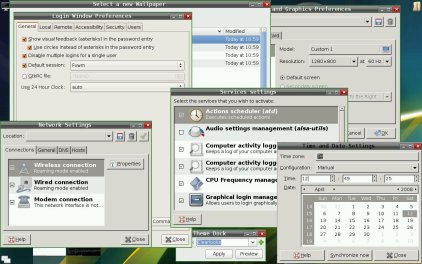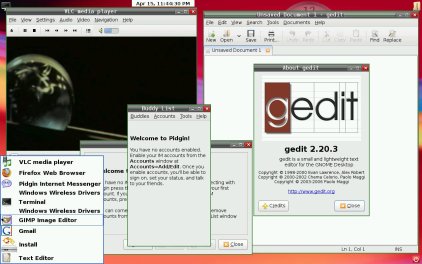Author: Susan Linton
After several years of development, SymphonyOS this month released SymphonyOne 2008.1, the first stable version of its distribution. When SymphonyOS first emerged three years ago, it offered a Linux desktop experience unlike any ever seen before by structuring the computer desktop to function more like a real-life desk instead of just another system folder. Featuring the Mezzo desktop environment, Symphony simplifies the desktop concept for users. This release brings a new level of stability to the design, making it a viable alternative to KDE, GNOME, or Fluxbox.
SymphonyOS was originally based on Knoppix and later built on top of Debian. 2008.1 is based on Ubuntu 7.10. Mezzo, written by Jason Spisak, is built on FVWM 2.5.21. Like Ubuntu, the distro’s foundations include Linux 2.6.22-14, Xorg 7.2, and GCC 4.1.3.
The desktop
Mezzo’s menu system is a bit more traditional than the system the developers came up with in the original release, but rather than use a single menu button at the bottom of the screen, Mezzo still utilizes the normally wasted corners of the desktop to house action items. In previous releases, clicking one of the corner buttons opened a menu or task list with a transparent background at varying strategic locations on the desktop. Now, a typical-looking menu rolls out of the button at each corner.
Clicking in the upper right corner opens the location or places menu, which provides links to various areas of the system, such as System Drive, CD-ROM , Hard Drive, My Files, Documents, and Downloads. However, removable medium aren’t auto-mounted when you click on those entries. Disturbingly, a freshly inserted CD seems to continue spinning until you eject it, but it’s never mounted. Of course, you can manually mount CDs and USB keys at the command line.
The upper left corner holds the system configuration menu, which contains items such as Install/Remove Programs, Display, Network, and Change Wallpaper. Most of these tools are familiar, as they are the same ones found in Ubuntu. Install/Remove Programs is the simplified package management application, but Synaptic is included with the distro as well and can be invoked at the command line. Newly installed applications don’t appear in the applications menu until after you restart the desktop. I had trouble with backgrounds smaller than my screen resolution, such as the default wallpaper. They would wrap instead of scaling, which made for an unattractive appearance. Fortunately, SymphonyOne comes with several alternative background choices that looked great.
The applications menu is in the lower left corner. It contains apps such as VLC, Pidgin, Firefox, Terminal, and Text Editor (gedit). VLC is a capable media player with which I was able to enjoy audio CDs and videos with extensions such as .bin, .avi, .mp3, and .ogg. I wasn’t able to watch encrypted DVDs though. SymphonyOne doesn’t ship with a lot of applications, but you can download others by using Install/Remove Programs, APT, or Synaptic with Ubuntu repositories.
The final corner contains a power button. It contains options to Log Out, Reboot, and Shut Down.
On the desktop is a large analog clock widget that you can move, configure, or disable, and there’s a time/date indicator at the top middle of the screen. Minimized windows form thumbnails at the bottom of the screen in place of the traditional taskbar. This is my favorite element of the desktop.
Hardware support
SymphonyOne comes as an installable live CD. The installer is another familiar tool — it too is the same one found in Ubuntu. It features a wizard that walks you through configuration. For me it finished without any problems, but I had to add noapic to the boot options or X would halt at a black screen. Otherwise, most of the basic hardware on my Hewlett-Packard dv6000 notebook was supported without intervention. With the added boot option, SymphonyOne boots into my optimal resolution of 1280×800. My touchpad operates accurately and responsively. My USB mouse had no problem. The wired network port is available at boot. Sound works out of the box, although there is no graphical mixer, but alsamixer is included for use in a terminal.
My laptop-specific aspects aren’t as well supported. CPU speed scaling worked and was activated by default, but there was no battery monitor nor suspend or hibernate options available.
Wireless support for my laptop is always iffy. My chipset is not natively supported in Linux, but tools such as NDISwrapper or fwcutter usually allow it to be used. I haven’t always had such good luck with Ubuntu and its derivatives in that area, and it was a slight challenge in SymphonyOne. Restricted-manager is a component of Ubuntu that uses fwcutter to install proprietary drivers for my chipset, but it rarely works for me. It is available in SymphonyOne, but it didn’t work this time either. I was able to use NDISwrapper to import and use the Windows driver and wpa_supplicant to negotiate the password, but the connection would drop within a few minutes if it was not being actively used.
Final thoughts
I found SymphonyOne pleasingly stable. Ubuntu’s installer simplifies that process and almost guarantees success. In addition, having Synaptic and the bounty of the Ubuntu repositories is a virtual gold mine for installing additional applications. The system tools are user-friendly as well. Thanks to the Mezzo desktop and Ubuntu base, users can have a unique experience while still remaining a bit familiar. The SymphonyOS team has done a remarkable job making the elements functional and fast.
I like the concept of the Mezzo desktop on paper. However, in use, I find it having the opposite effect than it developers intended. I usually have more than one application open and prefer to place my windows edge to edge. I personally prefer having the menu (button), taskbar, clock, and system tray confined to one small panel at the bottom of the screen, so I can utilize the full area of my desktop space for windows. I don’t like desktop elements at the top or to the sides (or in the corners in this case), but of course that’s just my personal preference. And I think that’s what users’ satisfaction levels with SymphonyOne will boil down to — personal preference.
This release is stable enough for everyday use if you don’t require the advanced features for a mobile computer. If you want to try a desktop with a different feel than you’re used to, give SymphonyOne a try.
Categories:
- SymphonyOne
- Reviews
- Linux
- Distributions