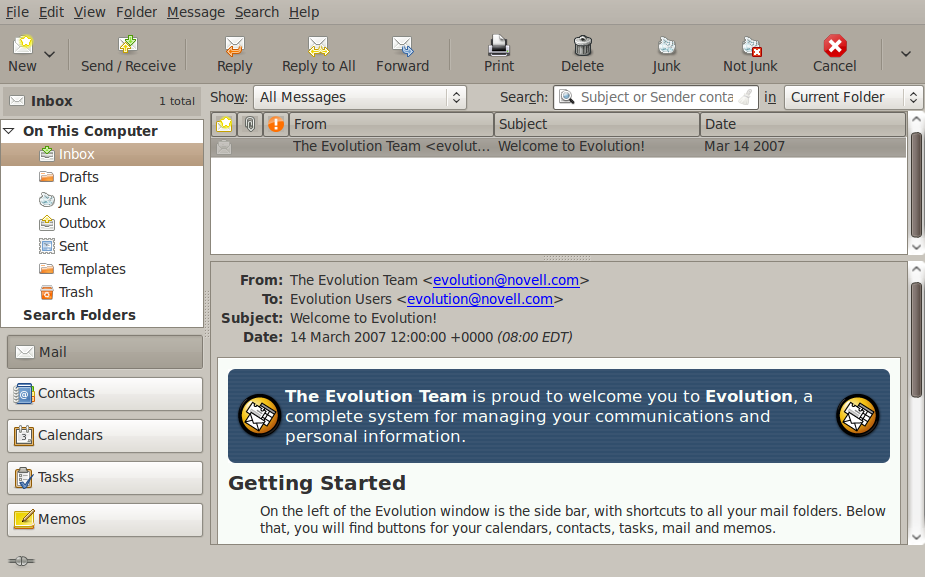One of the most-often asked questions I get from new Linux users is “How do I run Windows applications?” To that my initial reply is “Why do you need to run Windows applications?” There are many reasons why ranging from “I didn’t know there was an alternative” to “My company requires me to use Windows applications.” Regardless of the reasons, most people are pleased to find out there are options available. These options are:
- Using alternate software
- Emulating Windows
- Running Virtual instances of Windows
In this series of articles, I will be address all of the options above. It is my intent that, by the end of this series, you will have discovered that you can use the Linux operating system and, one way or another, you can satisfy your need for both the Linux operating system and Windows applications.
But Why?
This is probably the overriding question that should first be answered before we dive into this series. Why would someone want to run the Linux operating system and then attempt to use the Windows applications on top of this? The reasons are numerous. But let’s address the most popular and most relevant issues.
- Security. The Linux operating system, by both design and deployment, is more secure than the Windows operating system. Linux is not prone to viruses the way the Windows operating systems are.
- Stability and Flexibility. Linux is also more stable and flexible than the Windows operating system. With Linux you will rarely, if ever, suffer from a crash. And Linux can also do pretty much whatever you need it to do.
These are two very valid reasons why someone would run the Linux operating system. But how and why does one run applications made for another operating system? For years developers have been hard at work getting around the need for the Windows operating system. In some instances they have completely succeeded. In some instances they have marginally succeeded. And in some cases they have failed. But most importantly is that developers world wide have enabled users to have both the solid foundation of the Linux operating system and run necessary Windows applications on top.
Before we deal with the various ways to run Windows applications on top of a Linux foundation, it is crucial to address the idea that there are Linux-native alternatives that are equal or better than the Windows equivalents. It is my hopes that the majority of users are just unaware of the alternatives and this article will show them they can get all of their day-to-day work done without having to turn to the Windows operating system or applications at all.
In this article, we will deal with typical office-type applications. We will not address the subject of games because that particular subject has little bearing on work in the business or enterprise world. This article will address standard applications and will leave out niche applications or applications built in-house. In other words, applications you can purchase over the counter.
How this will work is simple: I will name the Windows application and what it does and follow it with the Linux equivalent and how well (and easy) it does the job. For ease of reading the Microsoft applications will be listed in bold and the Linux applications will be listed in italics. This will not be an exhaustive listing of equivalent applications, but a listing of the most often used applications for the average user.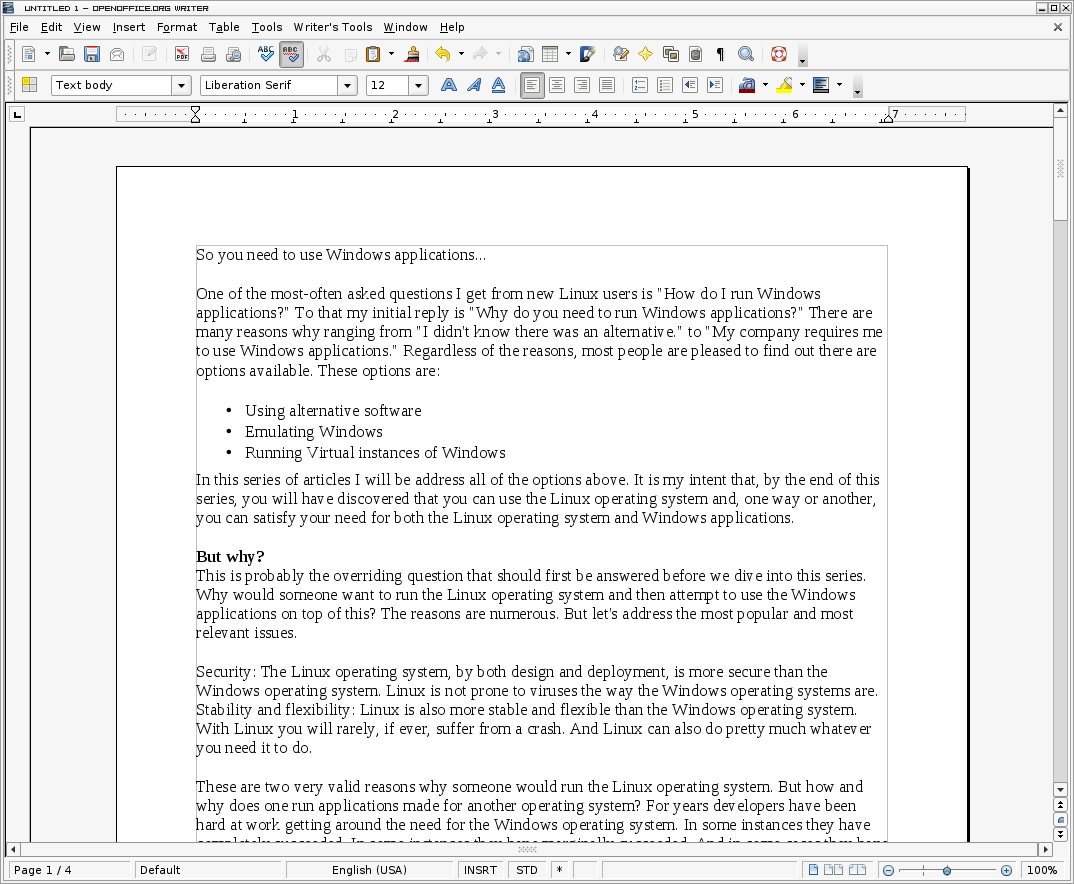
Microsoft Office OpenOffice.org
Up until the last few year, Microsoft Office had zero competition in the office suite category. Not that competition didn’t exist…it did. But most of the competition couldn’t, well, compete. That was then, this is now. Since the release of OpenOffice.org 3, the open source office suite has taken a huge leap toward unseating MS Office off its throne. Not only is OpenOffice.org a nearly 100%-compatible office suite, it often does MS Office one better by adhering to standards better, adding more useful applications, and remaining free of charge.¬† But extra apps aside, the overwhelming majority of users only take advantage of a fraction of their office suites–sticking to the word processor and spreadsheet applications. If you stick with those applications it becomes apparent that OpenOffice.org can stand up to Microsoft Office in both features and compatibility. With OpenOffice.org you will easily be able to open documents created in Microsoft Office without any conversion. The only issue will be with any document saved in the .docx format. And even with this issue there are plenty of tools that will help you convert .docx to a usable format. The good news with that issue is very few people use the .docx format.
Compatibility: There are rare instances where you will find OpenOffice.org not compatible with Microsoft Office. But even “higher” functions, such as comments and highlighting, works flawlessly when opening a Word document in OpenOffice.org Writer.
Interface: OpenOffice.org 3 (the latest release cycle) found an interface that is clean and easy to use (see Figure 1). This interface is similar to that of Microsoft Office 2003 which pre-dates the more confusing Ribbon Toolbar. This is where most users will find OpenOffice.org easier than Microsoft Office. The latest incarnations of MS Office employ a less-than user-friendly “Ribbon toolbar” which groups tasks together into psuedo-tabs. 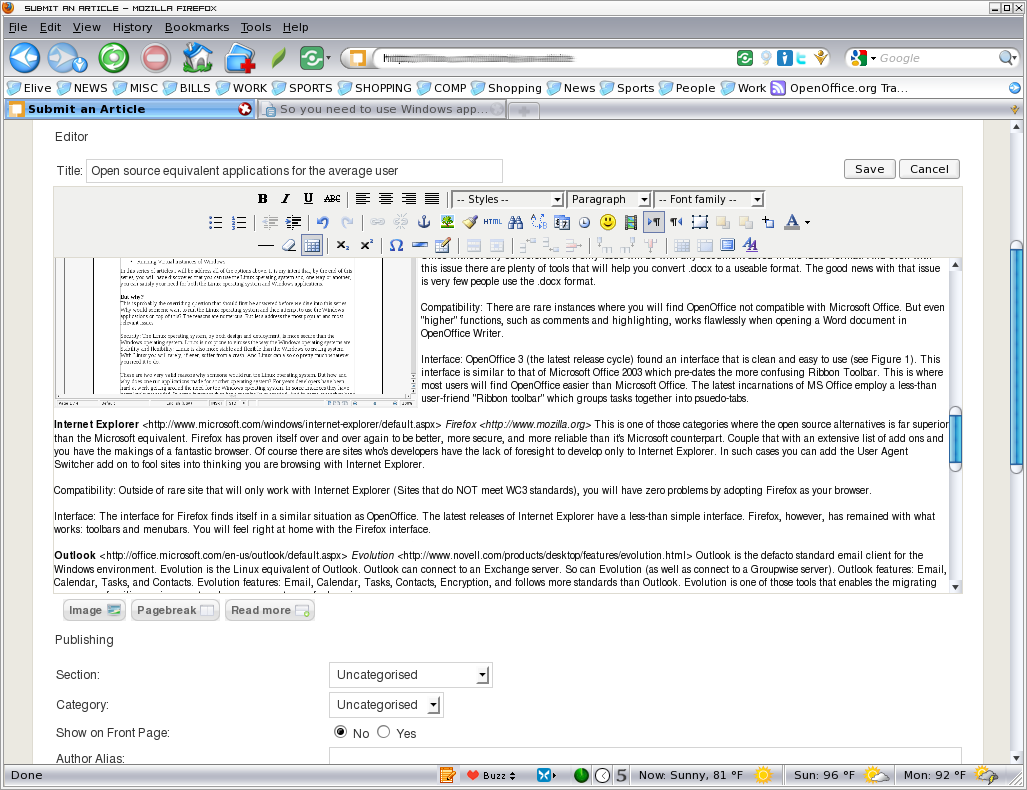
Internet ExplorerFirefox
This is one of those categories where the open source alternatives is far superior than the Microsoft equivalent. Firefox has proven itself over and over again to be better, more secure, and more reliable than it’s Microsoft counterpart. Couple that with an extensive list of add-ons and you have the makings of a fantastic browser. Of course there are sites who’s developers have the lack of foresight to develop only to Internet Explorer. In such cases you can add the User Agent Switcher add on to fool sites into thinking you are browsing with Internet Explorer.
Compatibility: Outside of rare site that will only work with Internet Explorer (sites that do not meet WC3 standards), you will have zero problems by adopting Firefox as your browser.
Interface: The interface for Firefox (see Figure 2) finds itself in a similar situation as OpenOffice.org. The latest releases of Internet Explorer have a less-than simple interface. Firefox, however, has remained with what works: toolbars and menubars. You will feel right at home with the Firefox interface.
Outlook Evolution
Outlook is the de facto standard email client for the Windows environment. Evolution is the Linux equivalent of Outlook. Outlook can connect to an Exchange server. So can Evolution (as well as connect to a Groupwise server). Outlook features: Email, Calendar, Tasks, and Contacts. Evolution features: Email, Calendar, Tasks, Contacts, Encryption, and follows more standards than Outlook. Evolution is one of those tools that enables the migrating user a very familiar environment and removes any trace of a learning curve.
Compatibility: The only hitch in the system is that Evolution will require WebDAV to be enabled on the Exchange server, but most Exchange servers have WebDAV enabled anyway. So even this hitch isn’t usually a problem. Outside of that you will find Evolution to be perfectly compatible.
Interface: This can be summed up easily: If you are familiar with the Outlook interface, you will be familiar with the Evolution interface.
Photoshop The GIMP
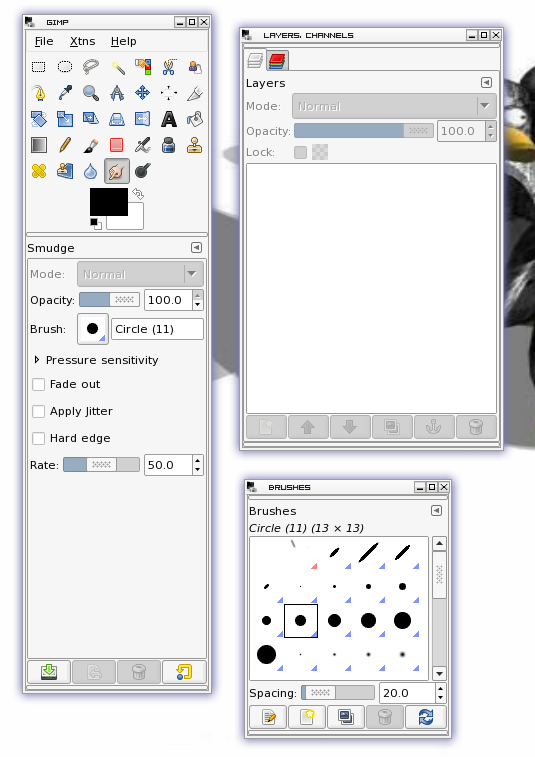
The GIMP is one of the power houses of the open source community. On top of that it is also one of the most powerful raster graphics editors available. It enjoys a very similar feature set than that of Photoshop, without the steep price tag and the large hardware resources. But all of this power comes with a price–that of a learning curve. The biggest complaint surrounding The GIMP is that of the user interface. The GIMP’s interface is certainly different from Photoshop’s. But once you overcome that you will find there is very little you can’t do.
Compatibility: The GIMP can open and save nearly any form of image file. The GIMP can open and Photoshop PSD files as well as Photoshop PDF files. The GIMP, however, can not save in the Photoshop PDF format.
Interface: This is the trickiest aspect of The GIMP. The user interface is quite different than most are used to (see Figure 4). But it is worth taking the time to familiarize yourself with the interface. It may seem a bit cumbersome at first, but once you learn it, you will appreciate it’s elegance.
Publisher Scribus
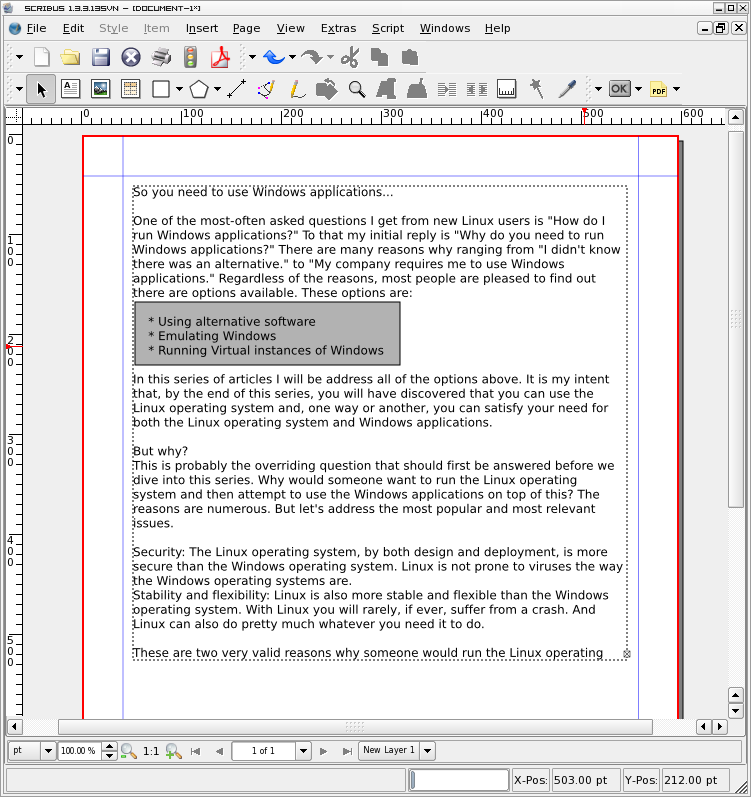 Microsoft Publisher is one of the tools people use to create various types of publications. This is a desktop publishing application that helps to create marketing and PR materials as well as books, fliers, etc. In the comparison between Publisher and Scribus, you will find that Scribus wins hands down. Not only is Scribus very easy to use, it offers features usually found in much  more powerful, and costly desktop publishing tools like QuarkXPress or Adobe Pagemaker. With Scribus you can create high quality, print-ready documents quickly. Another outstanding feature to Scribus is that it is cross-platform (Linux, OS X, Windows), so you can use it in nearly any environment.
Microsoft Publisher is one of the tools people use to create various types of publications. This is a desktop publishing application that helps to create marketing and PR materials as well as books, fliers, etc. In the comparison between Publisher and Scribus, you will find that Scribus wins hands down. Not only is Scribus very easy to use, it offers features usually found in much  more powerful, and costly desktop publishing tools like QuarkXPress or Adobe Pagemaker. With Scribus you can create high quality, print-ready documents quickly. Another outstanding feature to Scribus is that it is cross-platform (Linux, OS X, Windows), so you can use it in nearly any environment.
Compatibility: Scribus cannot open Publisher documents, but it does support most image formats, including SVG. Scribus also supports CMYK and ICC color management. PDF support also includes transparency, encryption, and much of the 1.4 spec.
Interface: Scribus has a standard tool bar/menu bar interface (see Figure 5) as well as floating windows for various tasks. The interface is simple to use and customizable.
iTunesSongbird
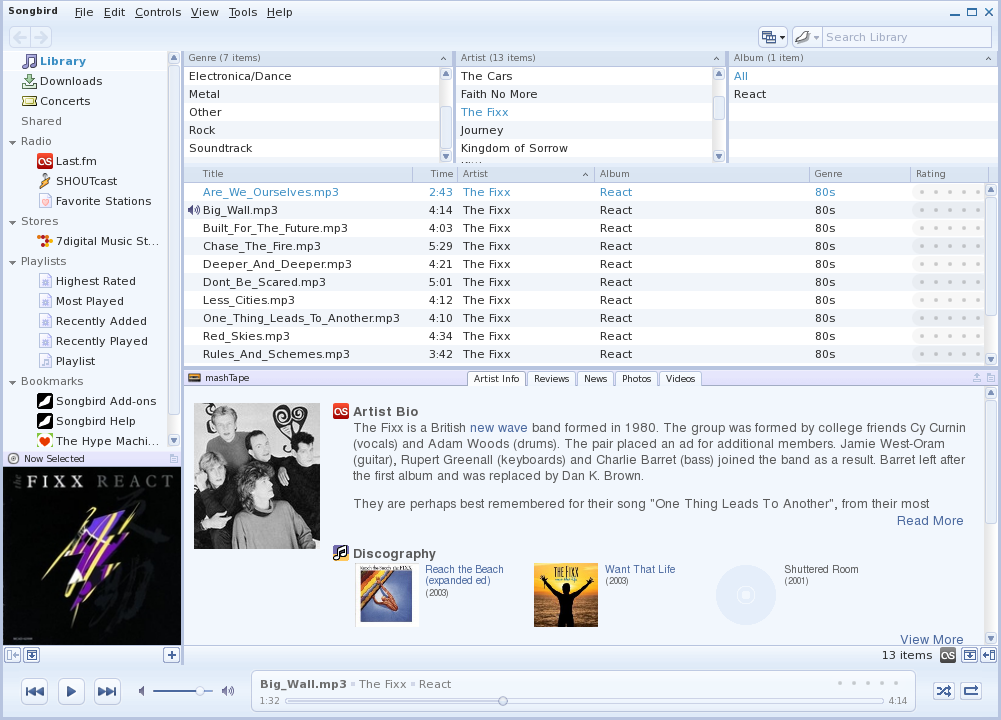 This was a tough one for a few reasons. First, there are so many other good open source media players (such as Banshee and¬† Rhythmbox). Songbird, however, is the closest to both look and feel to the very popular iTunes. Songbird offers just about every feature that iTunes offers, minus the connection to the iTunes store, as well as support for the iTouch and iPhone. But if you have an iPod or want to be able to manage your music collection with a tool who’s interface is very similar to that of iTunes, then Songbird is what you want. If you want to manage your iPhone or iTouch, you will need to use another method (iTunes in a Windows virtual machine will work and will be discussed later on in this series).
This was a tough one for a few reasons. First, there are so many other good open source media players (such as Banshee and¬† Rhythmbox). Songbird, however, is the closest to both look and feel to the very popular iTunes. Songbird offers just about every feature that iTunes offers, minus the connection to the iTunes store, as well as support for the iTouch and iPhone. But if you have an iPod or want to be able to manage your music collection with a tool who’s interface is very similar to that of iTunes, then Songbird is what you want. If you want to manage your iPhone or iTouch, you will need to use another method (iTunes in a Windows virtual machine will work and will be discussed later on in this series).
Compatibility: Songbird can play MP3, FLAC, and Vorbis on all platforms. For the ACC, WMA and WMA DRM formats you will have to use Songbird on virtual machine instance of Windows.
Interface: The Songbird development team has done an outstanding job creating an interface that mimics the iTunes interface very well (see Figure 6). If you can use iTunes, you can use Songbird.
Final Thoughts
As you can see there is an open source equivalent to most of the popular closed source Windows applications. In many instances you will find the open source versions superior to their Windows equivalents. 
And thus begins our journey in helping you to migrate from Windows to Linux without losing the applications or the necessary tools to get your job done. In our next installment, we will discuss emulation.