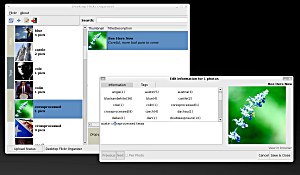Author: Nathan Willis
We have examinedseveral applications for working with Flickr before, and they all have one thing in common: they focus on uploading images from the desktop. But uploading only scratches the surface of what the Web service can do. Desktop Flickr Organizer (DFO) gives you a lot more power.
There is nothing wrong with Flickr uploaders, but if you are a heavy Flickr user, you need to do more than just upload pictures. You need to manage your existing photos and sets, create new sets, edit tags, descriptions, and permissions, contribute to group pools, and so on. Using DFO, you can do all that, performing most (but not all) of the tasks in Flickr’s online management tool Organizr.
DFO is a Mono app, so once your system meets the dependencies, you can download and run it without compilation. You need the core Mono libraries, the Mono SQLite library, and the Mono GConf library. All three are standard packages, so the chances are that your distribution’s package management system already provides them. Once they are installed, you can grab the DFO tarball, expand it in any directory, and launch it with sh ./run.sh on the command line.
The first time you run DFO, the app won’t know who you are or have access to your Flickr account, so all you will see is a window with several empty panes. To get started, select Connect from the File menu. DFO will open a link to the Flickr site in your default Web browser, where you must grant DFO authorization to connect to your Flickr account. This is a security precaution enforced by Flickr on all apps that use the Flickr API.
Taking a look around
Once you have authorized DFO, the app will access your photo stream and load thumbnails and descriptions of all of your pictures. At the leftmost edge of the DFO window you’ll see three vertical buttons: Sets, Tags, and Pools. When you select Sets, the pane immediately to the right displays a list of all of your sets (complete with title, thumbnail, and number of photos), and the rightmost pane displays a scrollable list of all the photos in the selected set. Similarly, when you select Tags, the middle pane displays a list of your tags, and the rightmost pane show all the photos using the selected tag. Pools is a bit different; it displays a list of all the Flickr groups to which you belong, including those to which you have not contributed any pictures.
The toolbar at the bottom allows you to perform basic maintenance. In any mode, you can click on Edit — or double-click a photo thumbnail — and edit the title, description, visibility, license, and tag settings. You can also resync your local changes to your Flickr account, download full-size originals, and upload new photos.
Working with sets, tags, and pools is easy in DFO. You drag and drop thumbnails to add photos to sets or group pools, or to assign new tags to them. You drop photos into a “kill box” to remove them from sets or pools, just as you do in Flickr’s online interface. Performing these tasks with tags is a little unusual because the metaphor is reversed — normally in Flickr parlance you assign a tag to a photo; here the drag-and-drop interface makes it feel like you are assigning a photo to a tag.
Creating a new set in DFO is a bit different from creating one in Flickr online as well. Start by selecting a photo, then clicking on the + icon in the top toolbar. You can then add a name and description for the new set, and it will immediately appear in the Sets tab, using the selected photo as its “cover image.” From this point on, you can drag and drop photos into the new set just as you can with your existing sets.
New and improving
DFO has some interface weirdness — for instance, it provides separate toolbars at the top left and bottom right, which divide apps functions arbitrarily and not by context. And DFO doesn’t implement every photo management feature of Flickr — collections, favorites, comments, and geotag maps are absent — nor does it give you access to Flickr’s discussion system. Still, it is a far more complete tool than most of the other desktop Flickr interfaces out there.
In some ways, DFO is easier to use than Flickr’s online Organizr. Organizr is AJAX-based, and can sometimes be slow to respond or buggy. Plus, most of Flickr’s pages have hard limits on how many images you can put on screen at one time, to reduce HTTP traffic. Working with local copies through DFO lets you sift through very large photo streams faster, especially for tasks like adding or editing tags and descriptions.
Can DFO replace the Web as your primary method of working with your Flickr account? For basic image management, I think it can. For bigger tasks like set management, it is still incomplete (you can’t rearrange the order of photos in a set, or delete sets entirely, for example).
Consequently, you will continue to have to use Organizr — but that’s no burden. Flickr is fundamentally about sharing photos, and you can’t sever that experience from the Web itself. DFO is just one way to make your photos a lot easier to share.
Categories:
- Internet & WWW
- Graphics & Multimedia